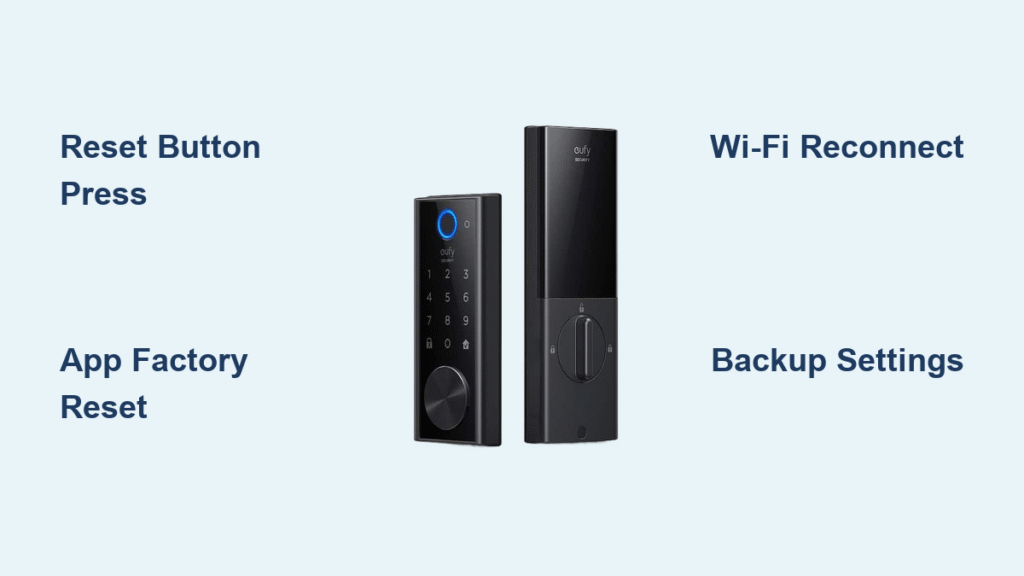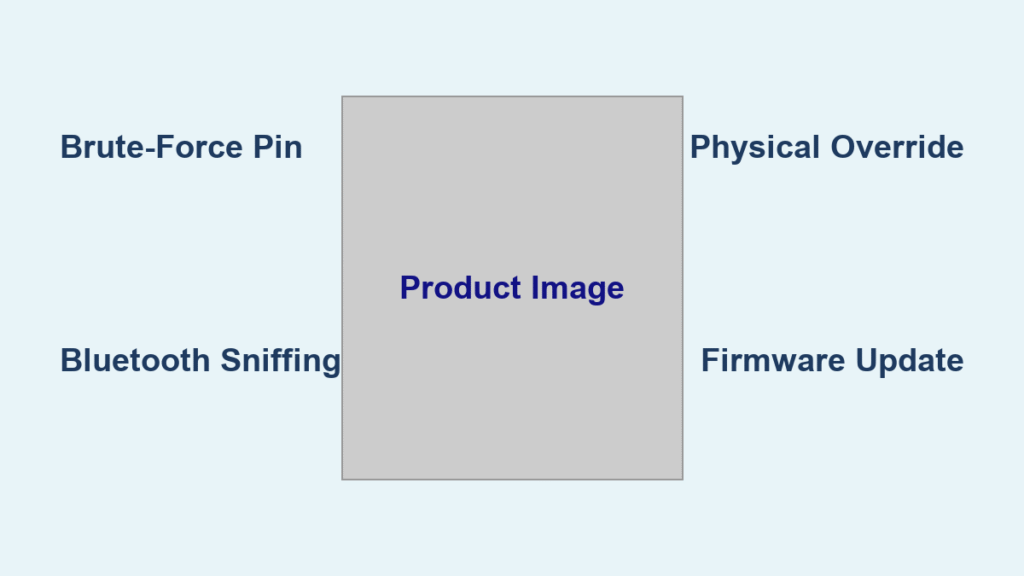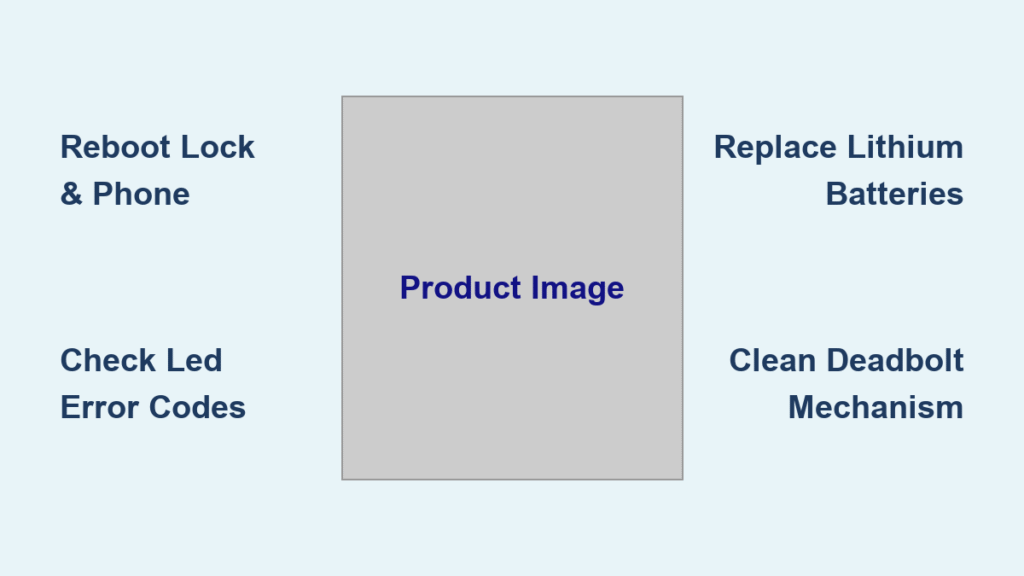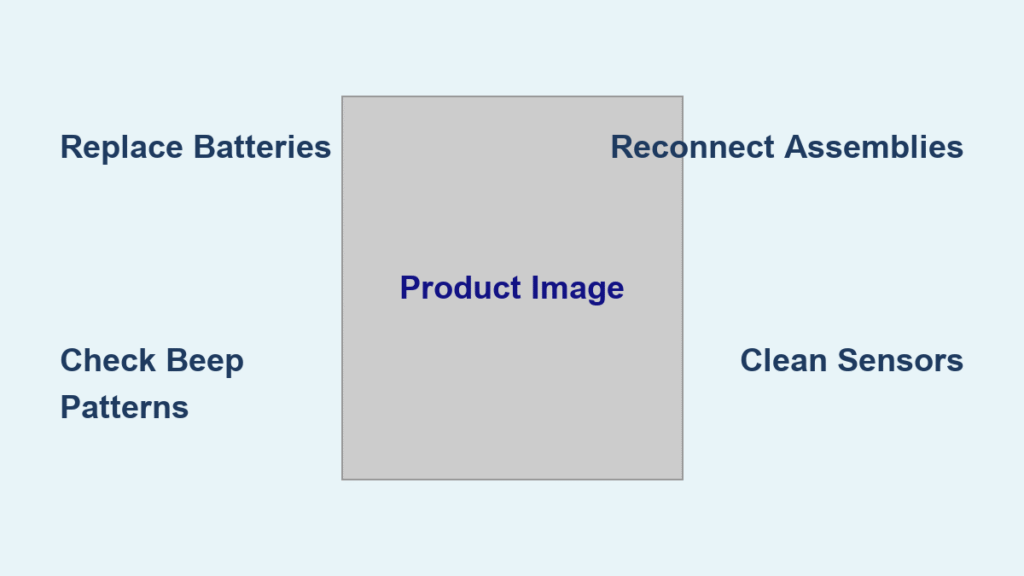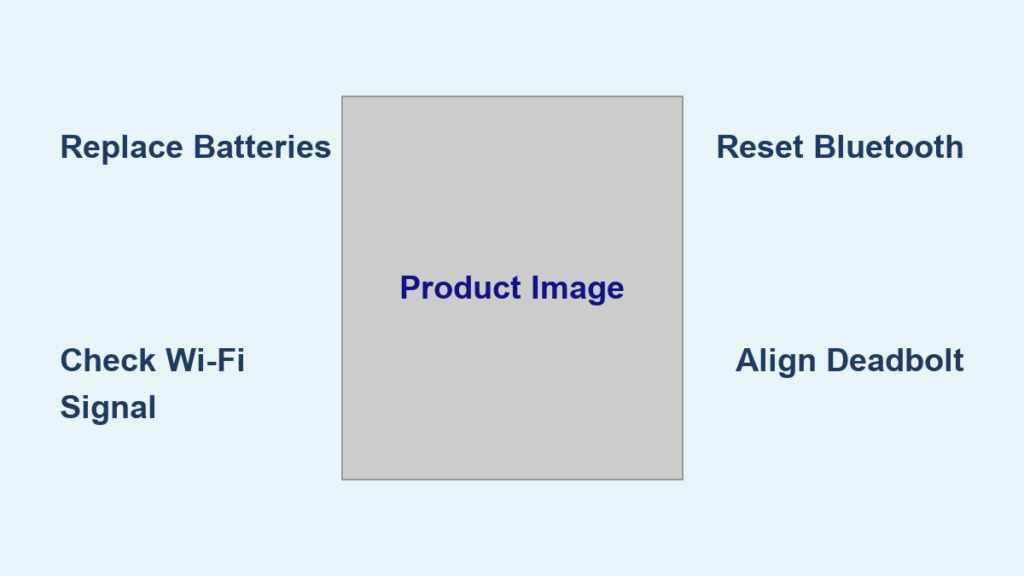Your Eufy smart lock suddenly won’t respond to your phone commands, or you need to change all access codes after moving into a new home. Before you panic about being locked out, know that performing a proper eufy smart lock reset takes just minutes and restores full functionality. This guide walks you through both reset methods—physical button reset for Touch & Wi-Fi models and app reset for all models—plus the essential steps to secure your lock afterward. Whether you’re troubleshooting connectivity issues or preparing for a new homeowner, this comprehensive reset guide ensures your smart lock operates like new.
Identify Your Eufy Smart Lock Reset Method
Eufy offers two distinct reset approaches depending on your lock model. Touch & Wi-Fi models feature a physical reset button inside the battery compartment, while all Eufy smart lock models support app-based reset through the Eufy Security application. The physical method works without internet connection, making it ideal when Wi-Fi fails completely. The app method provides visual confirmation and automatic backup prompts but requires stable connectivity.
Quick model check: Open the interior battery compartment and look for a small recessed button marked “RESET.” If present, you’re using a Touch or Wi-Fi model capable of physical reset. No visible button? You’ll need to use the app method regardless of your specific model.
Pre-Reset Preparation Checklist
Gather Essential Tools Before Resetting
You’ll need a standard Phillips screwdriver to remove the battery cover and your smartphone with the latest version of the Eufy Security app installed. Keep fresh AA batteries nearby—low power during the eufy smart lock reset process can corrupt firmware settings and require starting over. For Touch models, have your physical key ready in case you get temporarily locked out during the process.
Pro tip: Download the latest app update before starting. Outdated versions may display different menu paths or lack critical features needed for a successful reset.
Verify Battery Status to Prevent Reset Failure
Open your Eufy Security app and navigate to your lock’s status page. The battery indicator must show 50% or higher before attempting any reset procedure. If below this threshold, replace all batteries immediately with name-brand alkaline batteries. Interrupted resets due to power loss require starting the entire process over and may necessitate contacting Eufy support.
Warning sign: Dim indicator lights, sluggish lock response, or error messages in the app indicate critically low battery. Don’t attempt reset until you’ve replaced all batteries with fresh ones.
Backup Current Settings to Avoid Data Loss
Open Eufy Security app → select your lock → tap gear icon → choose “Backup & Restore” → select “Backup Now”. This saves all user codes, Wi-Fi credentials, automation settings, and access permissions to Eufy’s cloud servers. Without this backup step, you’ll lose all custom configurations permanently and need to recreate everything from scratch after the reset.
Execute Physical Reset on Touch & Wi-Fi Models

Remove Battery Cover Safely
Turn the interior thumb-turn to unlock position. Locate two screws on the interior assembly’s bottom edge. Remove these screws using your Phillips screwdriver and gently lift the cover upward. The cover houses 4 AA batteries and the reset button. Keep the screws in a small container—replacement screws are model-specific and hard to source if lost.
Safety note: Work on a clean, flat surface to prevent losing small parts. Place a soft cloth underneath to protect your lock’s finish.
Locate the Reset Button Precisely
Inside the battery compartment, find a recessed button marked “RESET” near the top edge. Use a paperclip or pen tip to press it—your finger won’t reach the button as it sits flush with the plastic housing to prevent accidental resets. The button is typically positioned between the battery contacts and the circuit board.
Perform Correct Reset Sequence
Press and hold the reset button for exactly 5 seconds. Release when you hear a single beep followed by rapid flashing lights. Wait 30 seconds without touching the lock. The lights stop flashing and you’ll hear two confirmation beeps indicating successful reset. Timing matters: Holding longer than 7 seconds triggers factory test mode instead of reset, requiring you to repeat the entire process.
Complete App-Based Eufy Smart Lock Reset
Access Device Settings Through Eufy Security App
Open Eufy Security app → tap your lock’s thumbnail → select gear icon → scroll to “Advanced Settings”. This menu contains sensitive options—Eufy requires password confirmation before proceeding to prevent unauthorized resets. If you’ve forgotten your account password, reset it through the app’s login screen before continuing.
Initiate Factory Reset with Confirmation
In Advanced Settings, select “Factory Reset” at the bottom. The app displays a prominent warning about permanent data loss. Type your account password to confirm. The lock immediately begins reset sequence—watch for status updates in the app. Alternative path: If “Factory Reset” appears grayed out, force-close and restart the app. This refreshes device permissions and usually resolves the issue.
Monitor Reset Progress Until Completion
The app shows a progress bar during reset. Don’t close the app or switch Wi-Fi networks during this critical phase. When complete, the lock appears as “New Device” in your device list. This process typically takes 60-90 seconds. If the progress bar stalls at 50%, check your internet connection and restart both your phone and router before trying again.
Reconnect Your Reset Eufy Smart Lock
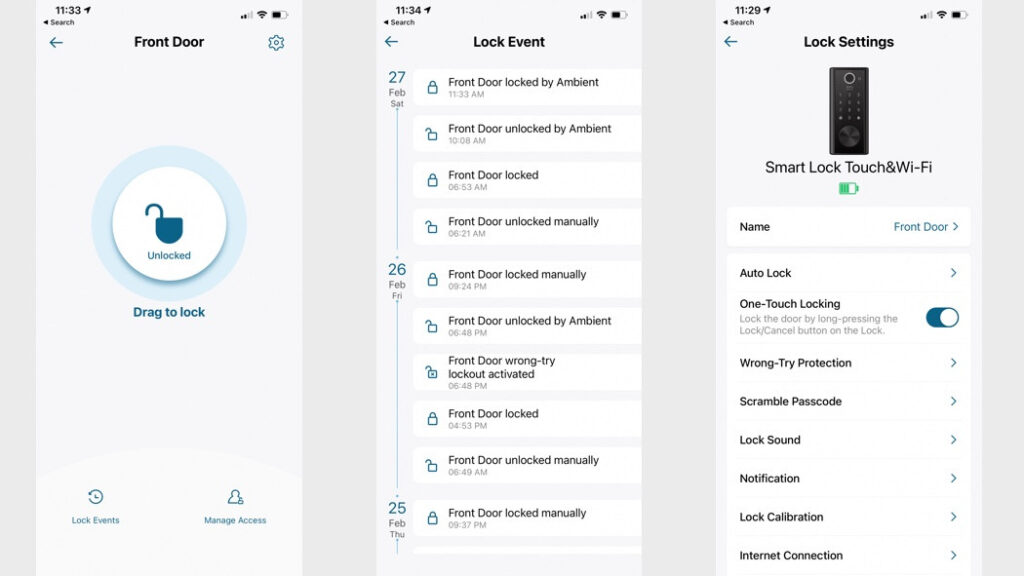
Connect to Home Wi-Fi Network Properly
After reset, your lock broadcasts as “eufy-Lock-XXXX”. Open phone’s Wi-Fi settings → select this network → return to Eufy app → follow setup wizard. Choose your home network and enter credentials carefully—one typo requires repeating the entire process. Router compatibility: Ensure 2.4GHz band is enabled. Eufy locks don’t support 5GHz networks during initial setup, though they can connect to dual-band networks afterward.
Re-establish Smart Home Integrations
In Eufy app → select your reset lock → tap “Automation” → re-enable previous integrations. Popular platforms like Alexa, Google Home, and SmartThings require re-linking through their respective apps. Test voice commands immediately after setup—”Alexa, lock the front door” should respond within seconds to verify proper integration.
Configure Secure Access After Reset
Create Strong Primary Access Code
Navigate to lock settings → “Access Codes” → “Add New Code”. Choose a 4-8 digit code avoiding obvious patterns like 1234 or your address digits. The app rates code strength—aim for “Strong” or higher by using non-sequential numbers. Security best practice: Change codes every 6 months and never share via text message where they could be intercepted.
Set Time-Limited Guest Access Codes
For temporary visitors or service providers, create time-sensitive codes with expiration dates. Go to “Access Codes” → “Temporary Access” → set duration (hours/days) and specific time windows. The lock automatically deletes these codes when expired, eliminating security risks from forgotten access permissions.
Test All Functions After Eufy Smart Lock Reset
Verify Manual and Electronic Operation
Using your new access code, lock and unlock the door 5 times. Listen for smooth motor operation—grinding sounds indicate mechanical issues requiring professional service. Test physical key backup to ensure manual operation works in case of electronic failure, a critical safety feature often overlooked.
Confirm App Response Times and Alerts
Lock/unlock via app 5 times from different locations in your home. Response should occur within 2-3 seconds. If delayed, check Wi-Fi signal strength—weak signals cause command failures. Enable push notifications and verify you receive alerts within 10 seconds with accurate user identification and timestamps for security monitoring.
Troubleshoot Common Reset Issues
Fix Unresponsive Physical Reset Button
If the physical button doesn’t respond, the battery contacts may be corroded. Remove batteries → clean contacts with rubbing alcohol on a cotton swab → reinstall. Still no response? The button mechanism may be damaged—contact Eufy support for replacement parts before attempting further resets.
Resolve App Reset Failures
Factory reset fails when the lock loses internet connection mid-process. Ensure stable Wi-Fi and keep phone within 10 feet of the lock. If stuck at 50%, force-close app → reopen → restart reset sequence. Persistent failures may require power cycling the lock by removing all batteries for 60 seconds before retrying.
Maintain Reset Readiness Proactively
Implement Monthly Battery Maintenance
Set calendar reminders to check battery levels monthly. Replace batteries when the app indicates 20% or lower. Keeping spare batteries prevents emergency lockouts and ensures your eufy smart lock reset capability remains available when needed most.
Schedule Quarterly Settings Backups
Configure automatic backups in Eufy app → “Backup & Restore” → “Auto Backup” set to weekly. This protects against accidental data loss and simplifies future resets by preserving your preferred configurations. Manual backups should supplement this routine after any major setting changes.
A properly executed eufy smart lock reset restores your device to optimal performance while eliminating previous connectivity issues or security concerns. Whether you chose the physical button method for immediate troubleshooting or the app approach for comprehensive control, your lock now operates with fresh factory settings ready for secure reconfiguration. Remember to test all functions thoroughly after reset and establish a regular maintenance schedule to prevent future issues. With these steps completed, your home security system functions at peak efficiency, providing reliable protection and convenient access control for years to come.