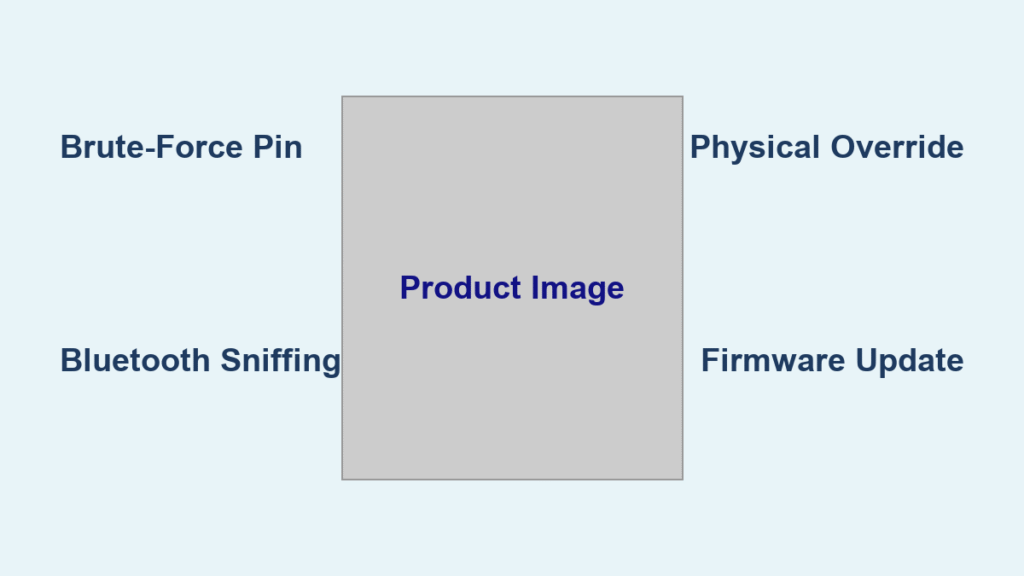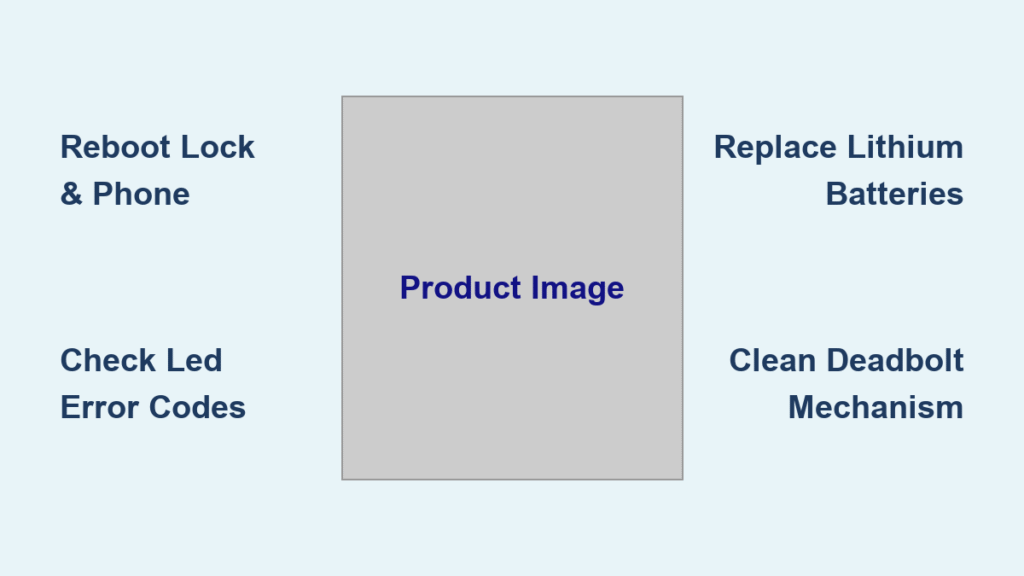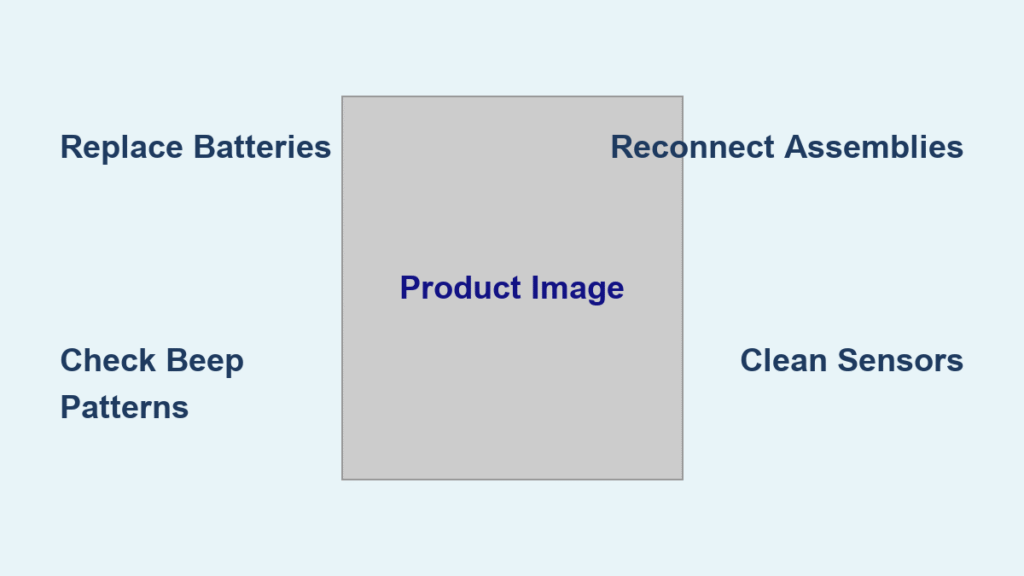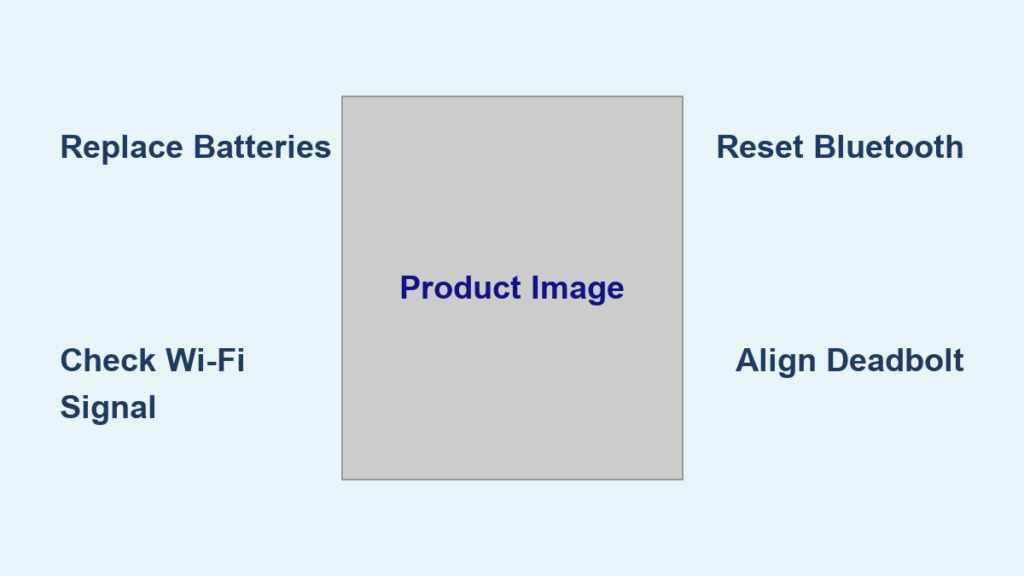You’re standing outside your front door, phone in hand, watching the Hornbill smart lock’s LED glow reassuringly—yet the app stubbornly reports “No devices found.” The physical key still works, but remote access, guest codes, and notifications are dead. If you own an A4-BF or Y4-BF model, you’re likely battling one of three critical failures: wrong Wi-Fi band, counterfeit app version, or an incomplete reset sequence. The good news? 90% of Hornbill smart lock not working scenarios resolve with precise troubleshooting. Skip the support calls—this guide gets your lock online faster than replacing the batteries.
Why Your Hornbill Lock Refuses App Pairing
Confirm You’re on 2.4 GHz Wi-Fi (Not 5 GHz)
Hornbill locks physically cannot detect 5 GHz networks—a hard limitation in A4-BF and Y4-BF models. Even if your iPhone sees only one Wi-Fi name, your router likely broadcasts dual bands. Here’s how to verify:
- Go to Settings > Wi-Fi on your phone
- Tap the (i) icon next to your network name
- Critical check: The frequency must explicitly state 2.4 GHz
- If it shows 5 GHz or no frequency, force your phone to join the 2.4 GHz band using your router’s guest network feature
Pro Tip: Contact your ISP to create a permanently separated “Home24” SSID. This avoids daily band-switching battles—especially vital if kids or guests use the lock.
Block 5 GHz Auto-Reconnect on iPhones
iPhones aggressively jump to faster 5 GHz networks, breaking Hornbill connectivity. Permanently disable this:
- Go to Settings > Wi-Fi
- Tap the (i) next to your 5 GHz network
- Select Forget This Network
- Toggle Auto-Join OFF for any remaining 5 GHz entries
Warning: Skipping this causes recurring “hornbill smart lock not working” errors after every phone reboot. Your iPhone will reconnect to 5 GHz.
Install the Exact App Version Hornbill Requires
Two nearly identical apps exist—only one works with Hornbill:
- ❌ Smart Life (generic white-label app)
- ✅ Smart Life – Smart Living (official Hornbill version)
How to verify:
– Delete any “Smart Life” app currently installed
– Download only “Smart Life – Smart Living” from the App Store
– Check the splash screen for version 3.22.0+ (matches your printed manual)
Critical Insight: Using the wrong app causes mismatched prompts and phantom “Bluetooth Gateway” errors—even if you never purchased the optional hub.
Hornbill Lock Factory Reset: Do This First
Execute the Correct Reset Sequence
A failed reset leaves your Hornbill smart lock not working due to corrupted pairing data. Follow these exact steps:
- Remove the battery cover (use a flathead screwdriver if stuck)
- Insert a paperclip into the recessed RESET pinhole
- Hold for 10 full seconds until LEDs flash red-blue-red
- Release immediately—lock enters pairing mode for 30 seconds max
Visual Cue: If LEDs don’t flash, replace batteries now. Low power prevents reset completion.
Pro Tip: Time your app pairing to start during the red-blue-red sequence. Missing this window forces another reset.
Power-Cycle the Gateway Hub (If Used)
The optional gateway hub often causes confusion—here’s how to diagnose:
- Unplug hub for 10 seconds
- Reconnect within 16 ft of the door (measured distance!)
- Solid blue light = ready for pairing
- Flashing red = defective hardware or no lock in range
Key Fact: The gateway isn’t required for initial pairing. Skip it entirely if flashing red—many users pair successfully without it.
Stop Security Lockout Mode from Stranding You
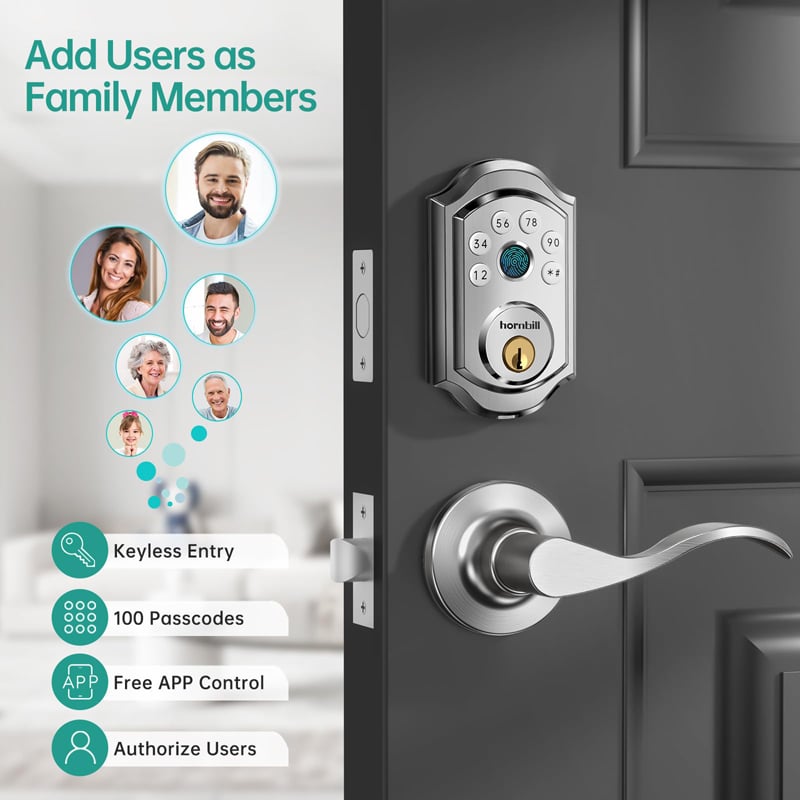
Recognize Lockout Triggers Before They Happen
Your Hornbill smart lock not working might actually be security lockout mode—not a malfunction. It activates after:
- 4–5 consecutive wrong PIN attempts (e.g., kids playing with keypad)
- Rapid beeping followed by “LOCKED” display
- 5-minute enforced timeout (non-negotiable per manufacturer)
Critical Note: During lockout, only the app unlocks the door. Physical keys do work mechanically—this is confirmed in Hornbill’s documentation.
Prevent Kindergarten-Style Lockouts
If children access your keypad:
- Enable “Mute Keypad” in app settings (under Security > Keypad)
- Post a “Do Not Touch” sticker over numbers during school hours
- Never disable lockout mode—it’s hard-coded for security and cannot be shortened
Real Consequence: Repeated lockouts extend downtime. Each new failed attempt resets the 5-minute timer.
Hornbill Smart Lock Not Working? Avoid These 5 Costly Mistakes
- Assuming your Wi-Fi is 2.4 GHz → Always verify in phone settings—routers hide dual bands
- Using “Smart Life” instead of “Smart Life – Smart Living” → Causes interface mismatches
- Placing gateway >16 ft from door → Red flash = guaranteed pairing failure
- Skipping full reset before pairing → Old cache blocks new connections
- Ignoring keypad lockouts → Wastes 5+ minutes per incident with kids around
Hornbill Lock Diagnostic Checklist (12-Minute Fix)

| Step | Action | Time | Success Signal |
|---|---|---|---|
| 1 | Confirm 2.4 GHz SSID on phone | 60 sec | Wi-Fi details show 2.4 GHz |
| 2 | Install “Smart Life – Smart Living” | 2 min | App version ≥3.22.0 |
| 3 | Factory reset lock | 3 min | LEDs flash red-blue-red |
| 4 | Pair within 30 seconds of reset | 2 min | App shows “Device Connected” |
| 5 | Test remote unlock | 60 sec | Door unlocks via phone before closing |
Why this works: Hornbill locks time out pairing mode faster than most brands. This sequence beats the 30-second window.
Prevent Future Hornbill Smart Lock Not Working Episodes
Optimize Your Smart Home Network
- Create a dedicated 2.4 GHz guest network named “SmartLock24”
- Set router to disable 5 GHz for IoT devices (check ISP admin panel)
- Place Wi-Fi extender midway between router and door if walls block signal
Battery & Maintenance Protocol
- Replace AAs every 6 months—even if LEDs glow (weak batteries cause reset failures)
- Enable auto-updates in “Smart Life – Smart Living” for firmware patches
- Store physical key in your car or with a neighbor (electronics fail during outages)
Pro Tip: After successful pairing, generate a one-time guest code immediately. This verifies full functionality before emergencies strike.
Final Takeaway: When your Hornbill smart lock not working scenario strikes, 95% of fixes target Wi-Fi band errors, counterfeit apps, or incomplete resets. Follow this sequence: verify 2.4 GHz → install exact app → factory reset lock → pair within 30 seconds. No more staring at “No devices found” while juggling groceries. With fresh batteries and a dedicated 2.4 GHz network, your Hornbill lock will deliver reliable remote access—proving smart locks work when configured precisely. Keep this guide bookmarked; the next connectivity hiccup will vanish in under 12 minutes.