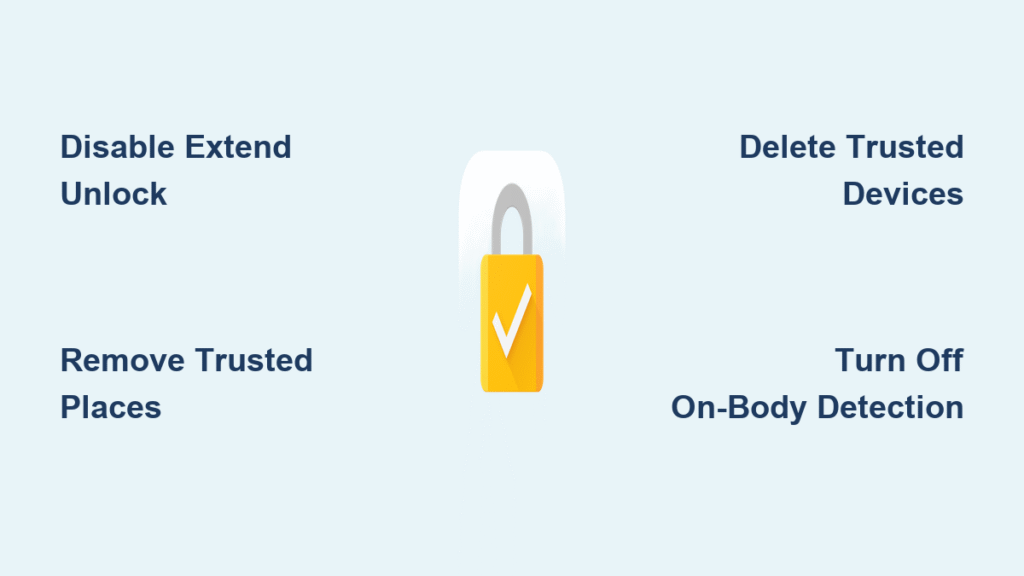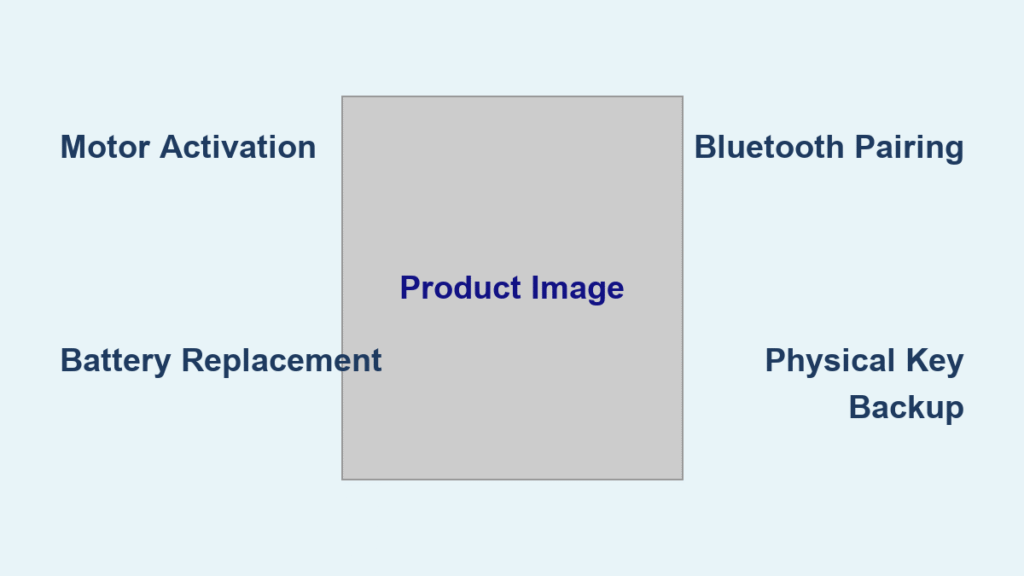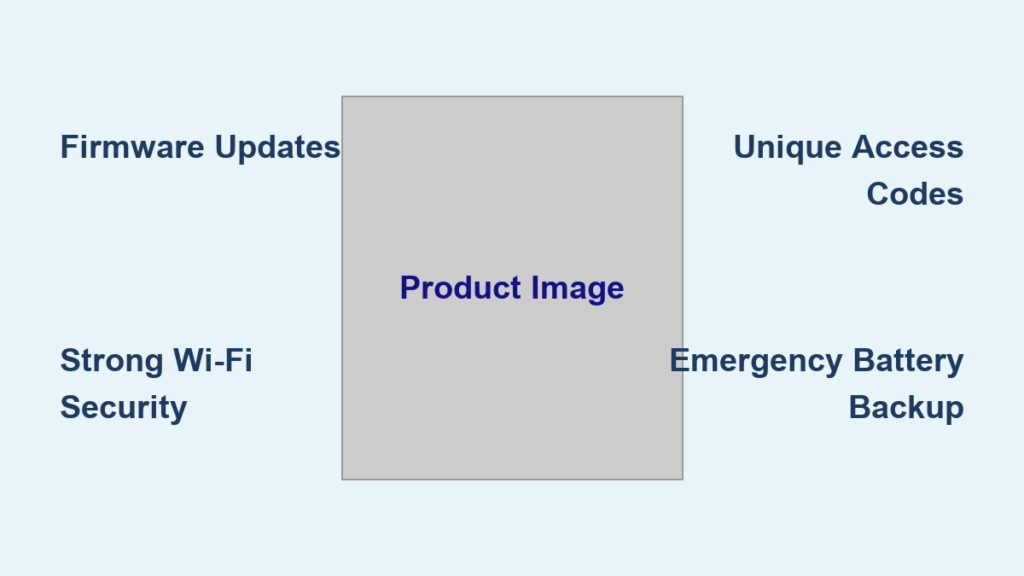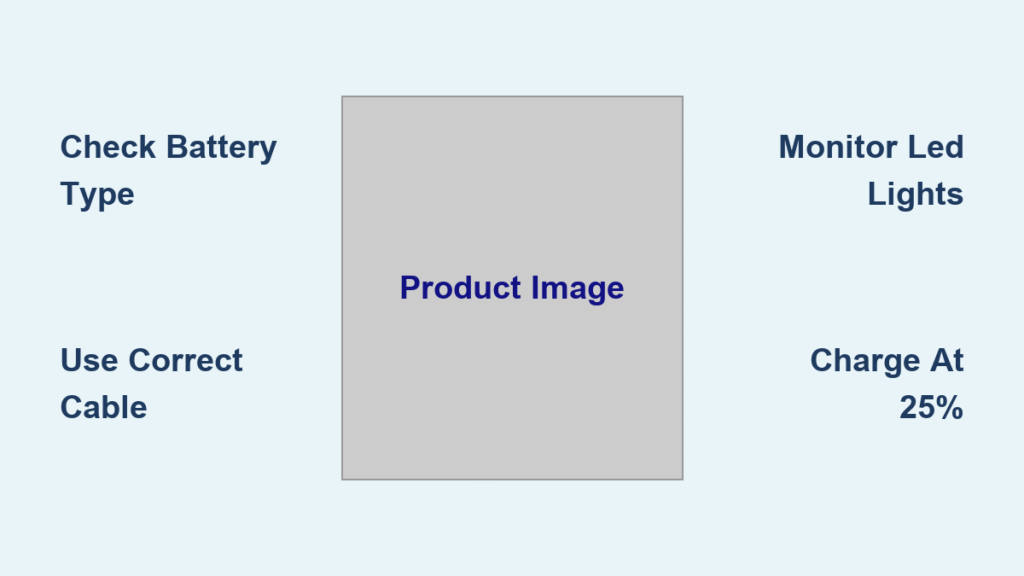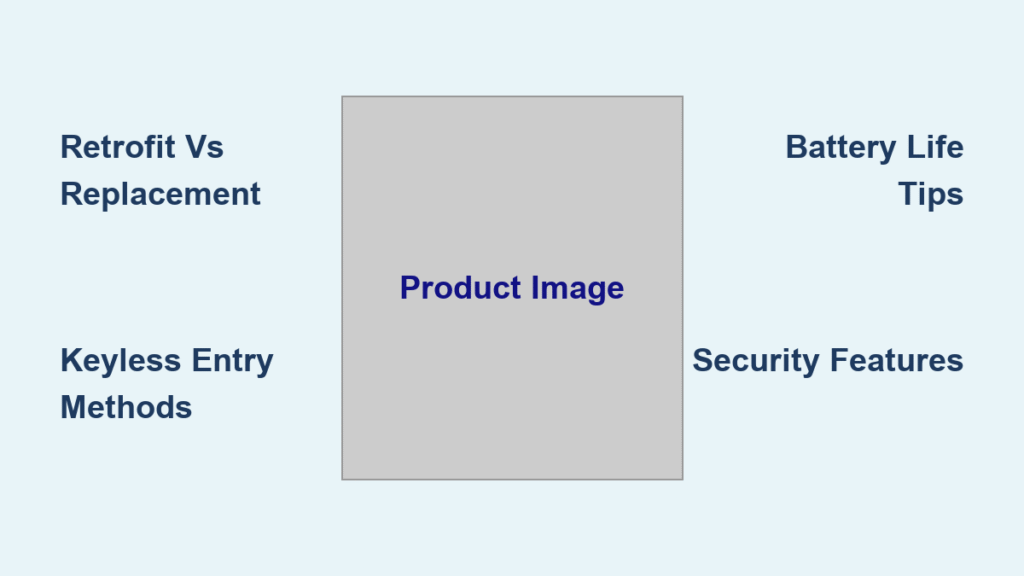Your phone stays unlocked at your kitchen counter, your Chromebook springs to life when your watch is nearby, and passwords magically fill themselves—all until you realize Smart Lock might be sharing access with too many people. Maybe you’re moving out of your apartment, selling your old tablet, or just noticed your partner’s phone keeps unlocking your work laptop. Whatever your reason, knowing how to change Google Smart Lock is critical for regaining control of your digital security. This guide cuts through Google’s confusing rebranding (they now call it “Extend Unlock” on Android) and delivers exact steps to modify every single Smart Lock setting across your devices. You’ll learn how to surgically remove specific trusted locations while keeping other features active, break Chromebook-phone connections, and purge saved passwords—all without factory resetting your devices.
Disable Android Smart Lock Completely

Google renamed this feature “Extend Unlock” on Android 12 and newer, but the security implications remain identical. Flipping this master switch instantly terminates all trusted locations, devices, and movement-based unlocking—even if their individual toggles appear active. This is your nuclear option when selling a device or implementing maximum security.
Stock Android Path for Pixel and Motorola Devices
Navigate to Settings → Security & privacy → More security settings → Trust agents. You’ll see “Extend Unlock (Google)” listed as the primary trust agent. Toggle this switch OFF—no PIN required here. The moment you disable it, your phone reverts to requiring full authentication (PIN, pattern, or password) at all times, regardless of location or connected devices.
Samsung One UI Path for Galaxy Phones
Samsung tucks this setting deeper: Settings → Lock screen and AOD → Extend Unlock. Enter your PIN when prompted, then flip the master toggle to OFF. Unlike stock Android, Samsung forces this extra verification step to prevent accidental lockouts. Critical: After disabling, your phone will demand full authentication even when sitting on your nightstand or connected to your smartwatch—no exceptions. This is intentional security behavior, not a bug.
Remove Individual Trusted Places

Keep Smart Lock active while deleting risky locations like your old office building or a shared vacation rental. This surgical approach maintains convenience at safe zones while eliminating exposure elsewhere.
Location: Settings → Security & privacy → Extend Unlock → Trusted places
Action: Tap any saved location (like “Home” or “Work”) → Select Delete to remove entirely or Edit to adjust the radius. Google’s geofencing uses ~30-meter accuracy, meaning your phone stays unlocked within that bubble.
Pro tip: If your coffee shop keeps triggering “Home” unlocks, shrink the radius instead of deleting. Tap Edit → Drag the blue circle inward to exclude neighboring businesses. This preserves your primary home zone while blocking accidental unlocks at adjacent stores.
Delete Trusted Bluetooth Devices
Your wireless earbuds or car stereo won’t keep your phone unlocked anymore—but they’ll still play music and take calls. This targets specific hardware risks without disrupting other Bluetooth functions.
Steps:
1. Go to Settings → Security & privacy → Extend Unlock → Trusted devices
2. Tap the problematic device (e.g., “Car Bluetooth” or “Jabra Earbuds”)
3. Select Remove → Confirm removal
4. Important: The device remains paired for audio—it only loses unlock privileges
Real-world example: After selling your car, remove the vehicle’s Bluetooth profile here. Your new owner won’t unlock your phone when connecting to the car system, but you can still stream Spotify through their stereo.
Turn Off On-body Detection
Stop your phone from staying unlocked while jogging, driving, or riding transit. This feature uses accelerometer data to assume you’re carrying the device—but it risks leaving your screen exposed if you set it down.
Location: Settings → Security & privacy → Extend Unlock → On-body detection
Action: Toggle Use On-body detection to OFF
Critical note: Re-enabling later forces a fresh 30-second calibration walk. Google requires this to relearn your unique movement patterns—holding your phone while walking normally teaches the sensor what “you” look like in motion. Skipping calibration makes the feature unreliable.
Chromebook Smart Lock Disconnection
Your Chromebook currently unlocks when your Android phone is nearby. Break this link in four clicks without affecting other phone-Chromebook features like Messages or Phone Hub.
Steps:
1. Click the time area → Settings gear icon
2. Go to Connected devices → Android phone → right-arrow icon
3. Toggle Smart Lock to OFF → Enter your Google account password
4. Optional: Click “Forget phone” to sever all integrations (tethering, notifications, casting)
Pro tip: Reconnecting later requires both devices on the same Google account with Bluetooth active. Go to Connected devices → Set up—no PIN needed. This is safer than disabling Smart Lock entirely if you only want temporary security.
Remove Smart Lock Saved Passwords
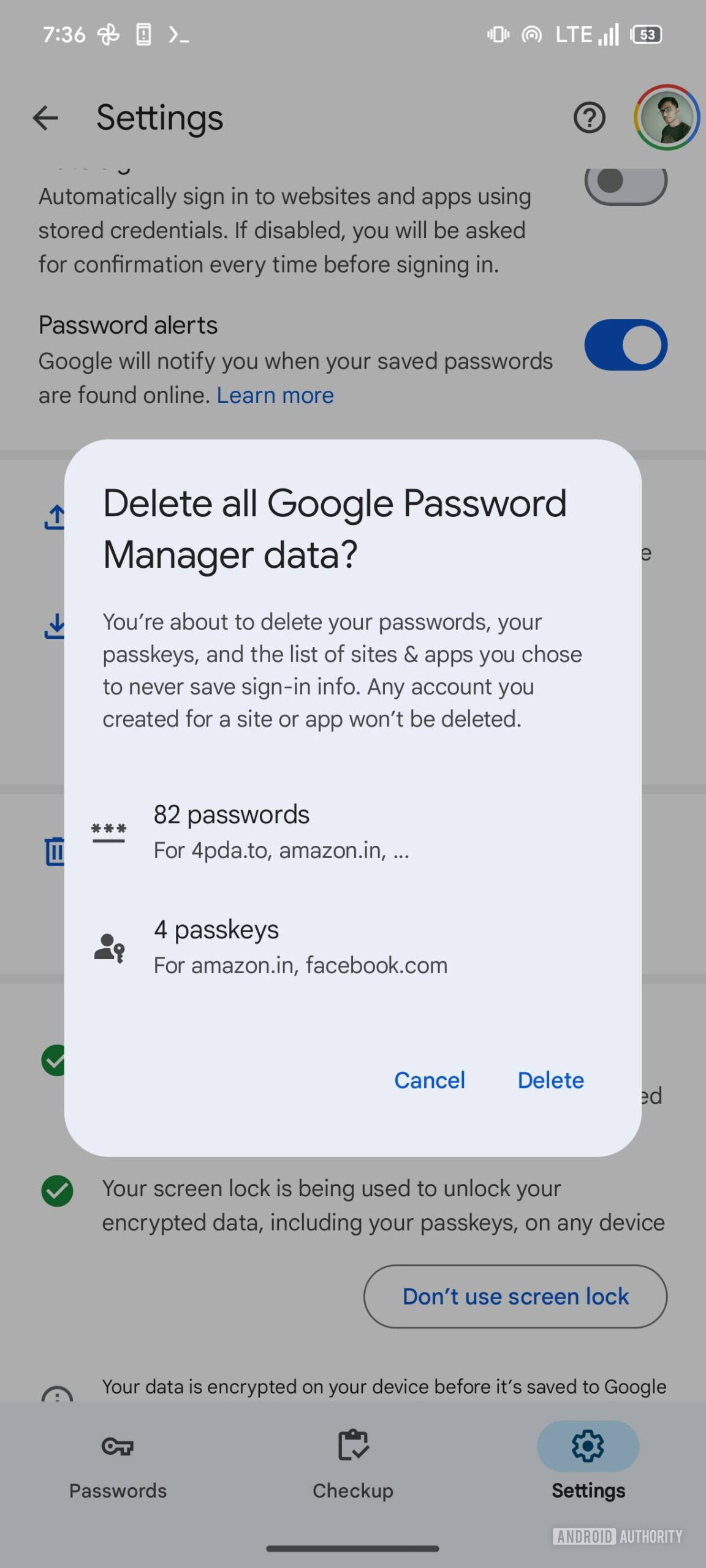
Old passwords still auto-filling for sites you no longer use? Delete them selectively without nuking your entire password vault. Google now calls this “Google Password Manager,” but legacy menus retain the “Smart Lock for Passwords” label.
Android Method to Purge Specific Logins
Open Settings → Google → Smart Lock for Passwords → Saved passwords. Tap any entry (e.g., “Netflix” or “Bank of America”) → Select Delete. Confirm to remove only that credential.
Chrome Browser Method for Desktop Cleanup
Type chrome://settings/passwords in your address bar → Find the problematic site → Click the three-dot menu → Remove. This syncs across all devices using your Google account.
Disable globally: Toggle Auto sign-in OFF in Settings → Google → Smart Lock for Passwords. Note: Google deprecated new features for this service in 2022, but existing password storage remains functional.
Fix Common Smart Lock Problems
| Problem | Instant Fix |
|---|---|
| “Extend Unlock” greyed out | Set a secure screen lock (PIN/pattern/password) first—Smart Lock requires this foundation |
| Smart Lock still triggers after removal | Reboot both phone and Chromebook to clear Bluetooth cache; re-pair devices if needed |
| Missing Samsung menu option | Use Settings search bar → type “Extend Unlock”—Samsung often relocates it in One UI updates |
| Device admin restriction | Contact IT admin; they’ve enforced policy DISALLOW_TRUST_AGENTS via MDM |
Urgent warning: If selling a device, always disable Smart Lock first. Residual trusted locations or Bluetooth devices could let new owners access your accounts even after a factory reset.
Security Impact After Disabling
| Feature Disabled | Immediate Consequence |
|---|---|
| Trusted Places | Phone locks automatically at home/work—no more unlocked counters |
| Trusted Devices | Headphones/car systems stop keeping your phone unlocked |
| On-body Detection | Screen locks instantly when idle—even while in your pocket |
| Chromebook Smart Lock | Must type full Google password on wake; phone proximity useless |
| Password Auto-fill | Manual login required for every site; no credential suggestions |
Key insight: Disabling Smart Lock doesn’t weaken overall security—it removes convenience exceptions to your core lock method. Your PIN or password becomes the mandatory gatekeeper everywhere.
Re-enable Any Feature Later
Changed your mind? The same menus restore functionality instantly. But note critical prerequisites:
- Trusted Places: Re-adding requires fresh map confirmation—Google won’t auto-restore deleted locations
- Trusted Devices: Bluetooth device must be paired and nearby during re-enabling
- On-body Detection: Forces 30-second calibration walk to relearn your movement
Time-saver: Keep a secure screen lock (PIN/password) active at all times. Smart Lock won’t function without one—even if you toggle every setting back on. This is Google’s non-negotiable security baseline.
Your devices are now locked down exactly as you intended—no more accidental unlocks at coffee shops or ex-partners accessing your Chromebook. You’ve mastered how to change Google Smart Lock with surgical precision: disabling entire systems, removing specific risks, and purging password ghosts. Remember that Smart Lock is a convenience tool, not a security feature—its entire purpose is to bypass your locks. Regularly audit these settings, especially after life changes like moving or selling devices. For ongoing security, revisit Trusted Places quarterly and purge unused Bluetooth devices. With these controls mastered, you keep the convenience without compromising control.