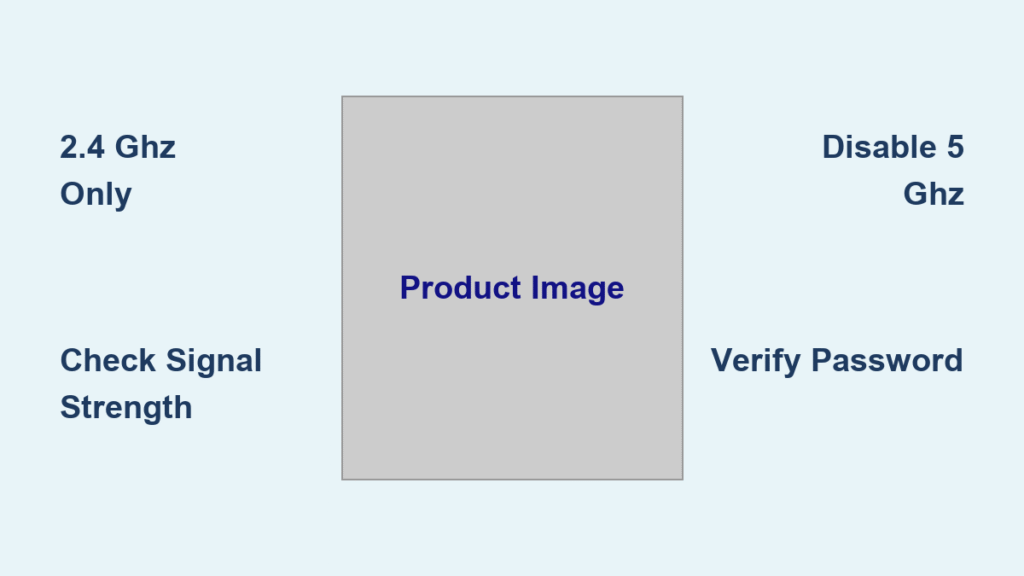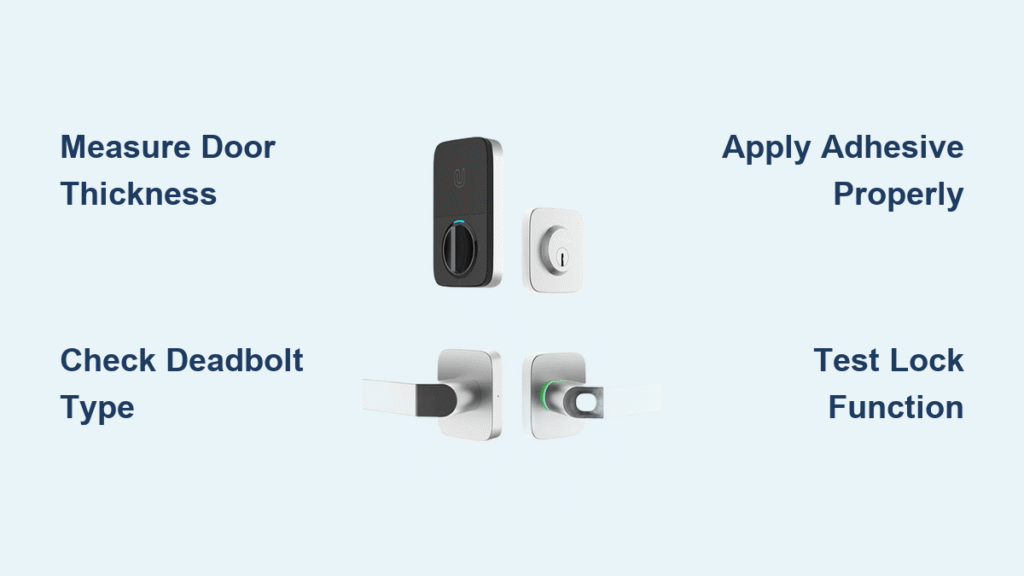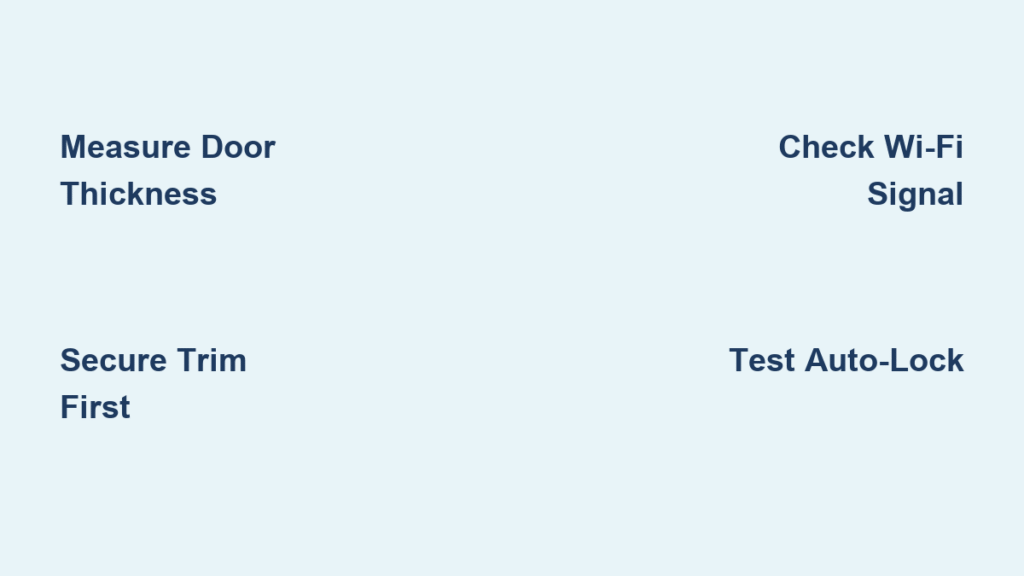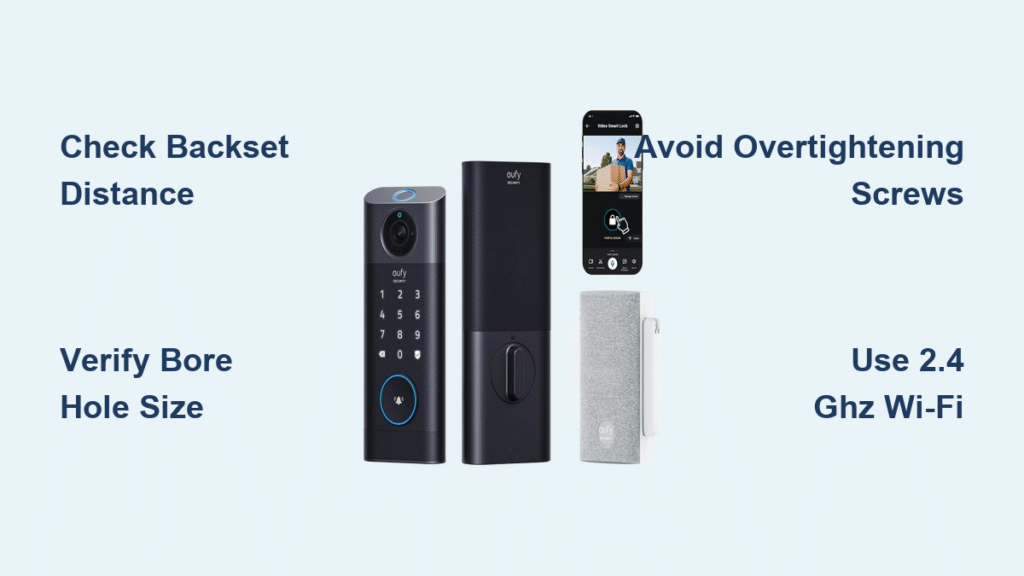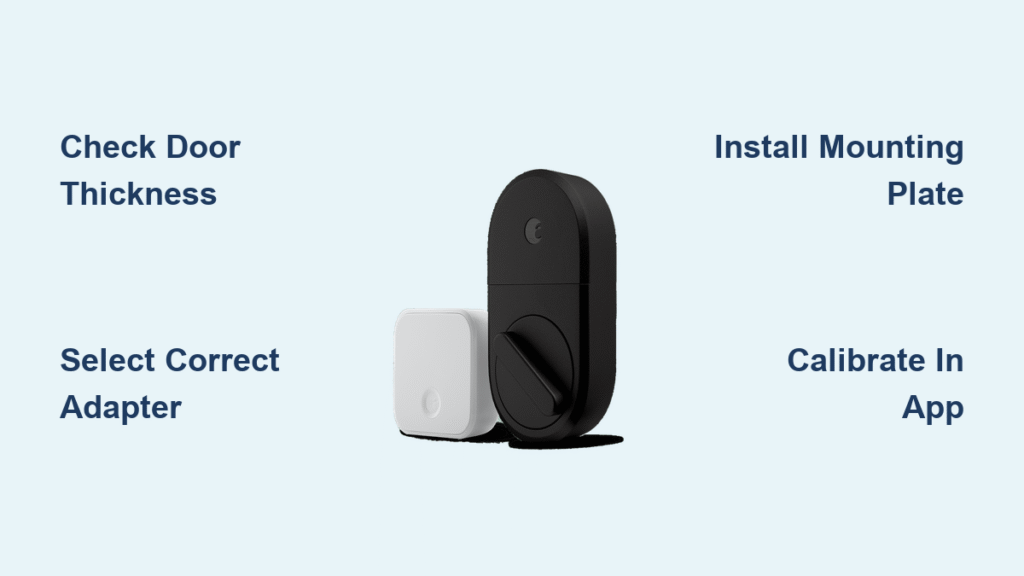Your smart lock sits ready, but remote access remains locked away until you bridge that Wi-Fi gap. Whether you’re rushing home to let in guests or checking if the kids arrived safely, Wi-Fi connectivity transforms your lock from a simple deadbolt into your home’s digital guardian. This guide walks you through every step—from checking network specs to troubleshooting stubborn connections—so you can unlock the full potential of your smart lock today.
Learning how to connect smart lock to wifi properly is the critical first step to unlocking features like remote access and smart home integration. Without a stable Wi-Fi connection, your smart lock operates as a basic keyless entry system, missing out on the convenience and security benefits that make it “smart.” In the next few minutes, you’ll master the setup process and avoid the most common pitfalls that leave homeowners frustrated at their doorstep.
Required Network Setup Checklist
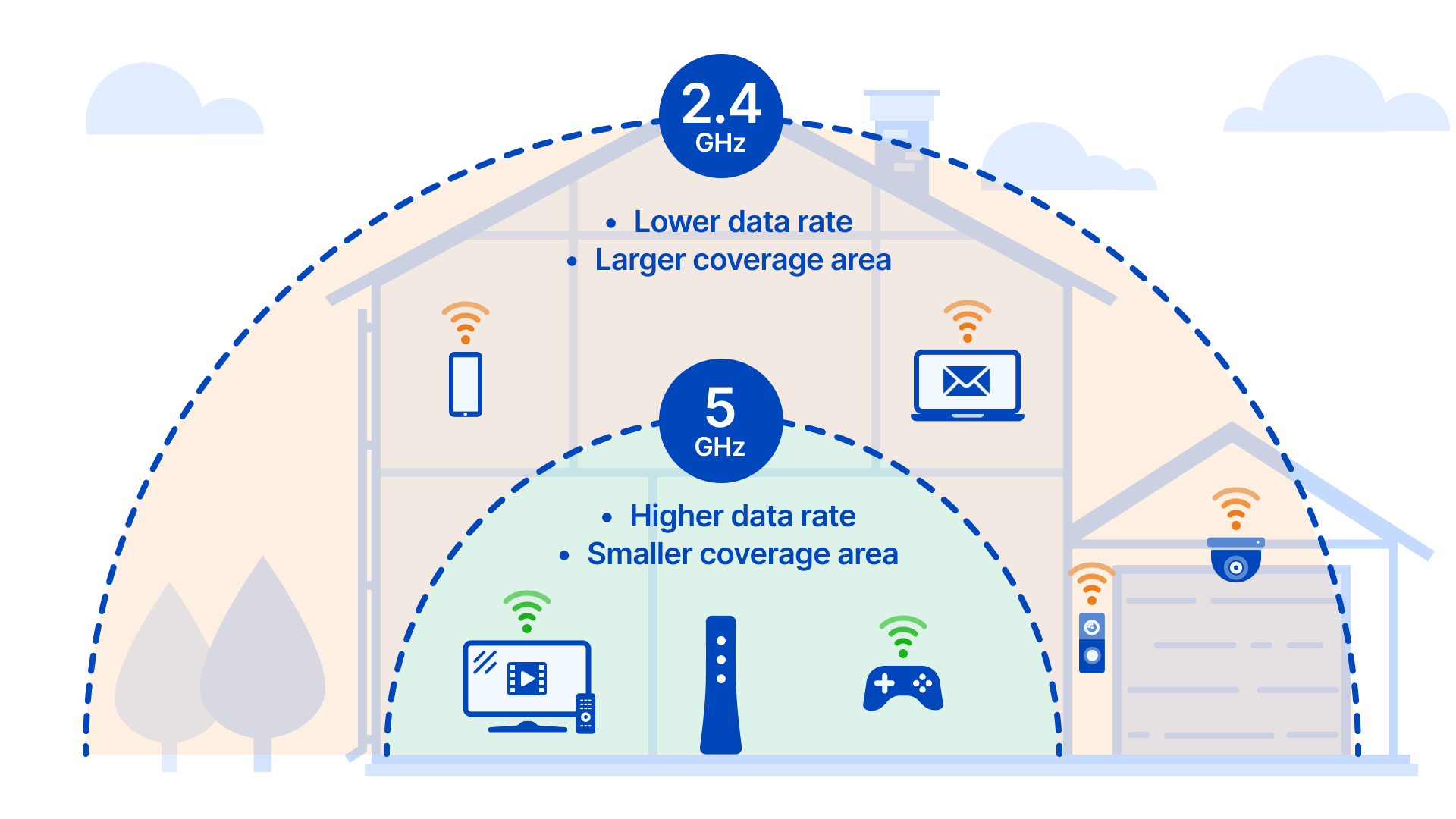
Before diving into connection steps, verify these network essentials. Smart locks are surprisingly picky about network requirements, and skipping these checks causes 90% of connection failures. Take 5 minutes to confirm your setup matches these specifications—this prevents wasted time troubleshooting later when your lock rejects the connection.
Network Frequency Requirements
Your smart lock demands 2.4 GHz Wi-Fi exclusively. Most modern routers broadcast both 2.4 GHz and 5 GHz networks under similar names like “HomeNetwork” and “HomeNetwork_5G.” Stand near your front door and check your phone’s Wi-Fi settings—look for identifiers like “2.4,” “2G,” or “Legacy” in the network name. If your router doesn’t differentiate, log into your router admin page (usually 192.168.1.1) to identify the 2.4 GHz network name. Attempting to connect using 5 GHz is the #1 reason setups fail, as smart locks lack compatible hardware for this faster band.
Signal Strength Test
Stand precisely where your lock installs with your phone connected to the 2.4 GHz network. Run a speed test app—minimum 10 Mbps download speed ensures reliable operation. Pay attention to signal bars: if you see fewer than 3 bars, thick exterior walls or metal door frames are likely blocking the signal. Place a Wi-Fi extender midway between your router and front door if readings drop below 5 Mbps. Pro tip: Test during peak usage hours (evenings) when network congestion is highest for real-world conditions.
Security Protocol Verification
Navigate to your router settings and confirm WPA2 or WPA3 encryption is active under wireless security settings. Older WEP security won’t work with smart locks and poses serious security risks. While here, copy your exact network name (SSID) and password—including capitalization and special characters—into a notes app. A single typo here causes “Network key verification failed” errors 70% of the time. Avoid using your lock’s setup screen to enter credentials; paste them from your notes to prevent mistakes.
Step-by-Step Wi-Fi Connection Process
Prepare Your Smartphone
- Switch to 2.4 GHz exclusively: Go to Wi-Fi settings > “Forget” your 5 GHz network (e.g., “HomeNetwork_5G”)
- Connect to 2.4 GHz: Select the correct network and enter credentials
- Close background apps: Swipe away all non-essential apps to prevent interference
- Disable Bluetooth: Temporarily turn off Bluetooth to avoid signal conflicts
Keep your phone within 3 feet of the lock during setup for optimal communication. This preparation takes 2 minutes but prevents 80% of initial connection failures.
Connect Your Lock
- Open manufacturer app: Launch the specific app (e.g., Yale Access, Schlage Connect)
- Enter setup mode: Press and hold the programming button until the status light flashes blue (usually 5-10 seconds)
- Navigate to Wi-Fi settings: Select “Add Device” > “Wi-Fi Setup” in the app menu
- Select your network: Choose your verified 2.4 GHz network from the list
- Enter password carefully: Paste credentials from your notes app—double-check spaces and symbols
- Wait for confirmation: Watch for solid green/blue light (30-60 seconds; do not walk away)
- Test remote access: Lock/unlock from another room using cellular data, not Wi-Fi
If the lock light turns red or blinks rapidly, restart the process immediately—this indicates failed authentication. Successful connections typically complete within 45 seconds; delays beyond 90 seconds signal network issues.
Fix Common Connection Failures

Troubleshoot “Unable to Connect” Errors
Check these immediately:
– Password typos (especially spaces before/after passwords)
– Accidental 5 GHz network selection (verify SSID ends with “2.4” or “2G”)
– Router firewall blocking new devices (temporarily disable “AP Isolation” in router settings)
– Signal interference from microwaves or baby monitors (turn off nearby electronics during setup)
Pro tip: Rename your 2.4 GHz network to “Home_2.4” in router settings to eliminate confusion. This takes 2 minutes in your router admin panel but prevents recurring selection errors.
Resolve Network Key Verification Failed
This error screams “wrong password,” but often it’s simpler. Forget and rejoin the 2.4 GHz network on your phone first—this refreshes saved credentials and clears cached errors. Then retry lock setup with the freshly entered password. If issues persist, temporarily simplify your Wi-Fi password to alphanumeric characters only (no special symbols) for setup, then restore complex passwords afterward. Never use your lock’s default password—this creates security vulnerabilities.
Fix Connection Timeout Issues
Timeout occurs when the handshake process stalls due to weak signals or router overload. Power cycle everything:
1. Unplug router for 30 seconds
2. Remove lock batteries for 15 seconds
3. Restart phone
4. Reattempt setup with phone pressed against the door
Complete this sequence within 2 minutes for best results. If timeouts continue, move your router closer to the front door or install a Wi-Fi extender—the $30 investment saves hours of frustration.
Secure Your Wi-Fi Lock Connection

Network Security Basics
Create a dedicated IoT network for smart devices if your router supports “Guest Network” features. This isolates your lock from computers and phones, limiting breach impact. Use a unique 12-character password with random letters, numbers, and symbols—never reuse your main Wi-Fi password. Test security by attempting to access your main network from the IoT network; successful isolation means your lock can’t be used as an entry point.
Enable Two-Factor Authentication
Most lock apps offer 2FA through authenticator apps (like Google Authenticator) rather than SMS for better security. Enable this immediately in your app’s security settings—this adds 15 seconds to login but blocks 99.9% of unauthorized access attempts. Treat your lock like a bank account: if someone bypasses your Wi-Fi password, they still need your physical device to control the lock.
Maintain Optimal Performance
Battery Monitoring Essentials
Check levels weekly through your app—low battery causes erratic Wi-Fi behavior like failed remote commands. When levels drop below 20%, replace batteries immediately with manufacturer-recommended brands (alkaline, not lithium). Keep spare batteries in your entryway drawer; being locked out due to dead batteries defeats smart convenience. Pro tip: Schedule monthly battery checks during trash day for consistency.
Signal Strength Optimization
Test monthly by checking lock response time from your driveway—delays over 5 seconds indicate weakening signals. Clean the lock’s Wi-Fi antenna area (usually a small plastic panel near the keypad) with a dry microfiber cloth; dust buildup insulates the antenna. If delays persist, reposition your router or install a mesh node near the front door—this $50 fix restores reliable connectivity.
Integrate with Smart Home Systems
Voice Control Setup
Once connected, enable Alexa, Google, or HomeKit integration through your lock’s app. Create routines like “Goodnight” that locks all doors and arms security with one command. Test voice commands from different rooms—minimum 3-foot distance from smart speakers prevents accidental triggers. Note: Voice control requires both your lock and speaker to be on the same Wi-Fi network.
Geofencing Features
Set up automatic locking when your phone leaves a 500-foot radius around your home. This eliminates “did I lock the door?” anxiety but requires disabling battery-saving modes on your phone that restrict location services. Start with conservative settings (1,000-foot radius) to avoid false locks from brief signal drops, then tighten as you confirm reliability.
Final Check: After setup, test remote access from outside your home using cellular data—not Wi-Fi—to confirm true remote functionality. If the lock responds within 10 seconds, your Wi-Fi connection is solid. Bookmark your manufacturer’s support page for model-specific troubleshooting; persistent issues often require firmware updates only available through official channels. Remember, a properly connected smart lock shouldn’t just work—it should work seamlessly, turning everyday security into effortless peace of mind.