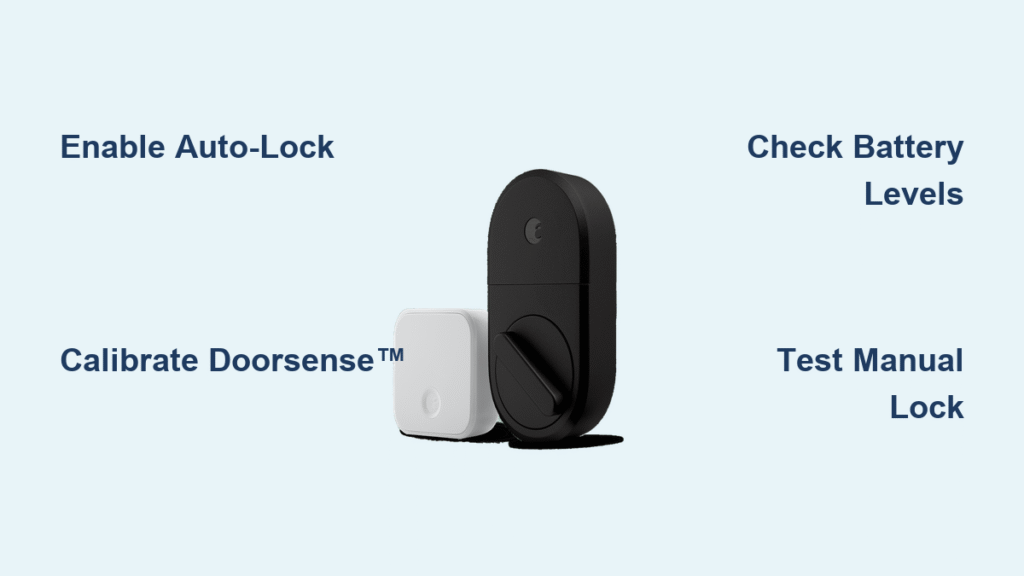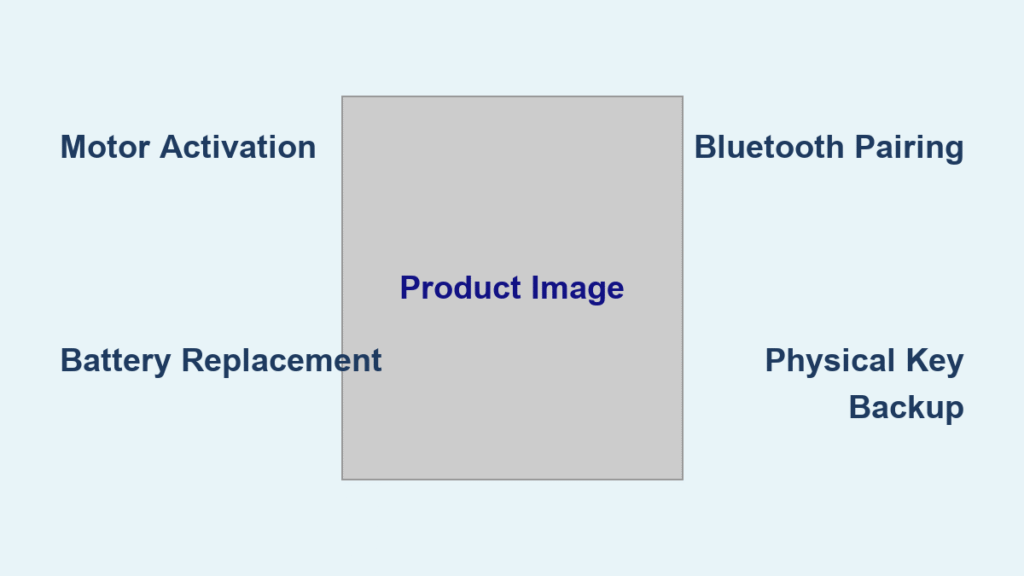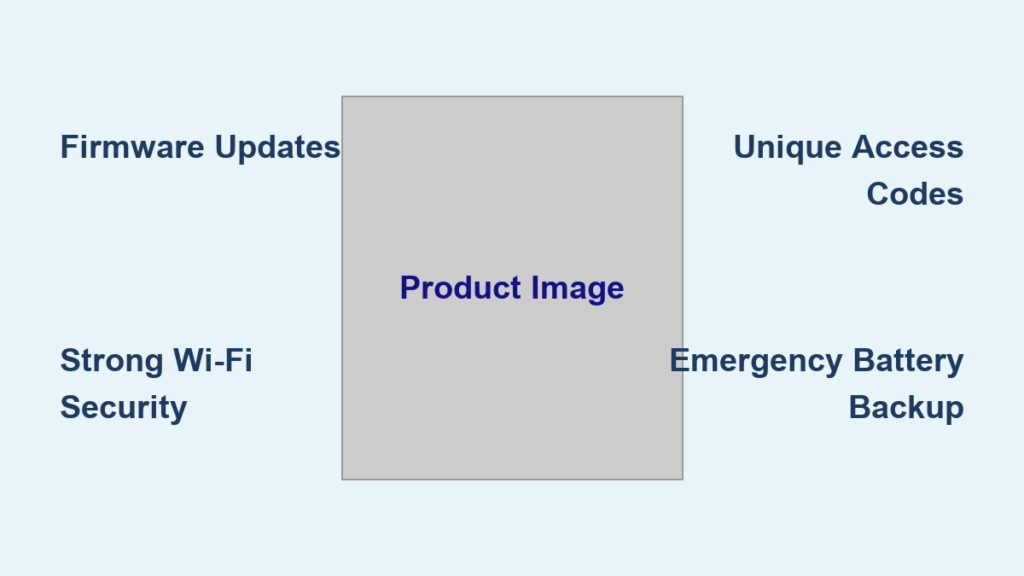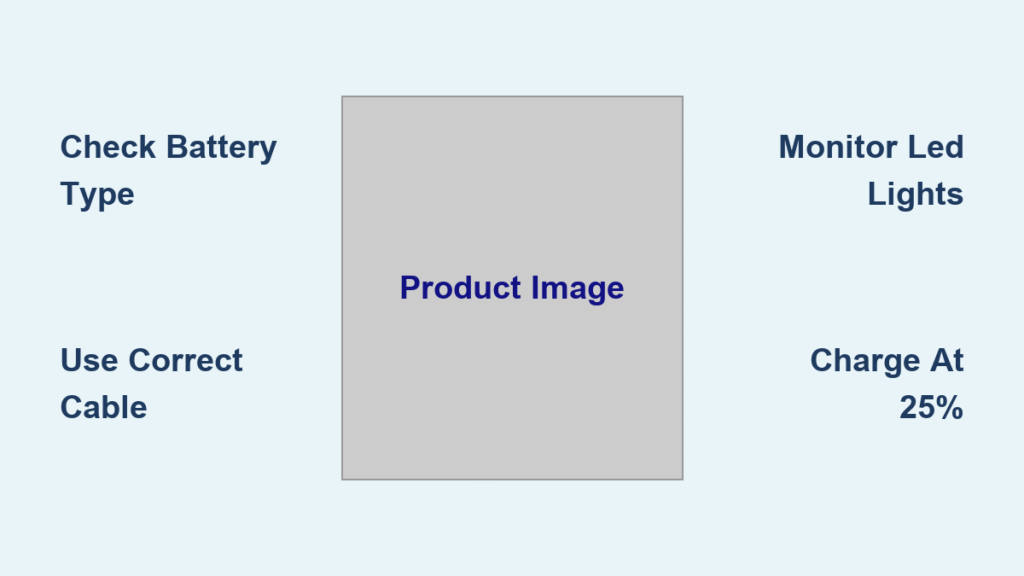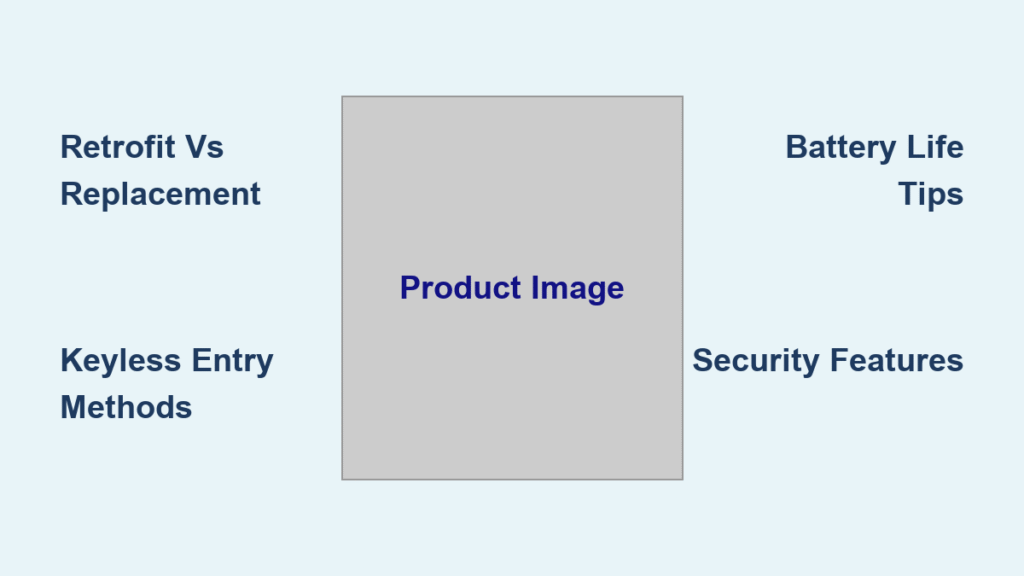You’ve invested in an August smart lock for convenience and security, but what happens when it won’t lock properly? Many homeowners experience frustration when their “smart” lock fails to secure their door as promised—either refusing to lock automatically or ignoring manual commands. The good news is that most locking issues stem from incorrect settings rather than hardware problems, and can be resolved in minutes with the right knowledge.
Learning how to lock August Smart Lock devices properly transforms your entryway from a potential security vulnerability into a reliable automated system. Whether you’re rushing to catch the school bus or returning home with arms full of groceries, a correctly configured August lock ensures your home secures itself without requiring a second thought. This guide reveals exactly how to set up automatic locking, troubleshoot common failures, and maintain consistent performance.
Activate Your August Lock’s Auto-Lock Feature
Auto-lock eliminates daily anxiety about whether you secured your home. Without this feature properly configured, your August lock functions as little more than an expensive door handle—leaving you vulnerable to security breaches when you forget to lock up.
Access Auto-Lock Settings in August App
Open your August app and select your specific lock from the home screen. Tap the gear icon in the top right corner to enter device settings, then navigate to “Lock Settings” followed by “Auto-Lock.” This is where you’ll find all configuration options for automatic locking behavior—critical for ensuring your door secures itself without fail.
Select Your Preferred Auto-Lock Method
August offers two distinct auto-lock triggers: time-based locking or DoorSense™ activation. Time-based locking engages 30 seconds to 30 minutes after unlocking, giving you time to exit before security activates. DoorSense™ locks the door immediately upon closure detection. Families with children often prefer DoorSense™ for instant security, while single professionals might set a 5-minute delay to accommodate quick returns.
Verify Auto-Lock Functionality
After selecting your preferred method, test the configuration immediately. Close your door completely and wait for the auto-lock trigger to activate. Listen carefully for the motor engagement sound and check the August app for confirmation of “Locked” status. If nothing happens within your selected timeframe, return to settings to confirm auto-lock remains enabled and properly configured.
Configure DoorSense™ Technology for Instant Locking

DoorSense™ serves as your lock’s sensory system, detecting door position with precision. Without proper calibration, your August lock might fail to engage when needed or lock while the door remains partially open—creating dangerous security gaps.
Install DoorSense™ Sensor Correctly
The small rectangular sensor mounts on your door frame using the included adhesive strip. Position it within 1/4 inch of the lock mechanism when the door closes completely. During setup, the August app provides visual indicators to confirm optimal placement—critical for reliable door position detection that enables instant auto-locking.
Complete Door Position Calibration
Open your August app and select “DoorSense Calibration” from lock settings. Follow the on-screen prompts to open and close your door three times in sequence. The app displays green checkmarks when calibration succeeds. Pro tip: Perform calibration during daylight hours with clear line-of-sight between sensor and lock for maximum accuracy.
Test DoorSense™ Operation Thoroughly
Check your lock status in the August app to verify proper operation. When DoorSense™ functions correctly, you’ll see “Door Closed” or “Door Open” status beneath the lock indicator. Trigger alerts by opening and closing your door—notifications should arrive within 5-10 seconds. This real-time feedback ensures your auto-lock feature engages precisely when your door closes.
Execute Manual Lock Commands When Needed
Sometimes immediate control overrides automatic settings—like when guests arrive unexpectedly or you need to secure your home before leaving for vacation. August provides multiple manual locking methods for different scenarios.
Use August App for Instant Lock Control
From the main lock screen, tap the large lock icon to toggle between locked and unlocked states. A blue circle indicates unlocked status, while red confirms secured position. The app displays “Locking…” during motor operation—wait for completion confirmation before walking away to ensure proper engagement.
Engage Physical Lock Button Properly
Every August lock features a small interior button requiring specific operation. Press and hold for 2 full seconds to manually lock or unlock—quick taps won’t register. This physical control works even during Wi-Fi outages or app glitches, making it essential for emergency situations when digital controls fail.
Issue Voice Commands for Hands-Free Locking
Connect your August lock to Alexa, Google Assistant, or Siri for voice-activated security. Simply say “Hey Google, lock the front door” or “Alexa, secure my August lock.” Voice commands require either the August Connect bridge or a Wi-Fi-enabled lock model, providing convenient hands-free operation when your arms are full.
Diagnose and Fix August Lock Failure Issues

When your August lock refuses to secure your door, systematic troubleshooting isolates the problem quickly—saving you from unnecessary service calls or replacement costs.
Check Battery Power Immediately
Low batteries cause erratic lock behavior including failed locking attempts. Open your August app and check the battery indicator under device settings. Replace all batteries when levels drop below 20%. Critical warning: Weak batteries may maintain app connectivity while providing insufficient power for motor operation—causing silent lock failures.
Recalibrate Lock Position Sensors
Force close the August app and reopen it to refresh the connection. Navigate to lock settings and select “Recalibrate Lock” to reset the motor position sensors. This process often resolves issues where the lock believes it’s already secured when it’s not. Test manual locking through the app after recalibration to confirm resolution.
Inspect Door Alignment and Hardware
Misaligned doors create physical resistance that prevents proper locking. Check for gaps between door and frame when closed. If your door rubs or sticks during manual operation, adjust hinges before the lock motor fails completely. Quick diagnostic: Manual deadbolt operation should feel smooth without resistance—if not, alignment issues are likely affecting your smart lock.
Optimize Geofence Settings for Reliable Locking

Auto-unlock relies on geofencing, but incorrect settings can prevent proper locking when you leave your property—leaving your home vulnerable when you think it’s secure.
Adjust Home Perimeter Appropriately
The August app creates an invisible boundary around your home. Access geofence settings through “Auto-Unlock” then “Home Location.” Drag the circle to encompass your entire property without overlapping neighboring homes. Important note: Boundaries must remain reasonably large—too small increases false triggers while too large delays auto-lock activation.
Ensure Bluetooth Proximity Detection Works
August locks use Bluetooth for final approach detection within 20 feet of your door. Verify your phone’s Bluetooth remains active and disable battery optimization for the August app on Android devices. This prevents the operating system from killing background processes needed for reliable auto-lock functionality.
Test Locking Sequence Thoroughly
Walk 100 yards from your home and wait 2 minutes to trigger auto-lock. Return slowly, observing when auto-unlock activates. Adjust geofence size if unlocking occurs too early or too late. Pro tip: Test during different weather conditions as GPS accuracy varies with atmospheric conditions—ensuring consistent performance year-round.
Establish Custom Lock Schedules for Household Security
Beyond basic auto-lock, August enables sophisticated scheduling for households with varying routines—ensuring security without inconveniencing family members.
Create Time-Based Locking Rules
Access “Smart Alerts & Schedules” from lock settings to establish precise lock times. Set automatic locking at 11 PM on weekdays and 1 AM on weekends to accommodate different schedules. Each schedule can target specific family members or guest access profiles, creating personalized security that adapts to your lifestyle.
Configure Guest Access Locking Preferences
When sharing virtual keys, customize locking behavior for guests. Navigate to “Guest Access,” select a guest profile, then tap “Locking Preferences.” Choose between immediate auto-lock or 10-minute delays to accommodate visitors unfamiliar with your system—balancing security with hospitality.
Activate Vacation Mode for Extended Absences
For extended trips, activate “Vacation Mode” to disable auto-unlock while maintaining auto-lock functionality. This prevents accidental unlocking during your absence while ensuring the door secures itself after any necessary entries—providing enhanced security when you’re away from home.
Resolve Common August Lock Errors Quickly
Understanding error patterns accelerates solutions when problems arise—turning potential security vulnerabilities into minor, quickly resolved issues.
Address “Lock Jammed” Notifications Immediately
When the app displays “Lock Jammed,” the motor has encountered physical resistance. First, check for debris in the lock mechanism. Then verify door alignment hasn’t shifted due to seasonal temperature changes. Critical action: Manually check that the deadbolt extends fully without binding before attempting further digital commands.
Fix False Auto-Unlock Events
Unexpected unlocking usually indicates geofence overlap with neighbors or GPS drift. Reduce geofence radius slightly and monitor for several days. If problems persist, temporarily disable auto-unlock and rely on manual app control until the issue resolves—better security than accidental access.
Solve Intermittent Locking Failures
Sporadic locking issues often trace to Wi-Fi connectivity problems. Check August Connect bridge placement—ensure it’s within 30 feet of your lock with minimal obstructions. Quick fix: Unplug the Connect bridge for 30 seconds to refresh the network connection, which resolves most intermittent issues without requiring technical support.
Your August smart lock delivers maximum security only after proper configuration of its locking features. Start with enabling auto-lock using DoorSense™ for immediate protection, then layer in geofence and scheduling features based on your specific needs. Remember that most locking issues stem from dead batteries or misaligned doors—simple fixes that restore full functionality within minutes. Test your settings over the next week, making small adjustments as needed, and soon you’ll enjoy the peace of mind that comes with knowing your home secures itself automatically—whether you’re rushing to catch a flight or simply carrying groceries inside.