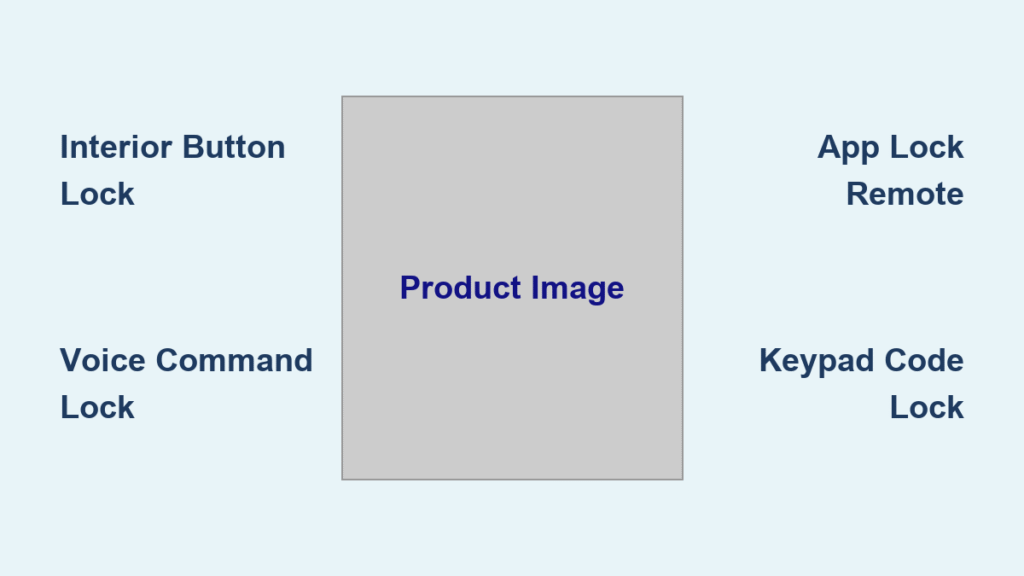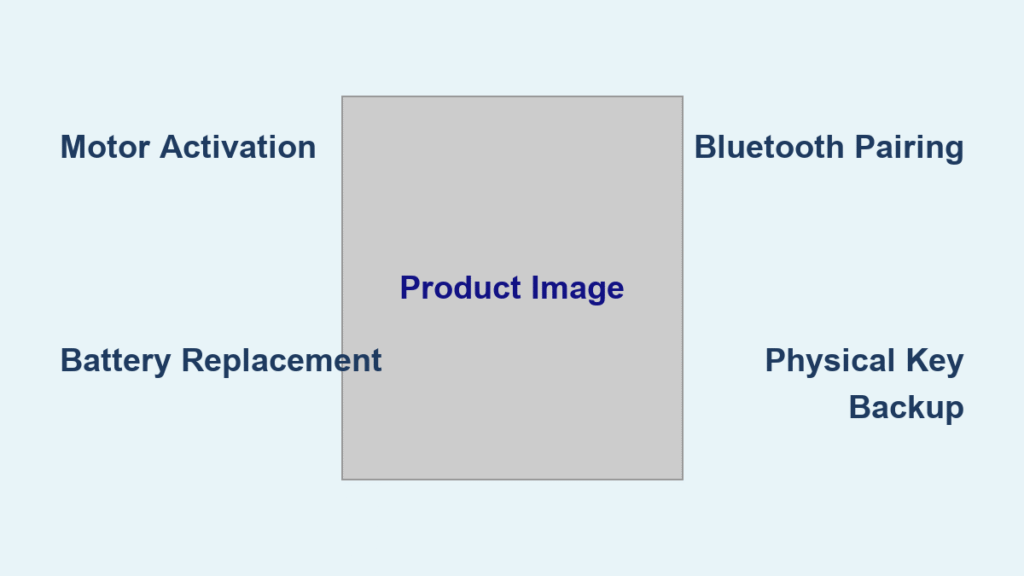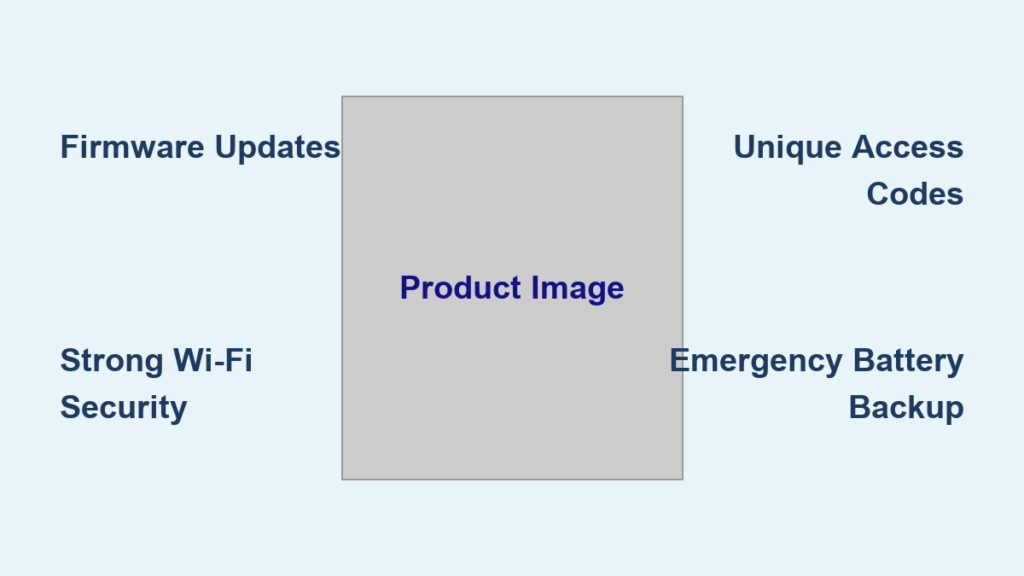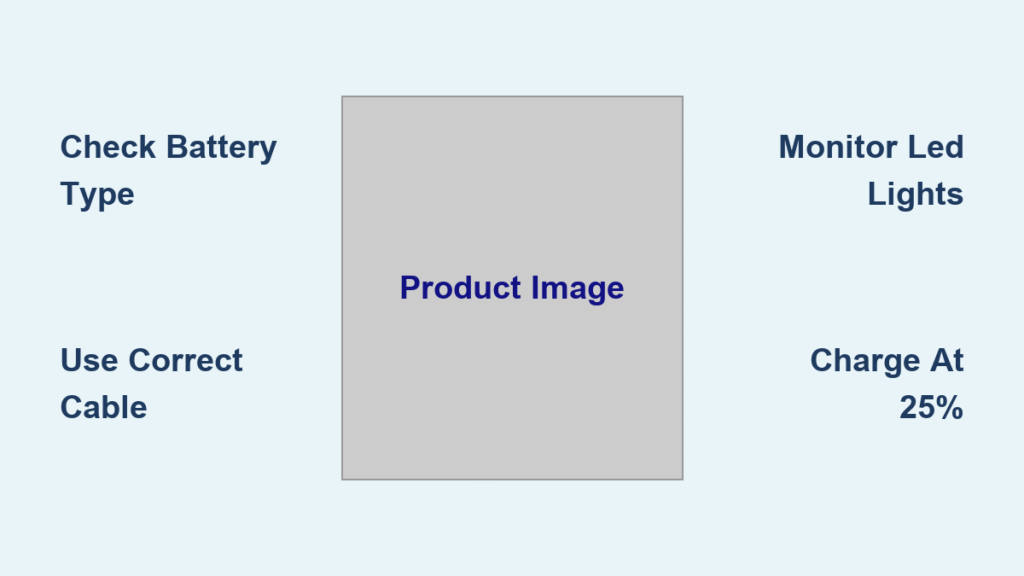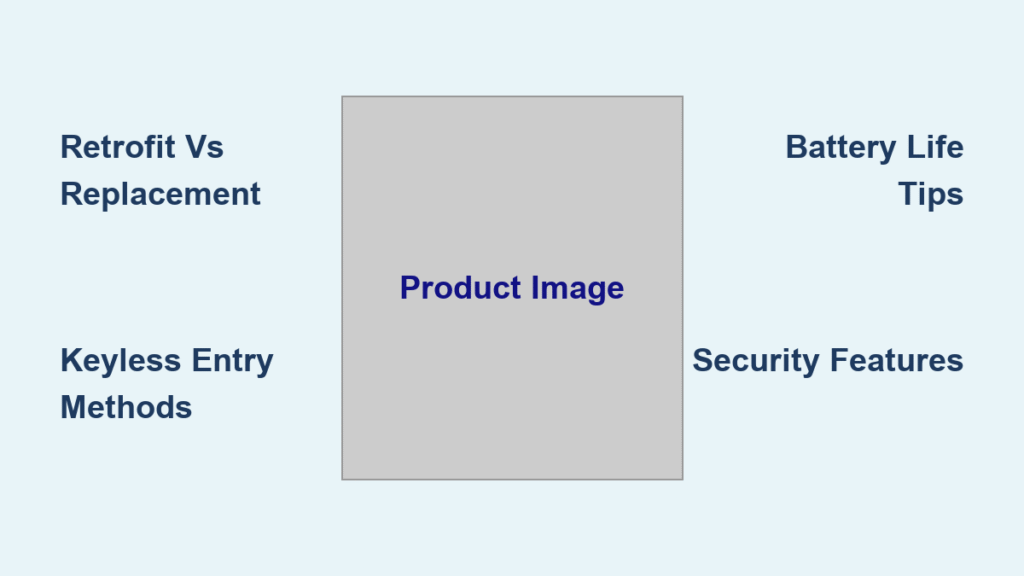Your smart lock just beeped three times instead of the usual single confirmation. Did it lock? Should you check your phone? Or maybe pull out the physical key just in case? These moments of uncertainty are more common than you’d think—especially when you’re juggling groceries or rushing to catch an Uber. Knowing exactly how to lock a smart lock door properly separates secure homes from vulnerable ones.
Modern smart locks offer incredible convenience, but they also introduce new questions: Which method works fastest? What happens when your phone dies? How do you know the door actually locked? This guide walks through every reliable way to secure your smart lock door, from quick daily routines to emergency backup procedures. You’ll never second-guess your home security again after mastering these techniques.
Lock Your Smart Lock Door From Inside Without Your Phone

Interior Button or Switch Method That Works Every Time
Most smart locks hide a physical control on the interior side that gives you instant locking power. Look for a small button or sliding switch—usually positioned above the interior handle. Press the button firmly until you hear a single confirmation beep, or slide the switch until it clicks into the secure position. This method works in under two seconds, requires no app or internet connection, and makes perfect sense for nightly security checks before bed.
Pro tip: Test this control during installation. Some switches feel stiff initially but loosen after 10-15 uses. If it remains difficult to operate, check for installation issues that might be causing resistance.
Voice Command Quick Lock When Your Hands Are Full
When your arms are loaded with packages or you’re carrying a sleeping child, voice commands become your security superhero. Simply say “Hey Google, lock the front door” or “Alexa, secure the main entrance.” Your smart lock responds with a confirmation beep within 2-3 seconds. This method works even when your phone is charging in another room, as long as your voice assistant device can hear you clearly.
Note: Customize voice phrases in your assistant’s app for faster recognition. Instead of the standard “lock the front door,” try “Lock up now” for quicker response without confusing your assistant with unnecessary words.
Exterior Locking Methods When You’re Already Outside
Smartphone App Control That Actually Works at Distance
The manufacturer app remains the most versatile exterior method for how to lock a smart lock door. Here’s the streamlined process that works 99% of the time:
- Open the app within Bluetooth range (typically 30-50 feet from the door)
- Select your lock from the device list (critical if you have multiple locks)
- Tap the large “Lock” button (not the smaller status indicator)
- Watch for the green checkmark confirmation in the app
- Listen for the single beep from the lock itself
Time saver: Enable biometric login (fingerprint or Face ID) for your smart lock app to cut access time by 5-7 seconds—crucial when you’re already halfway to your car.
Keypad Code Entry That Won’t Fail You
Keypad locks offer reliable keyless entry that works even when your phone battery dies. Approach the keypad and follow these precise steps:
- Enter your 4-8 digit code without hesitation (pausing between digits confuses some systems)
- Press the dedicated lock button if your model has one (usually marked with a padlock icon)
- Wait for the double beep confirmation (not the single unlock beep)
- Count two beeps to confirm successful locking before walking away
Common mistake: Pressing extra buttons after code entry cancels the lock command. Enter code → wait for beeps → walk away. No extra taps needed.
Auto-Lock Programming That Eliminates Forgetfulness

Time-Based Auto-Lock Configuration for Peace of Mind
Program your lock to engage automatically after door closure with these settings:
- Default setting: 30 seconds after door shuts (best for most homes)
- Custom range: Adjust between 5 seconds (apartments) to 30 minutes (large properties)
- Setup path: Mobile app → Lock Settings → Auto-lock → Select timeframe
Best practice: Set 30 seconds for apartments where you might return quickly, but extend to 5 minutes for houses with long driveways to avoid locking yourself out.
Proximity Auto-Lock That Works Reliably
Using your phone’s location to trigger auto-lock requires careful setup:
- Triggers when phone leaves 100-foot radius (default setting)
- Adjust range between 50-500 feet based on your property layout
- Requires background app refresh enabled in phone settings
Critical warning: This feature drains phone battery faster. Test range settings during setup by walking away from your door while monitoring your phone’s battery usage to avoid accidental triggers.
Verify Your Smart Lock Door Actually Locked
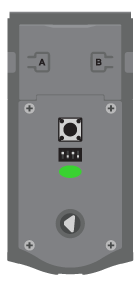
Audio Confirmation Guide You Can Trust
Learn your lock’s beep language to avoid uncertainty:
- Single beep: Successfully locked (the sound you want)
- Two quick beeps: Already locked (no action needed)
- Three beeps: Low battery warning (replace immediately)
- Long continuous tone: Obstruction detected (check door alignment)
Visual LED Signals for Quick Status Checks
Check these light patterns without pulling out your phone:
- Solid red light: Door locked and secure (your target state)
- Blinking red: Locking in progress (wait 5 seconds)
- Solid green: Unlocked and accessible (problem if you tried to lock)
- Blinking green: Low battery alert (replace batteries soon)
Fix Locking Failures Before They Lock You Out
Battery Emergency Protocol That Saves the Day
When locking fails due to dead batteries:
- Check app for battery percentage (if still responsive)
- Use USB-C power bank on emergency port if available
- Replace all batteries immediately after access
- Test all locking methods within 10 minutes of battery replacement
Battery life hack: Lithium batteries last 40% longer in extreme temperatures compared to alkaline—essential if your lock is exposed to weather.
Keypad Troubleshooting for Instant Fixes
When codes don’t register properly:
- Clean keypad with dry microfiber cloth (moisture interferes with touch sensors)
- Check for stuck buttons (should click evenly when pressed)
- Dry wet fingers thoroughly before entry (water disrupts capacitive sensors)
- Reset code through app if necessary (some locks require this after weather exposure)
Code security: Change codes quarterly, especially after guests or service providers visit—this prevents unauthorized access through forgotten temporary codes.
Emergency Backup Plans That Prevent Midnight Lockouts
Lockout Recovery Kit Essentials
Prepare for worst-case scenarios with these items:
- Physical key: Store in a waterproof lockbox with trusted neighbor
- Emergency contacts: Save locksmith info with business hours in your phone
- Temporary codes: Create 24-hour codes for house sitters through your app
- Manufacturer support: Save direct customer service number (not just website)
Backup Power Solutions That Never Fail
Never get locked out by dead batteries with these solutions:
- Power bank: Keep charged USB-C bank in your car glove compartment
- 9V battery: Some locks accept emergency 9V connection to the terminals
- Manual override: Practice physical key access monthly to ensure smooth operation
Pro maintenance: Test backup methods quarterly—don’t wait for an emergency to discover your backup key is stuck or your power bank is dead.
Monthly Security Checklist That Prevents Problems
Five-Minute Verification Routine
Spend 5 minutes monthly to prevent 5 AM lockouts:
- Test app locking → Check for app updates
- Try keypad entry → Verify all codes work
- Test physical key → Ensure smooth operation
- Check battery level → Replace at 25% capacity
- Confirm notifications → Verify delivery to your phone
Access Management That Keeps You Secure
Review and update permissions monthly:
- Remove old user codes immediately after tenants move out
- Check access logs for unusual activity (like 3 AM lock attempts)
- Update emergency contact information when needed
- Verify temporary codes have expired automatically
- Review who has app access on shared accounts
Your smart lock should make life easier, not add stress. Pick two primary methods—one interior, one exterior—and master them completely. Use auto-lock as your safety net, keep that physical key accessible but secure, and run the monthly check to catch issues before they strand you outside at midnight.
Remember: The “smart” in smart lock includes you. A properly configured lock works seamlessly, but knowing your backup options turns potential lockouts into minor inconveniences. When you know exactly how to lock a smart lock door through multiple verified methods, you gain both convenience and genuine peace of mind—no more second-guessing whether your home is truly secure.