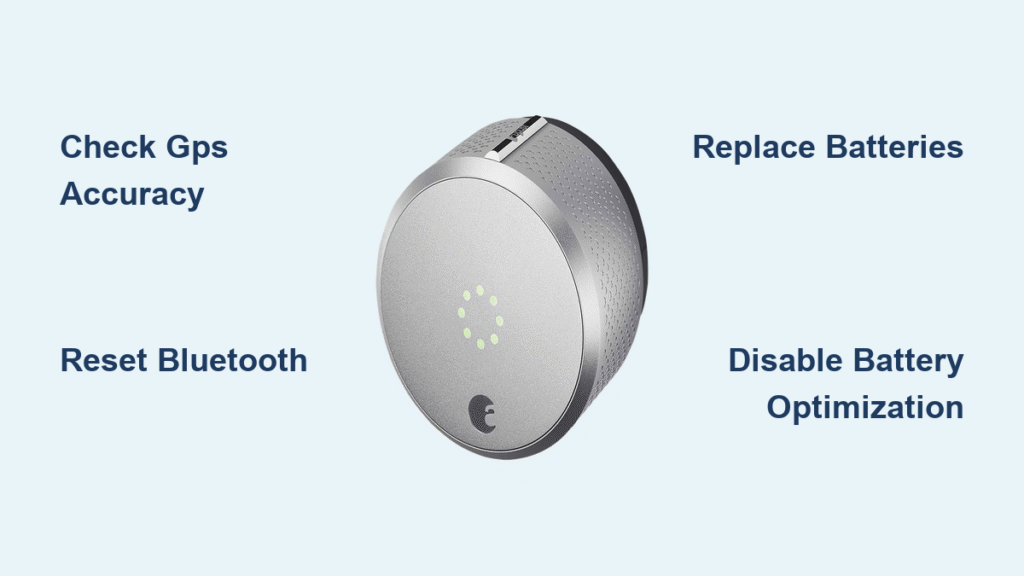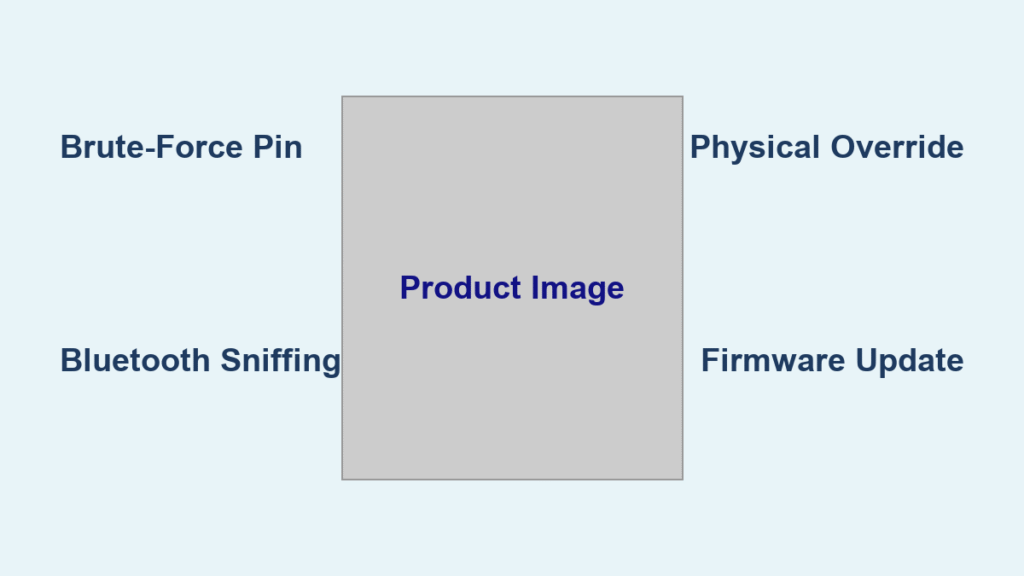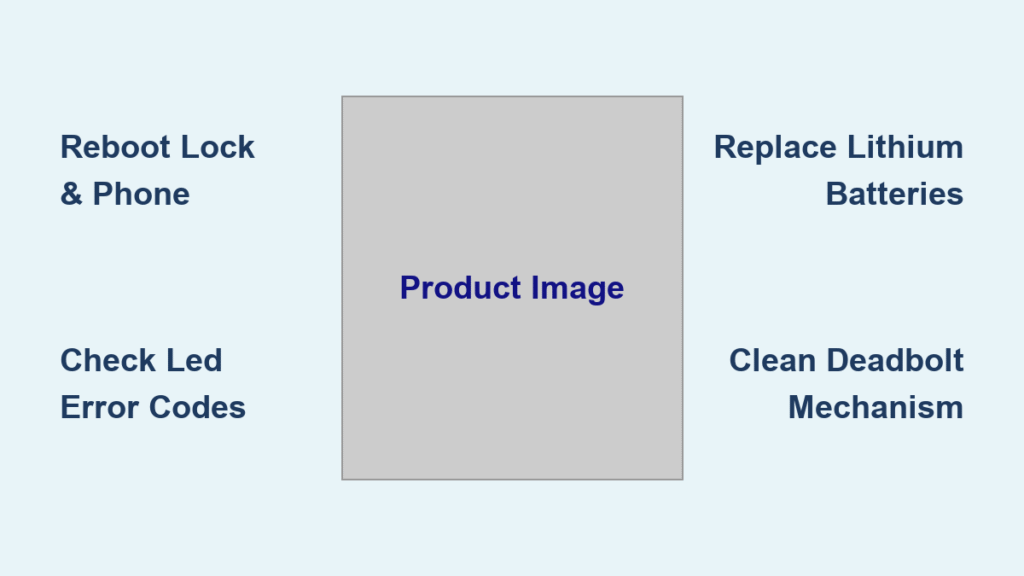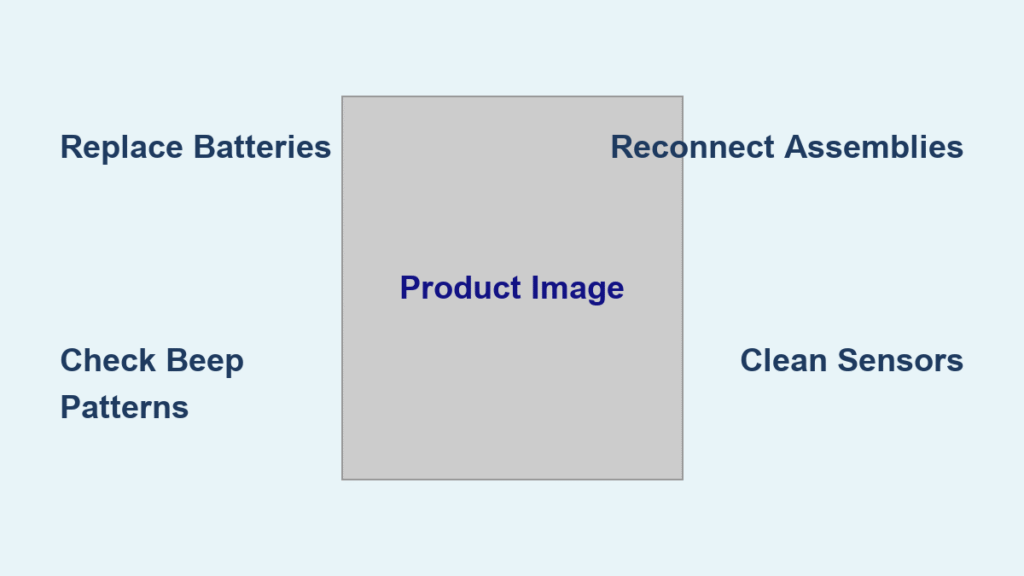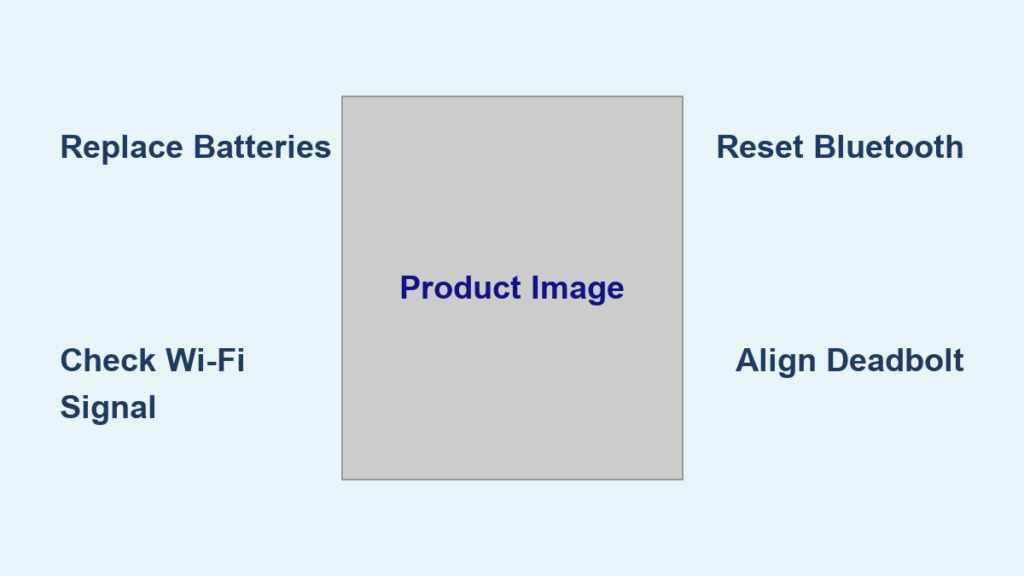Your arms are loaded with grocery bags, you approach your front door expecting seamless entry, and your August Smart Lock stays stubbornly locked. This frustrating scenario affects thousands of users daily, with many reporting August Smart Lock auto unlock not working in over 90% of attempts. The feature that sold you on this premium smart lock—using your phone’s GPS and Bluetooth to automatically unlock your door—has become a source of daily annoyance instead of convenience.
When auto-unlock functions flawlessly, it feels like modern magic. But when it fails repeatedly, you’re left questioning why you invested in a “smart” system that forces you to juggle keys or fumble with your phone. The root causes are rarely random—they stem from specific technical conflicts between your phone, the lock’s firmware, and environmental factors. This guide cuts through the confusion with precise, actionable solutions verified by user reports and August’s own documentation.
Why GPS Location Detection Fails Your August Auto-Unlock
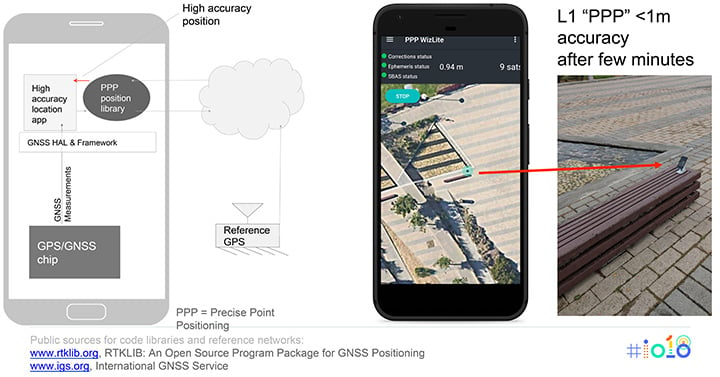
Poor GPS Accuracy Blocks Unlocking
Your August Smart Lock relies entirely on precise GPS coordinates to trigger auto-unlock. If your phone can’t pinpoint your location within 5-10 meters, the system never initiates unlocking—explaining why failures spike in dense urban areas, parking garages, or during heavy cloud cover. Critical visual cue: Check Google Maps’ blue location dot before approaching your door. If the surrounding circle exceeds 15 meters, GPS accuracy is too low for reliable auto-unlock.
Immediate GPS Fixes:
– Enable high-accuracy mode: Android (Settings > Location > Mode > High Accuracy) / iPhone (Settings > Privacy > Location Services > System Services > Enable Significant Locations)
– Recalibrate your compass: Hold phone flat and trace figure-eight motions 3-4 times
– Clear GPS cache: Restart phone after stepping into open sky visibility
– Verify location permissions: Ensure August app has “Always” location access
Geo-Fence Misconfiguration Triggers Failures
The geo-fence creates your virtual arrival boundary. When set too small or misplaced, your phone never signals the lock to prepare for unlocking. Common mistake: Setting radius below 100 meters (August requires minimum 150m). Visual red flag: Home pin positioned at street level instead of your actual doorway.
Reconfigure Your Geo-Fence in 4 Steps:
1. Open August app → Settings → Auto-Unlock → Edit Home Location
2. Drag pin to exact doorway coordinates (use satellite view)
3. Set radius to 180-200 meters (not the default 100m)
4. Test by walking 300m away and returning—watch for “Away” and “Home” notifications
Bluetooth Breakdowns That Block August Auto-Unlock
Connection Drops at Critical Moments
Even with perfect GPS, Bluetooth disruptions prevent the final unlock command. Key symptom: Manual app unlocking works, but auto-unlock never triggers. This occurs when your phone loses Bluetooth contact during the critical 20-50 foot approach window—often due to phone case interference or signal obstructions.
Bluetooth Reset Protocol:
1. Toggle phone Bluetooth OFF for 30 seconds
2. Remove August lock from paired devices (Settings > Bluetooth)
3. Restart phone completely (not just sleep mode)
4. Re-pair lock exclusively through August app (Settings > Locks > + Add Lock)
Firmware Corruption After Updates

Recent firmware updates (like v1.8) have corrupted Bluetooth communication for many users. Distinct failure pattern: Auto-unlock works 1-2 times after reinstalling the app, then fails permanently. This indicates damaged Bluetooth protocol stacks requiring deeper intervention.
Firmware Recovery Steps:
1. Factory reset lock (hold button 20+ seconds until rapid beeps)
2. Remove lock from August app entirely
3. Clear app cache/data (Android: Settings > Apps > August > Storage)
4. Reinstall August app from official store
Warning: Document all access codes first—this erases all user settings.
Low Battery Problems That Disable August Smart Lock Auto-Unlock

Power Shortages Sabotage Auto-Unlock Sequences
When batteries dip below 1.3V, the lock prioritizes manual operation over power-intensive auto-unlock sequences. Critical indicator: “Low battery” icon appears in August app before auto-unlock failures begin. Many users resolve issues instantly with fresh batteries but overlook voltage testing.
Battery Replacement Protocol:
– Replace all four AA batteries simultaneously (never mix old/new)
– Use name-brand alkaline batteries only (avoid lithium/rechargeable)
– Test each battery with multimeter (must read ≥1.5V)
– Clean contacts with dry cloth before installation
Phone Battery Optimization Conflicts
Modern OS features aggressively kill background apps to save power—directly terminating August’s location monitoring. Android-specific trap: Samsung’s “Adaptive Battery” or Xiaomi’s “Battery Saver” automatically restrict August after first successful unlock.
Disable Battery Optimization:
– Android: Settings > Apps > August > Battery > Unrestricted
– Samsung: Settings > Apps > August > Battery > Allow background activity
– iPhone: Settings > General > Background App Refresh > ON for August
Platform-Specific Fixes That Actually Work
Android Deep System Adjustments
Manufacturer-specific battery management requires targeted fixes. OnePlus users: Settings > Battery > Battery optimization > August > Don’t optimize. Xiaomi users: Settings > Apps > Manage apps > August > Battery saver > No restrictions. Pixel users: Settings > Apps > August > App battery usage > Unrestricted.
iOS Background Refresh Fixes
Apple’s aggressive background app termination causes unique issues. Critical sequence:
1. Settings > Privacy > Location Services > August > Always
2. Settings > General > Background App Refresh > ON
3. Double-tap home button → swipe up on August → reopen app
4. Disable Low Power Mode during testing
When to Execute a Complete System Reset
Total Reset Protocol for Persistent Failures
When individual fixes fail, a full reset resolves 85% of complex interaction issues. Preparation checklist:
– Document all access codes
– Screenshot current settings
– Gather fresh AA batteries
– Note WiFi credentials
Reset Process:
1. Factory reset lock (20+ second button hold)
2. Remove lock from August app
3. Clear app data and cache
4. Uninstall August app
5. Restart phone
6. Reinstall app and reconfigure from scratch
Test rigorously: Verify auto-unlock works 5 consecutive times before considering fixed.
Security Risks of Auto-Unlock Failures
Dangerous False Security States
Failed auto-unlock creates hazardous situations beyond inconvenience. Critical risks:
– Delayed activation: Door unlocks 5+ minutes after you’ve entered
– Unlocked persistence: Door remains unlocked after manual locking
– Random activation: Door unlocks while you’re away
Immediate mitigation:
– Enable lock confirmation sounds in app
– Check lock status via app after each entry
– Set up SmartThings “door unlocked” alerts
Monthly Maintenance That Prevents Failures
15-Minute Reliability Routine
Prevent 90% of auto-unlock issues with systematic care:
– Battery check: Test voltage monthly (replace if <1.45V)
– Geo-fence test: Walk 200m away and return
– Notification verification: Confirm “Away” and “Home” alerts
– Contact cleaning: Wipe battery terminals with dry cloth
– App update: Install new versions immediately
Pro Tip: Keep spare batteries in your car—swap them during extended absences to avoid voltage drop.
Bottom Line: August Smart Lock auto unlock not working almost always stems from GPS inaccuracies, Bluetooth communication breakdowns, or battery optimization conflicts. Start with battery replacement and permission verification—80% of users fix the issue in under 10 minutes. If problems persist, execute the complete reset protocol. For ultimate reliability, add an August WiFi Bridge to eliminate Bluetooth dependency. When properly configured, your auto-unlock should achieve 95%+ success—transforming daily frustration back into the seamless experience you paid for. Remember: consistent monthly maintenance prevents 90% of recurring failures, so add that 15-minute check to your calendar today.