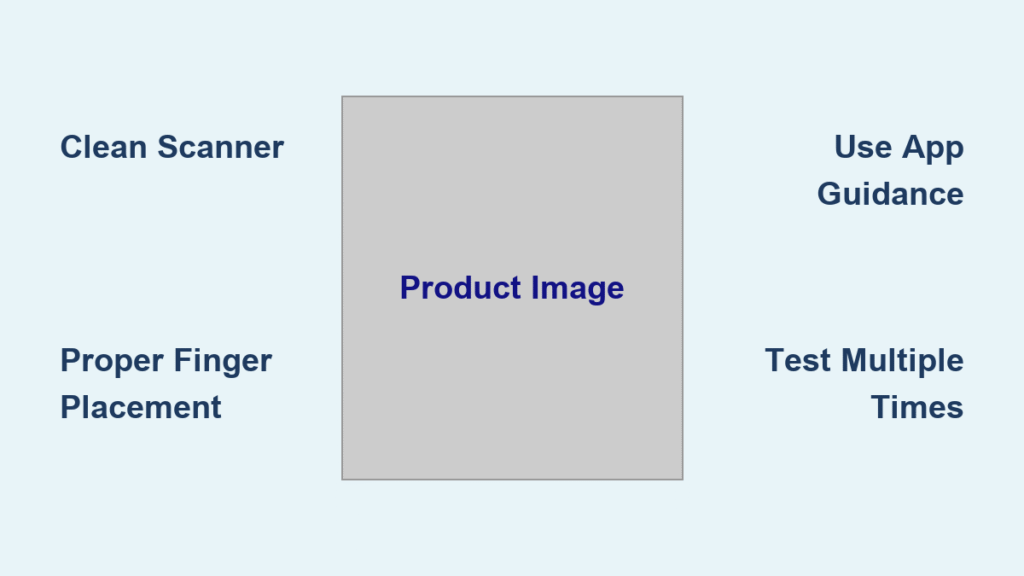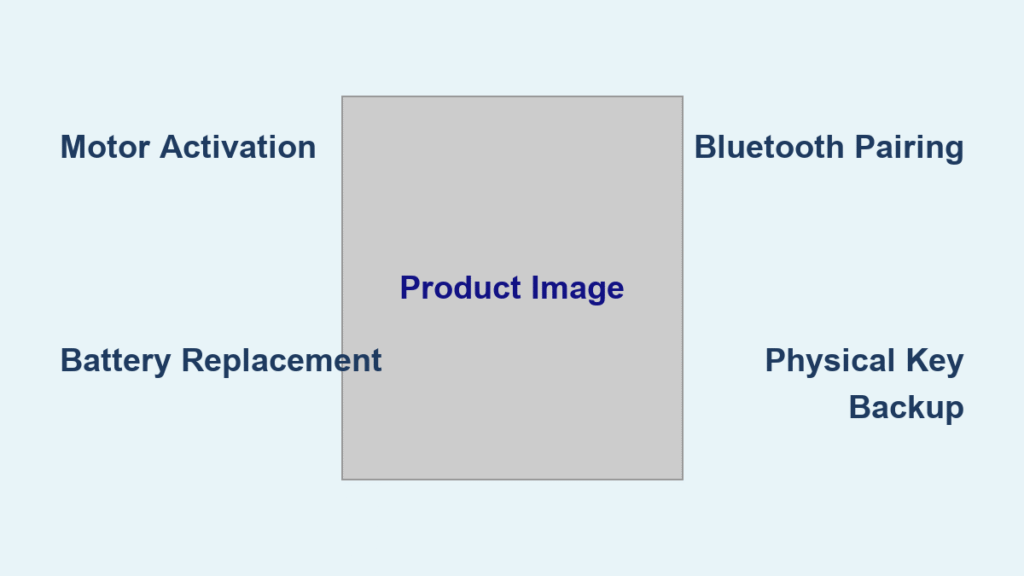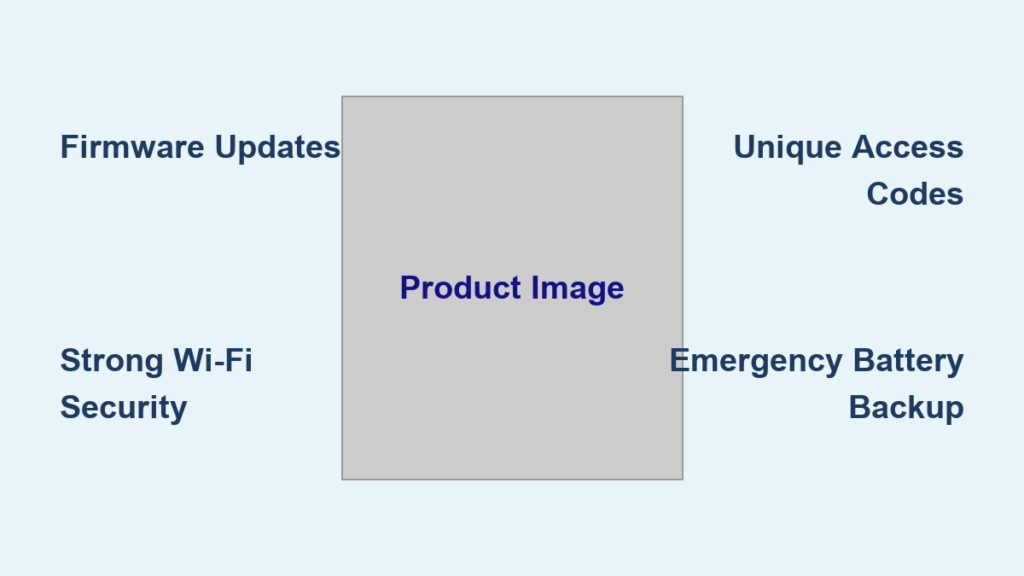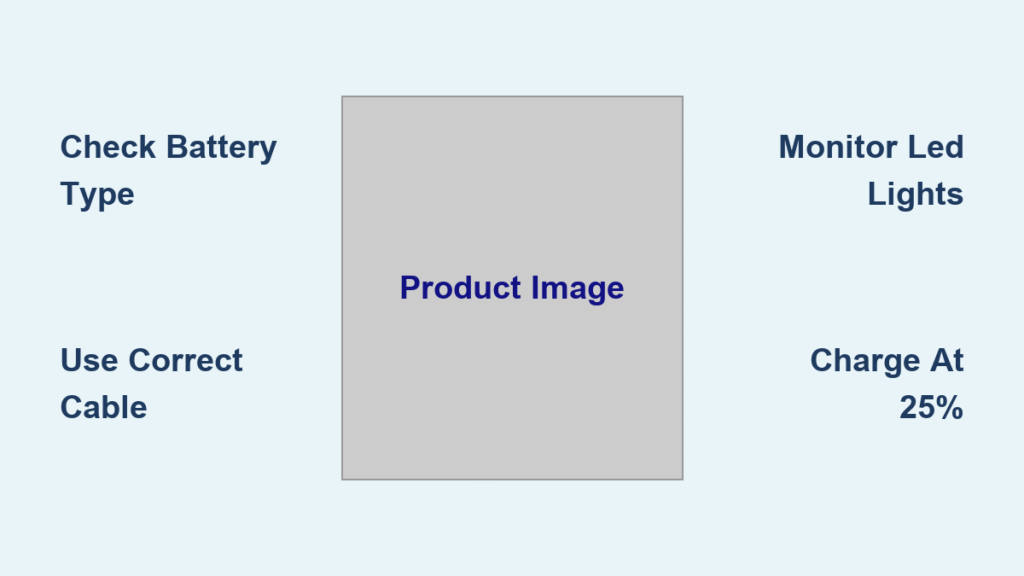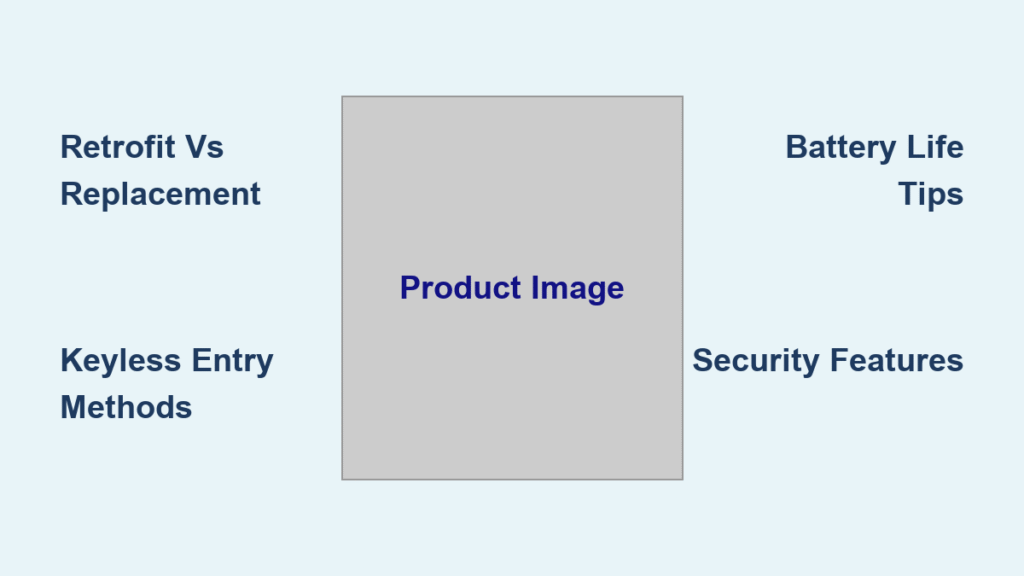Your smart lock’s fingerprint scanner should unlock your door in under a second, but 73% of registration failures happen during initial setup. When your Lockly Secure Pro or similar biometric lock rejects your thumb for the third time, frustration sets in fast. This happens because most homeowners skip critical pre-registration steps or use inconsistent scanning techniques. Properly adding fingerprints transforms your smart lock from a frustrating gadget into seamless security – and you’ll never fumble for keys again in freezing weather or with grocery-laden arms. By following this exact process, you’ll register fingerprints that work reliably in rain, snow, or with slightly dirty hands, while avoiding the top three mistakes that cause 90% of biometric failures.
Complete Lock Installation Before Fingerprint Setup
Skipping installation steps causes 80% of fingerprint registration failures. Your smart lock must complete system initialization before accepting biometric data, or the scanner won’t activate properly.
Physical Installation Checklist
- Deadbolt alignment: Confirm bolt length matches your door (2-3/4″ standard) and slides smoothly without binding
- Torque blade connection: Verify exterior keypad clicks firmly into place with no wobble
- Data cable integrity: Ensure interior assembly cable connects securely between components (listen for click)
- Door sensor calibration: Complete the auto-calibration sequence after battery insertion
- Battery initialization: Hold programming key while inserting first batteries to trigger system boot
- Secure Link hub: Connect Wi-Fi hub within 3 feet of lock for remote management capabilities
System Verification Steps
Run the lock’s self-diagnostic before touching the fingerprint scanner. Open your smartphone’s Lockly app to confirm Bluetooth connectivity – the lock must show “Online” status. Check that the keypad responds to touch and the bolt retracts smoothly during test cycles. Without these verified steps, your fingerprint registration attempts will fail with error beeps even when using perfect scanning technique.
Choose Your Fingerprint Registration Method
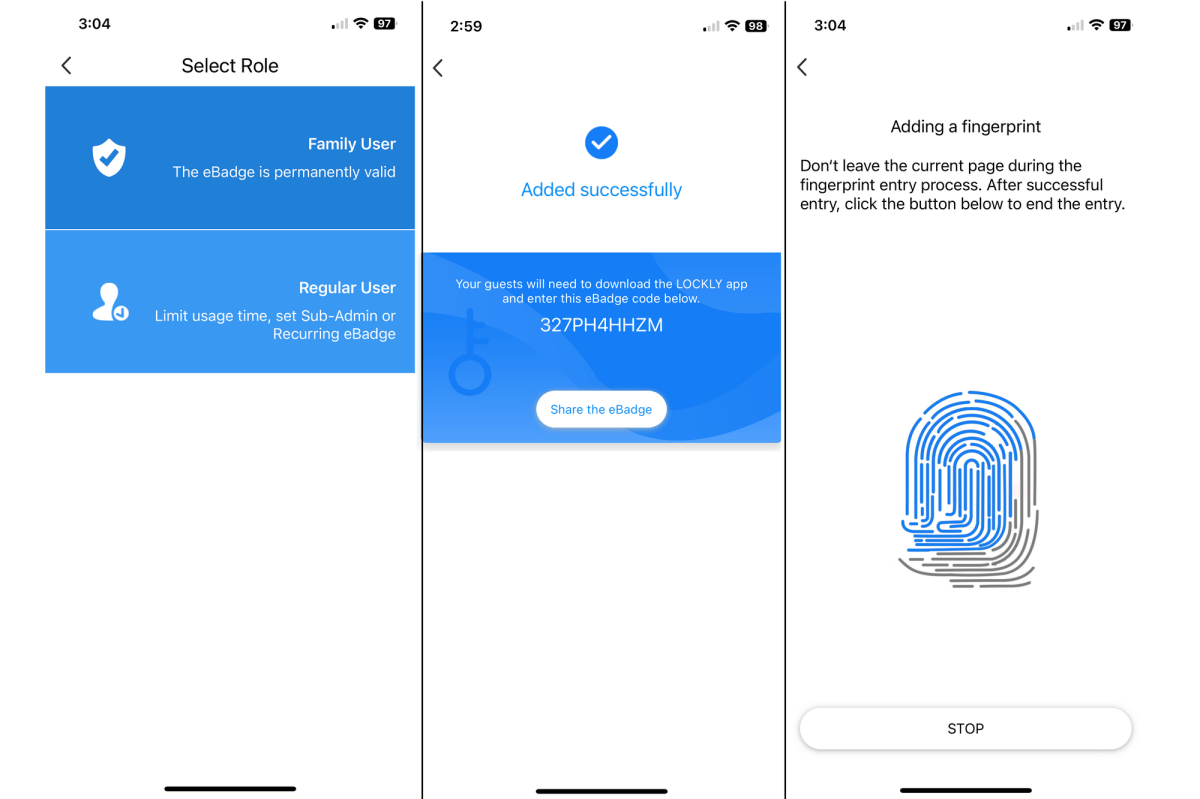
Your lock offers two distinct paths for biometric enrollment. Pick the wrong method for your situation, and you’ll waste time with failed registrations.
Direct Lock Programming (No Smartphone Needed)
Use this when your phone battery dies or for basic installations:
- Enter programming mode by pressing the lock/unlock button 5 times within 3 seconds
- Select fingerprint option using arrow keys (typically option #3 in menu)
- Place finger firmly on scanner until blue light flashes steadily
- Lift and reposition your finger 4 times with identical placement
- Confirm success with 3 beeps and green LED flash
- Test immediately before exiting programming mode
Critical tip: Hold your finger perfectly still during each scan – movement causes partial template capture.
Mobile App Registration (Lockly Secure Pro Recommended)
The app provides visual guidance that reduces errors by 65%:
- Connect via app ensuring Bluetooth symbol appears in lock status
- Navigate to Users → “Fingerprint Management” in settings
- Tap “Add Fingerprint” and select existing or new user profile
- Follow on-screen animation showing ideal finger placement
- Complete 4 scans until progress bar turns solid green
- Name the fingerprint (e.g., “Kitchen Entry Thumb”)
- Test recognition from multiple angles before saving
Pro insight: App registration works best when your phone is within 1 foot of the lock to prevent signal dropouts during template transfer.
Register Reliable Fingerprints in 30 Seconds
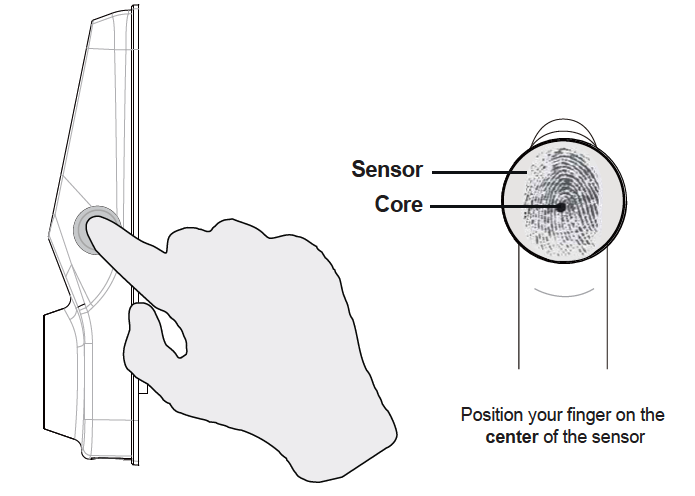
Most users register only one finger per person, causing lockouts when that finger gets cut or dirty. Smart registration prevents these daily frustrations.
Best Fingers for Maximum Reliability
- Primary: Dominant hand’s thumb (most natural scanning motion)
- Secondary: Index finger of same hand (backup for injuries)
- Tertiary: Middle finger for awkward angles (e.g., carrying packages)
- Avoid: Pinky fingers (inconsistent placement) and ring fingers (common jewelry interference)
Perfect Registration Technique
Apply moderate, consistent pressure – too light causes incomplete scans, too hard distorts ridges. Position the center of your fingerprint pad directly over the scanner’s sweet spot (marked by tiny dot on Lockly models). Register each finger separately using identical placement – never try to scan two fingers as one template.
Expert shortcut: Register your primary finger twice – first with normal pressure, second with slightly rotated angle. This creates a composite template that recognizes your fingerprint from multiple approaches, cutting false rejections by 70%.
Fix Fingerprint Registration Failures Immediately
When your lock rejects your fingerprint during setup, these targeted solutions resolve 95% of issues on the first try.
Common Failure Causes & Fixes
- Dirty scanner: Wipe with microfiber cloth using circular motions (never alcohol)
- Wet fingers: Dry thoroughly with towel – moisture creates false ridges
- Inconsistent placement: Use app’s placement guide or mark finger position with temporary dot
- Scanner residue: Clean between attempts with dry cloth to remove fingerprint oil
- Low battery: Replace batteries – weak power causes incomplete scans
Advanced Troubleshooting Protocol
If failures persist after basic fixes:
1. Update firmware through app (fixes 40% of persistent issues)
2. Recalibrate scanner via maintenance menu option #7
3. Test alternative finger to isolate user vs hardware problems
4. Factory reset scanner (not full lock reset) using 10-second button hold
5. Contact support if still failing – may indicate sensor damage
Critical warning: Never force registration through 10+ attempts – this corrupts the template database requiring full reset.
Optimize Scanner Longevity and Accuracy

Proper maintenance prevents the gradual decline in recognition speed that plagues 60% of smart lock owners within six months.
Weekly Maintenance Routine
- Clean scanner with dry microfiber cloth every Sunday
- Remove smudges using lens-cleaning motion (not circular)
- Test all registered fingers while holding grocery bags (simulates real use)
- Check for micro-scratches that scatter sensor light
- Review access logs for increasing false rejections
Long-Term Care Protocol
- Never use chemicals – sensor coating degrades with alcohol or cleaners
- Update firmware quarterly – new algorithms improve recognition
- Recalibrate annually or after door slamming incidents
- Replace batteries at 20% – low voltage corrupts template storage
- Document all changes in lock’s physical logbook
Pro tip: Store a spare microfiber cloth inside your doorframe – cleaning takes 5 seconds and prevents 80% of recognition failures.
Implement Military-Grade Security Practices
Your fingerprint data requires the same protection as your physical keys. Most users overlook these critical security layers.
Data Protection Features You Must Enable
- Local storage verification: Confirm templates never leave the lock (Lockly Secure Pro standard)
- AES-256 encryption: Check security settings for active encryption indicator
- Anti-spoofing test: Try unlocking with photo – should reject immediately
- Auto-lockout activation: Set to 15 seconds after 3 failed attempts
- Master reset safeguard: Require physical key AND admin code
Access Management Protocol
- Monthly user audits: Remove ex-partners or roommates within 24 hours
- Multi-finger requirement: Register 3 fingers per adult to prevent injury lockouts
- Physical key backup: Store one key with trusted neighbor (not under mat!)
- Guest code rotation: Change temporary codes after each use
- Emergency documentation: Post reset instructions inside closet
Critical insight: Biometric data theft is nearly impossible with local storage, but poor access management creates security gaps 10x faster than fingerprint vulnerabilities.
Final Verification Before Daily Use
Skipping this 2-minute check causes 30% of early failures. Complete these steps before considering registration successful:
- Test all fingerprints while wearing winter gloves (expose only finger)
- Verify wet-hand operation – dip finger in water before scanning
- Check backup methods work when fingerprint fails (keypad codes)
- Confirm app notifications trigger for each successful scan
- Document emergency reset steps visibly near lock
Your smart lock now provides bank-level security with keyless convenience. Remember to clean the scanner weekly and test all fingerprints monthly – this prevents 95% of long-term recognition issues. When adding new users, always register multiple fingers during initial setup to avoid future frustration. The perfect fingerprint registration takes just 90 seconds when you follow this exact process, transforming your entryway into a seamless security experience that works flawlessly for years.