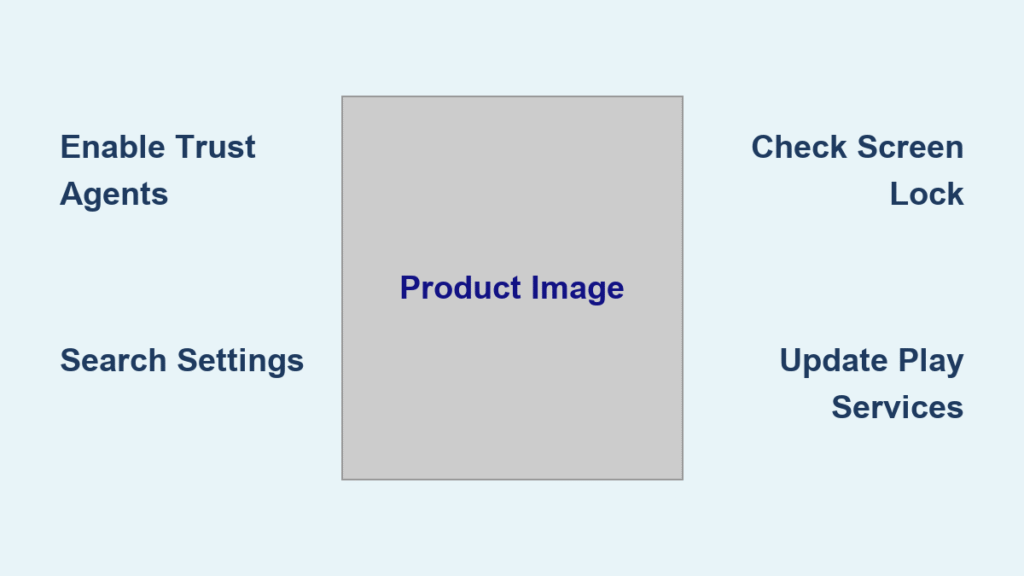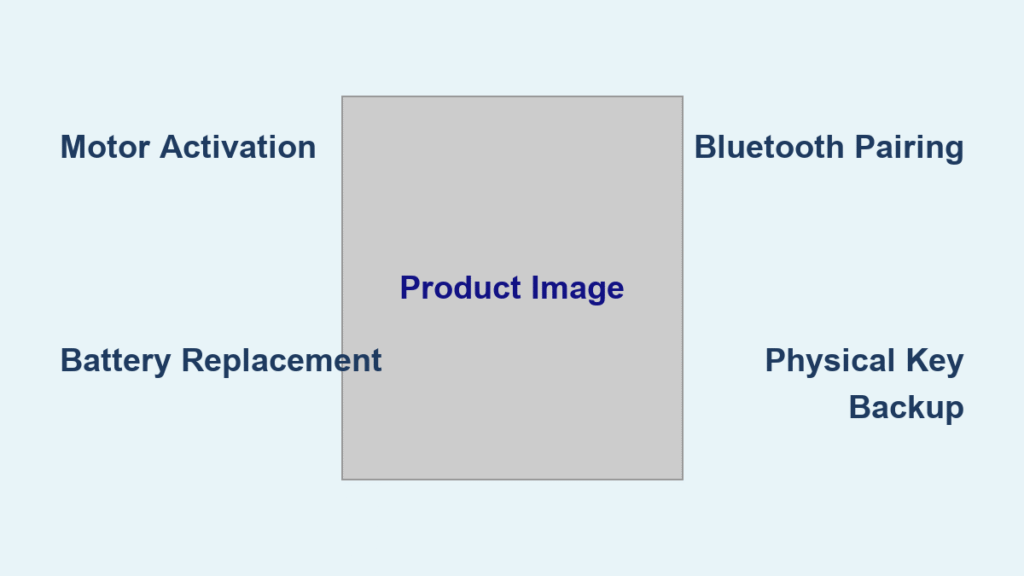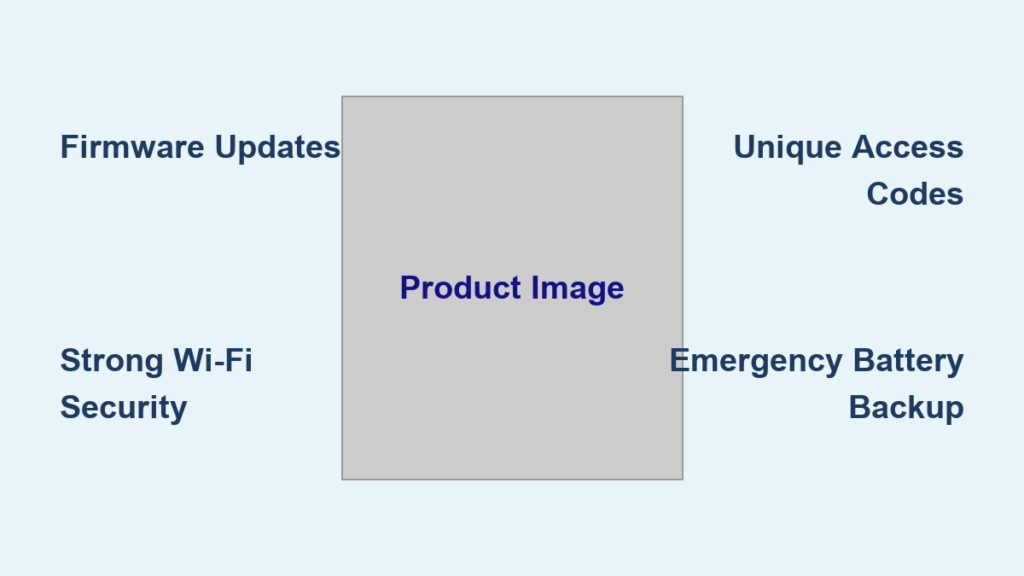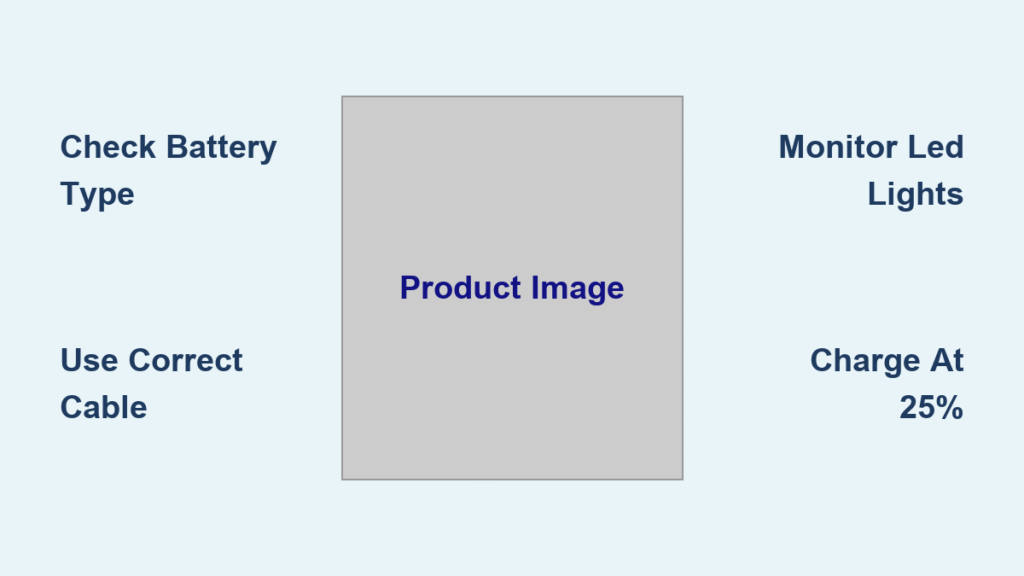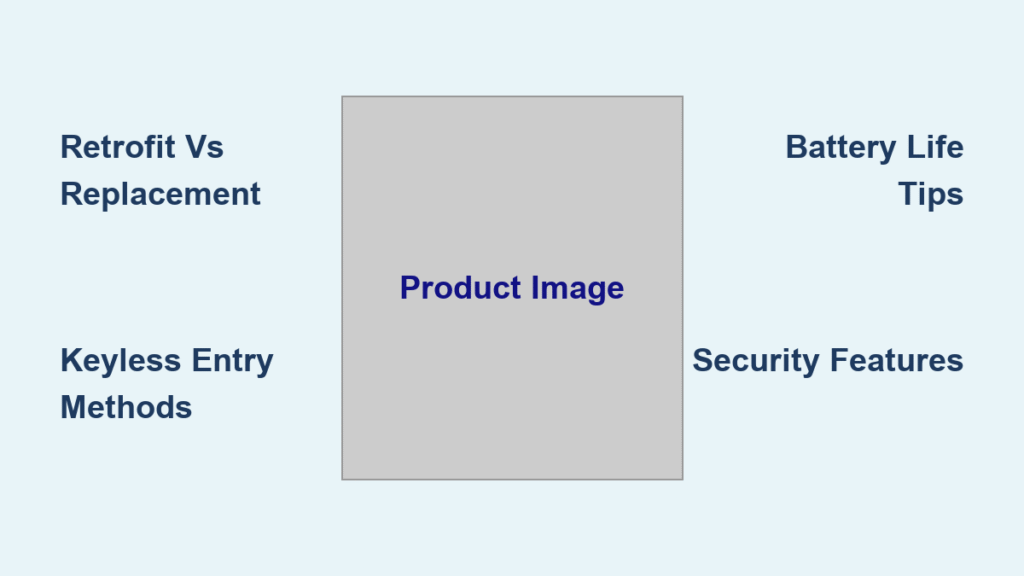Your Android phone keeps asking for your PIN every time you pick it up at home—even when you’re just checking notifications from the couch. You’ve heard about Smart Lock but can’t find it anywhere in your settings. This constant unlocking eats away at your day, with frequent users entering their PIN 40-50 times daily in trusted environments. The good news? Smart Lock (now called “Extend Unlock” on Android 14+) is likely hiding right under your nose, and once configured, you’ll eliminate this daily frustration.
Finding Smart Lock on Android shouldn’t feel like a scavenger hunt, yet manufacturers bury this feature in different menus depending on your device model and Android version. Whether you’re using a Samsung Galaxy S23, Google Pixel 8, or OnePlus 11, this guide reveals exactly where to find Smart Lock on your specific device. You’ll discover the fastest path to setup, troubleshoot missing features, and finally enjoy seamless access to your phone in trusted situations.
Locate Smart Lock on Android 10+ Devices
Follow this standard path for most modern Android devices running Android 10 or higher:
- Open Settings → Security → More security settings → Trust agents
- Toggle Smart Lock (Google) or Extend Unlock to ON
- Return to the previous screen and tap Smart Lock or Extend Unlock
- Enter your current screen lock credentials
- Choose your preferred Smart Lock method from the available options
This sequence works reliably on Samsung Galaxy S20 series, Google Pixel 6-8 models, and most stock Android devices. The Trust Agents step is critical—without enabling this first, the Smart Lock option won’t appear anywhere in your menus. If you’re using a device with Android 14 or newer, look specifically for “Extend Unlock” instead of “Smart Lock” as Google renamed the feature in the latest OS version.
Navigate OnePlus and Other Manufacturer Variations

OnePlus devices rearrange security menus differently than stock Android. For OnePlus 10T, 11, and Nord series models:
OnePlus-Specific Smart Lock Path
- Open Settings → Password & Security → System security
- Tap Smart Lock directly
- Enter your passcode when prompted
- Select Trusted places, Trusted devices, or On-body detection
For Xiaomi, Oppo, and similar manufacturers, try this alternative route:
1. Open Settings
2. Go to Security & privacy → More security & privacy
3. Select Smart Lock or Extend Unlock
4. Enter your screen lock credentials
5. Configure your preferred trusted conditions
Pro Tip: Manufacturers often rename security sections—look for terms like “Biometrics,” “Device security,” or “Privacy” if the standard paths don’t work on your specific model.
Find Hidden Smart Lock on Pixel Devices
![]()
Pixel users frequently report Smart Lock hiding in unexpected places. If the standard path fails on your Pixel 6, 7, or 8:
Try these Pixel-specific locations:
– Settings > Security > Advanced > Smart Lock
– Settings > Security > Smart Lock
– Settings > Connected devices > Connection preferences > Smart Lock
Critical Fix: Open Settings, tap the search icon (magnifying glass), and type “Smart Lock” or “Extend Unlock.” This bypasses confusing menu structures and takes you directly to the feature. Pixel devices sometimes require Google Play Services updates before Smart Lock appears—check for updates in the Play Store if the feature remains missing.
Enable Trust Agents Before Accessing Smart Lock
Smart Lock won’t appear in your menus until you activate Trust Agents first:
- Open Settings → Security → More security settings
- Scroll to find Trust agents (usually at the bottom)
- Toggle Google Smart Lock or Extend Unlock to ON
- Return to the main Security menu—Smart Lock should now be visible
Warning: This step is the most common reason users can’t find Smart Lock. Without enabling Trust Agents first, the feature remains completely hidden in your settings menu. The toggle might appear grayed out if your screen lock isn’t properly configured—set up a PIN, pattern, or password first.
Verify Smart Lock Setup Requirements
Before searching for Smart Lock, ensure your device meets these prerequisites:
- Active screen lock (pattern, PIN, or password—biometrics alone won’t work)
- Location services enabled (required for Trusted Places)
- Bluetooth active (necessary for Trusted Devices)
- Google Play Services updated (check via Play Store)
- Same Google Account signed in across all devices
Time-Saving Tip: Devices without a configured screen lock will never show Smart Lock options—set up a basic PIN first if you’ve been relying solely on face unlock or fingerprint.
Identify Hidden Feature Names Across Android Versions
Manufacturers and OS versions use different terminology for the same feature:
| Android Version | Feature Name | What to Search For |
|---|---|---|
| Android 5.0-13 | Smart Lock | “Smart Lock” |
| Android 14+ | Extend Unlock | “Extend Unlock” |
| Samsung Devices | Smart Lock | “Smart Lock” |
| OnePlus Models | Smart Lock | “Smart Lock” |
Always try both “Smart Lock” and “Extend Unlock” in your Settings search, especially if you’re using Android 14 or newer. Google’s rebranding has created confusion, but the functionality remains identical despite the name change.
Troubleshoot Missing Smart Lock Options

When Smart Lock Doesn’t Appear at All
- Confirm Android 5.0+ via Settings > About phone
- Update Google Play Services from the Play Store
- Ensure screen lock is properly configured (Smart Lock requires this)
- Restart your device and check again
When Options Are Grayed Out
- Verify Trust Agents are enabled in security settings
- Check if your workplace or school profile blocks Smart Lock
- Disable any security-focused apps that might restrict access
- Clear Google Play Services cache (Settings > Apps > Google Play Services > Storage > Clear cache)
Use Settings Search for Instant Access
This method works across all Android devices regardless of manufacturer:
- Open Settings
- Tap the search icon (magnifying glass)
- Type “Smart Lock” or “Extend Unlock”
- Tap the top result to jump directly to settings
Why this works: Android’s search function scans all menu items, bypassing confusing navigation paths. This saves 3-5 taps compared to manual navigation and works even when manufacturers hide the feature in obscure menus.
Configure Chromebook Smart Lock Integration
To use your Android phone as a Smart Lock key for your Chromebook:
- Open Chromebook Settings → Connected devices
- Under Android phone, select Set up
- Choose your device and tap Connect
- Enter your password twice to confirm
- Return to Connected devices and toggle Smart Lock on
Requirement Check: Both devices must run compatible OS versions (ChromeOS 71+ and Android 5.1+) and use the same Google Account. This feature transforms your phone into a physical security key for your Chromebook.
Brand-Specific Smart Lock Locations
Samsung Galaxy Models:
Settings > Biometrics and security > Other security settings > Smart Lock
Xiaomi Devices:
Settings > Password & security > Privacy > Smart Lock
Motorola Phones:
Settings > Security > Smart Lock (direct access in most models)
Note: Samsung rebranded Smart Lock as “Smart Lock (Trusted places)” in newer One UI versions, but the setup process remains identical.
Fix Persistent Smart Lock Disappearance
When Smart Lock vanishes after initial setup:
- Update Google Play Services immediately (critical for Android 13+)
- Reset app preferences: Settings > Apps > Menu > Reset app preferences
- Clear Smart Lock data: Settings > Apps > Google Play Services > Storage > Clear data
- Reboot in safe mode to check for interfering third-party apps
Last Resort: If all else fails, back up your data and perform a factory reset—many users report this resolves persistent Smart Lock issues caused by system corruption.
Save Time with Smart Lock Shortcuts
Create a Home Screen Shortcut:
1. Long-press your Settings app icon
2. Select Security from the menu
3. Drag this shortcut to your home screen
4. Now Smart Lock is just two taps away
Voice Command Access: Say “Hey Google, open Smart Lock settings” to bypass menus entirely. This works on most Android 8.0+ devices with Google Assistant enabled.
Test Your Smart Lock Configuration
After setup, verify everything works correctly:
- Immediate test: Lock your phone, then trigger your trusted condition (enter trusted place, connect Bluetooth device, or keep phone on body)
- Range check: Walk away from trusted location to confirm re-locking
- Bluetooth test: Disconnect your trusted device to ensure automatic re-lock
- 24-hour monitoring: Check that settings persist through reboots and updates
Red Flag: If your phone unlocks without meeting trusted conditions, immediately disable Smart Lock—this indicates a serious security vulnerability.
Your Smart Lock Success Plan
Finding Smart Lock on Android boils down to three critical steps: enable Trust Agents first, search using both “Smart Lock” and “Extend Unlock” terms, and verify all prerequisites are met. For most users, the Settings search method provides the fastest access—simply type the feature name and tap the result. Once configured, you’ll eliminate dozens of daily unlocks while maintaining security through trusted conditions.
Remember that Android 14+ devices use “Extend Unlock” instead of “Smart Lock,” but the functionality remains identical. If you’re still struggling to find this feature, your device might have manufacturer-specific restrictions—check your brand’s support site for model-specific guidance. With Smart Lock properly set up, you’ll finally enjoy seamless access to your phone in trusted environments without compromising security.