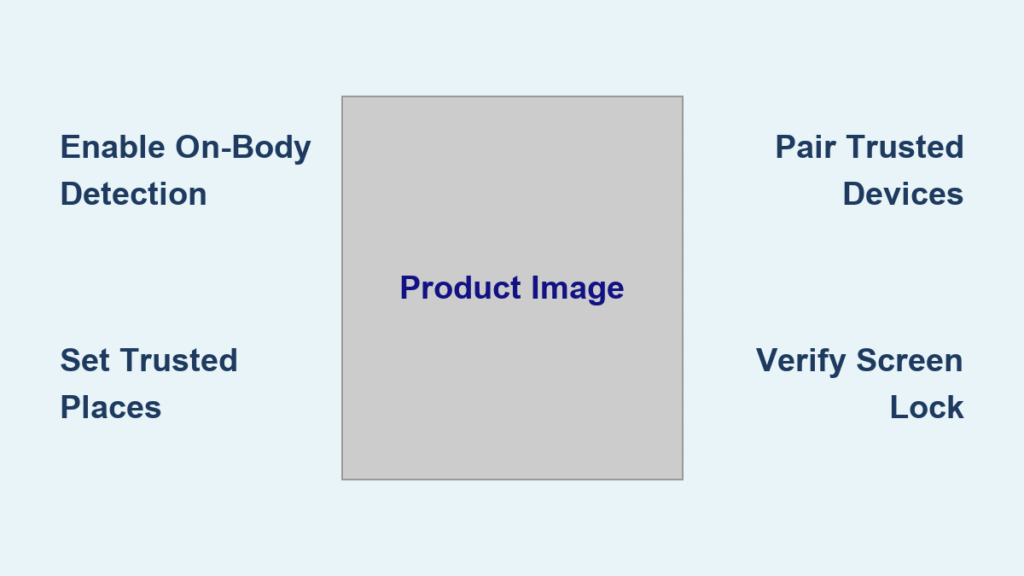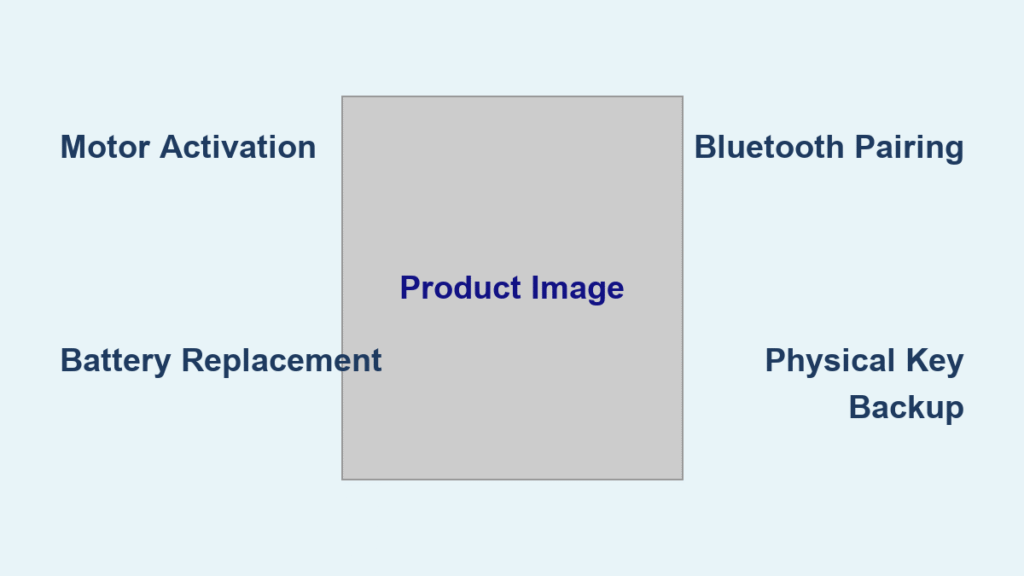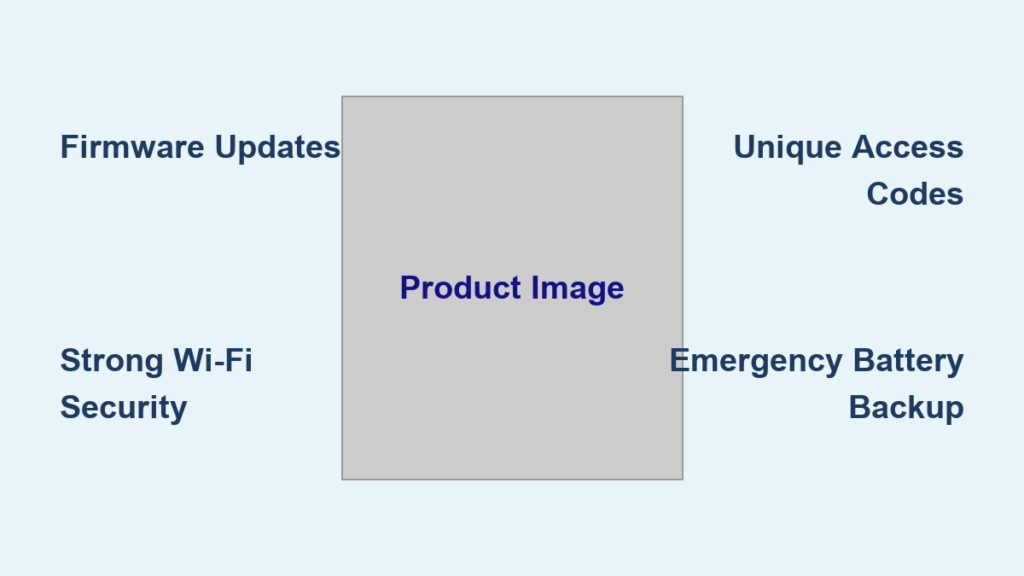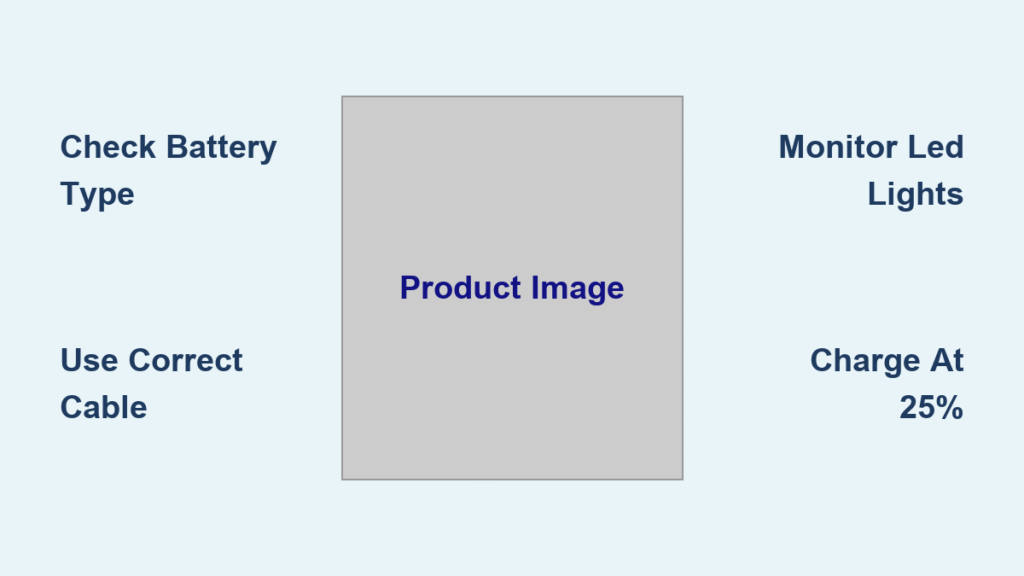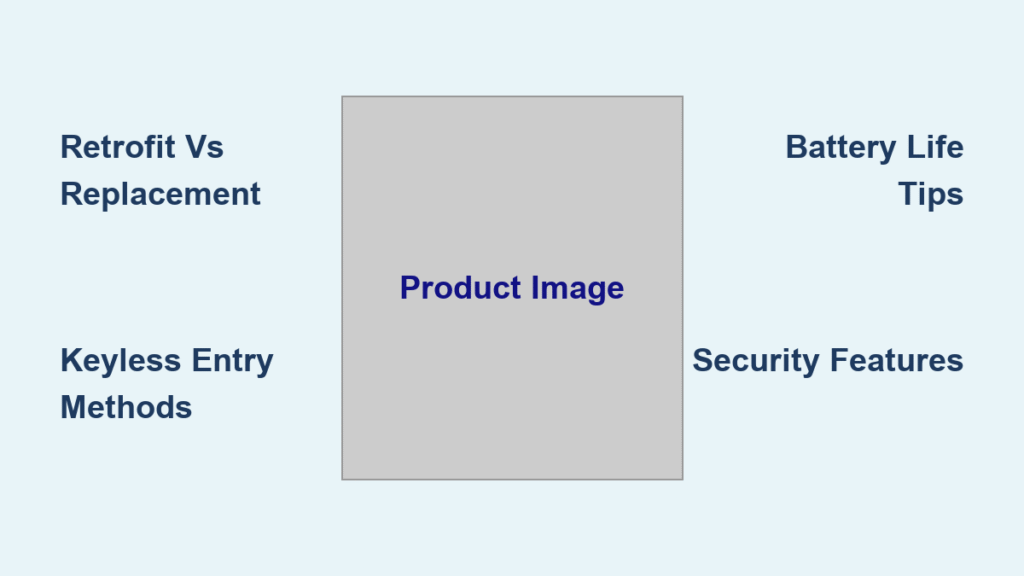Your Android phone locks the moment you set it down, forcing you to re-enter your PIN while cooking, driving, or even just walking to the mailbox. This constant unlocking eats up valuable time—research suggests the average user unlocks their phone 100+ times daily. Smart Lock (renamed “Extend Unlock” in Android 14+) eliminates this frustration by keeping your device unlocked in trusted situations, adapting security to your real-world routines instead of requiring constant authentication.
This guide shows you exactly how to turn on smart lock across Android models and Chromebooks. You’ll configure trusted locations like your home and office, connect security-enhancing devices like your smartwatch, and understand which method delivers the right balance of convenience and protection for your lifestyle.
Activate Smart Lock on Your Android Device
Verify Your Device Compatibility First
Before diving into settings, confirm your phone meets these critical requirements:
– Android 5.0+ installed (Android 10+ for most features)
– Screen lock configured with PIN, pattern, or password
– Location services active (essential for trusted places)
– Bluetooth enabled (required for trusted devices)
Quick verification: Navigate to Settings > Security & privacy. If you see “Smart Lock” or “Extend Unlock,” your device supports the feature. Devices running Android 14+ will display “Extend Unlock” instead of the traditional Smart Lock label due to Google’s security terminology update.
Standard Android Activation Path
Follow these precise steps for most Samsung, Pixel, and Motorola devices:
- Open Settings
- Tap Security & privacy → More security & privacy
- Select Smart Lock (Extend Unlock on Android 14+)
- Enter your current screen lock credentials
- Choose your preferred unlock method:
– On-body detection – stays unlocked while moving
– Trusted places – automatically unlocks at specific locations
– Trusted devices – connects to approved Bluetooth devices
Pro tip: If you don’t see the Smart Lock option immediately after entering your credentials, check for a “Trust agents” submenu where Google’s security features often hide in newer Android versions.
Manufacturer-Specific Setup Variations
Sony Xperia and Android 10+ Navigation
Sony devices and newer Android versions require this alternative path:
- Confirm your screen lock is properly configured
- Go to Settings → Security → More security settings → Trust agents
- Enable Smart Lock (Google) or Extend Unlock (Android 14+)
- Return to the previous security menu
- Tap Smart Lock and enter your credentials
- Configure your chosen unlock method
OnePlus Configuration Process
OnePlus phones organize security settings differently:
- Open Settings
- Tap Password & Security → System security
- Select Smart Lock and enter your passcode
- Choose your configuration:
– Trusted places – add locations via integrated Google Maps
– Trusted devices – select from your paired Bluetooth devices
– On-body detection – simple toggle activation
Warning: If your screen lock isn’t properly configured before attempting Smart Lock setup, the feature will remain grayed out and inaccessible.
Configure Trusted Locations for Hands-Free Access

Add Your Home Address as Primary Trusted Place
- Select Trusted places from Smart Lock menu
- Tap Add trusted place
- Use Google Maps to place pin at your exact location
- Adjust radius (default 100 meters, but reduce to 50 for apartment buildings)
- Tap Select this location
Pro tip: When adding your home address, stand near your front door while setting the location. This ensures the GPS coordinates match where you typically enter your home, improving accuracy.
Strategic Location Selection Guide
Best choices:
– Your primary residence (safest option with minimal security risk)
– Private office space (not shared workspaces)
– Family member’s home (trusted environments)
Avoid adding:
– Coffee shops or restaurants
– Public gyms
– Shared office spaces
– Any location with frequent strangers
Critical consideration: Each trusted place creates a security vulnerability. Only add locations where you’re certain your phone won’t be left unattended in public view.
Optimize Location Precision
- Enable WiFi scanning: Boosts location accuracy by detecting known networks
- Adjust radius carefully: Smaller radius (50m) increases security but may trigger locks; larger (200m) improves convenience but reduces security
- Test before relying: Walk to the edge of your set radius to verify when locking activates
Connect Trusted Devices for Automatic Unlocking
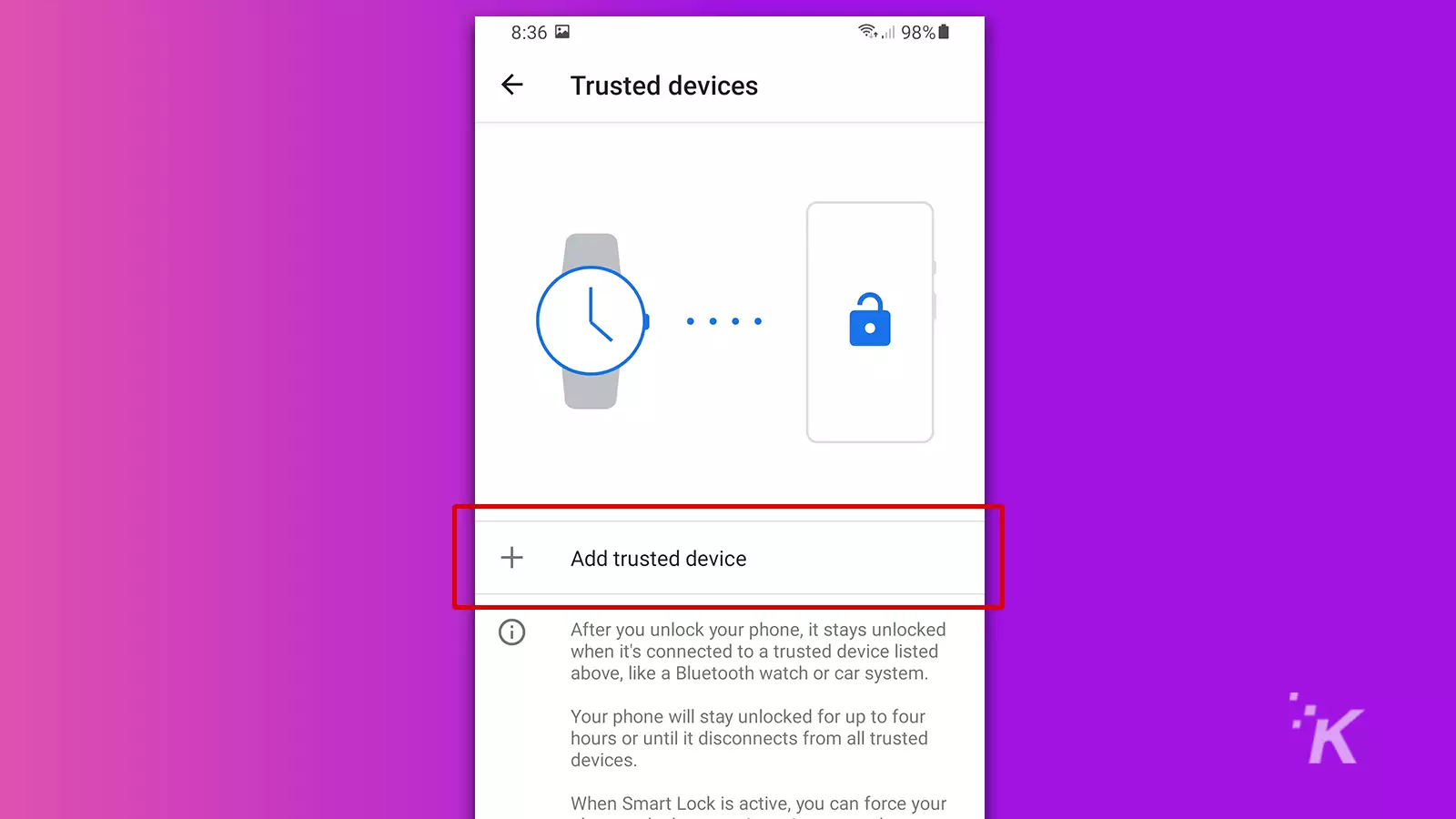
Pair Your Smartwatch as Primary Trusted Device
- Select Trusted devices from Smart Lock menu
- Tap Add trusted device
- Choose your smartwatch from paired Bluetooth devices
- Confirm trust status when prompted
Why smartwatches work best: They stay on your wrist, creating a natural security boundary. If someone takes your phone but not your watch, the phone locks automatically.
Bluetooth Device Security Reality Check
- Effective range: 30 feet (10 meters) in open spaces
- Real-world limitations: Walls and obstacles reduce range significantly
- Battery impact: Both devices need sufficient charge for stable connection
- Security vulnerability: If your trusted device remains connected while your phone sits unattended, security is compromised
Expert note: For car use, connect to your vehicle’s infotainment system rather than Bluetooth headphones. Cars provide more stable connections and clearer separation between trusted and untrusted environments.
Enable On-body Detection for Active Lifestyles
Configure Motion-Based Unlocking
- Select On-body detection from Smart Lock menu
- Toggle feature on
- After initial manual unlock, device stays unlocked while sensing movement
- Maximum duration: 4 hours of continuous motion
- Automatically locks when stationary for 30+ seconds
Perfect scenarios:
– Grocery shopping with hands full of bags
– Making multiple deliveries throughout the day
– Walking your dog with frequent phone checks
– Running errands with constant phone access needs
Critical security warning: This method carries the highest risk as your phone remains unlocked if stolen while you’re moving. Reserve this feature for low-risk environments like your neighborhood.
Set Up Chromebook Smart Lock with Android Phone
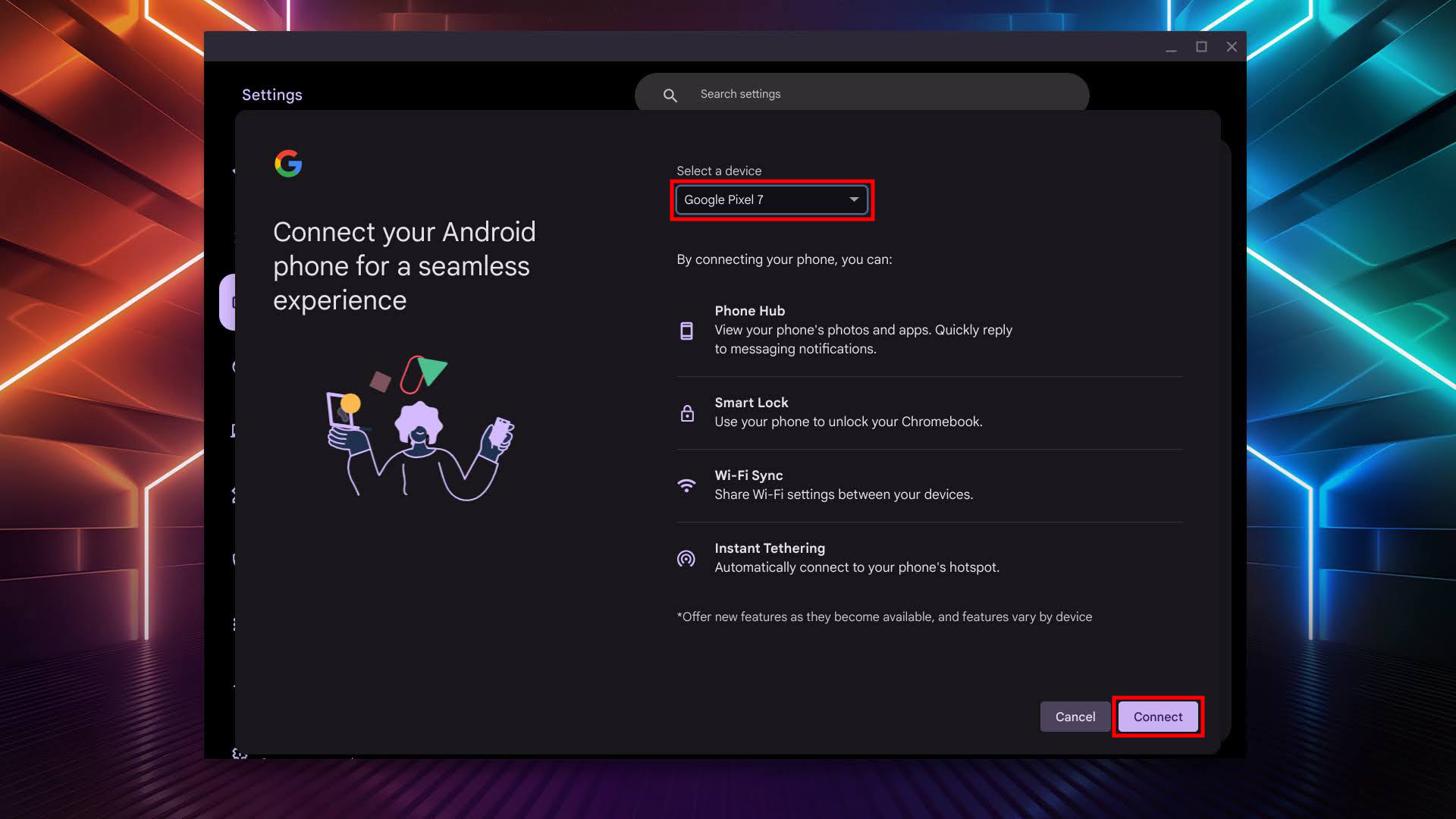
Complete Cross-Device Setup
- On Chromebook: Open Settings
- Select Connected devices
- Next to your Android phone: tap Set up
- Choose Android device and click Connect
- Enter password and tap Done twice
- Return to Connected devices
- Select your phone
- Toggle Smart lock on
Distance requirement: Your phone must stay within 100 feet of your Chromebook for automatic unlocking. This creates a natural security perimeter—stepping away from your laptop triggers immediate locking.
Smart Lock Security Best Practices
Risk Assessment by Method
| Method | Security Level | Recommended Use Cases |
|---|---|---|
| Trusted devices | High | Daily routines with specific devices |
| Trusted places | Medium | Secure home/work environments |
| On-body detection | Low | Active, low-risk situations only |
Monthly maintenance routine:
– Remove old addresses when you move
– Delete unused Bluetooth devices
– Test each trusted method for reliability
– Disable Smart Lock when traveling
Emergency protocol: If your phone is lost or stolen, immediately disable all Smart Lock methods through your Google Account security settings to prevent unauthorized access.
Troubleshoot Common Smart Lock Failures
Missing Smart Lock Option in Settings
- Verify screen lock: Must have PIN, pattern, or password set (not swipe)
- Check Android version: Requires Android 5.0 Lollipop or newer
- Restart device: Often resolves temporary system glitches
- Update OS: Install latest security patches through Settings > System
Trusted Places Stopping Working
- Location permissions: Ensure Google Play Services has precise location access
- GPS accuracy: Switch to high-accuracy mode in location settings
- WiFi scanning: Enable this feature for better indoor precision
- Radius adjustment: Increase from 100m to 150m if frequently triggering locks
Quick fix: Toggle location services off/on to reset GPS connections when trusted places stop functioning.
Maintain Optimal Smart Lock Performance
Battery impact awareness:
– Location-based methods use 3-5% extra daily battery
– Bluetooth connections have minimal drain when stable
– The convenience gain typically outweighs the small power cost
When to disable Smart Lock:
– International travel (security protocols vary)
– Loaning your device to others
– When visiting high-risk locations
– If you notice unusual device behavior
Smart Lock transforms your device from a constant security checkpoint into an intelligently adaptive tool that understands your routines. Start with just one trusted place—your home—and expand as you become comfortable with the security implications. Remember: the most secure system is one you’ll actually use consistently. By configuring Smart Lock properly, you gain hundreds of seconds back in your day without compromising your digital safety.