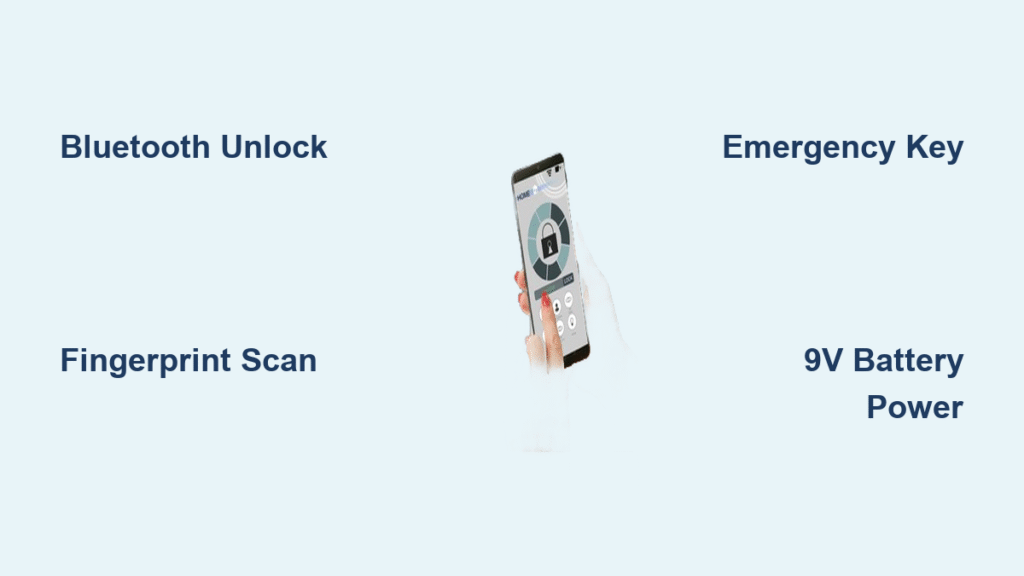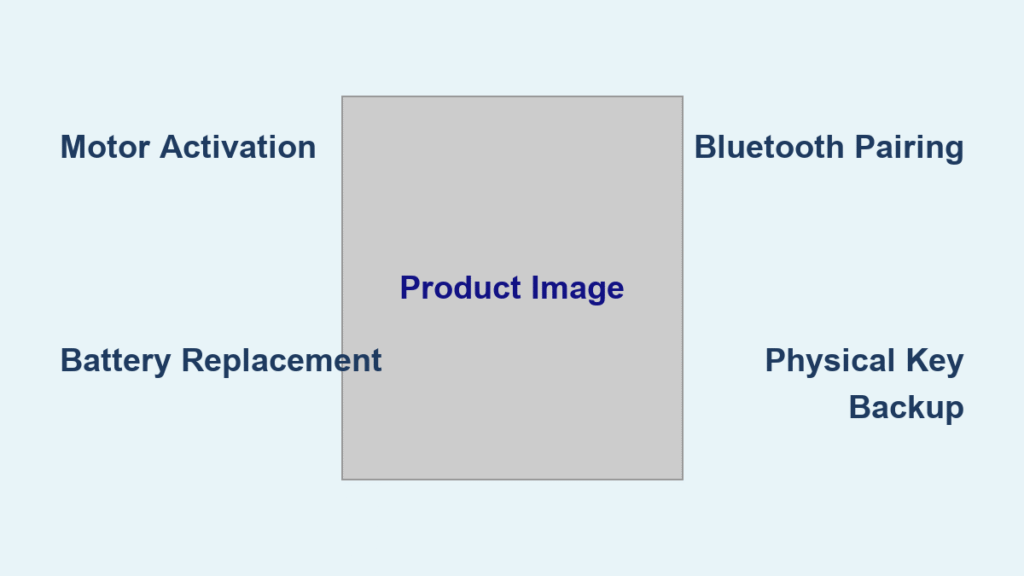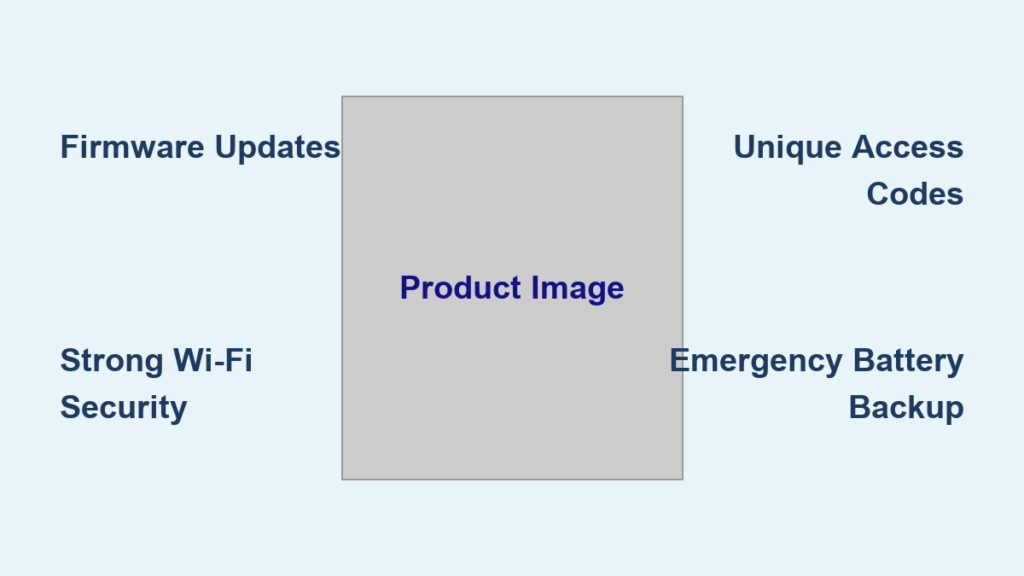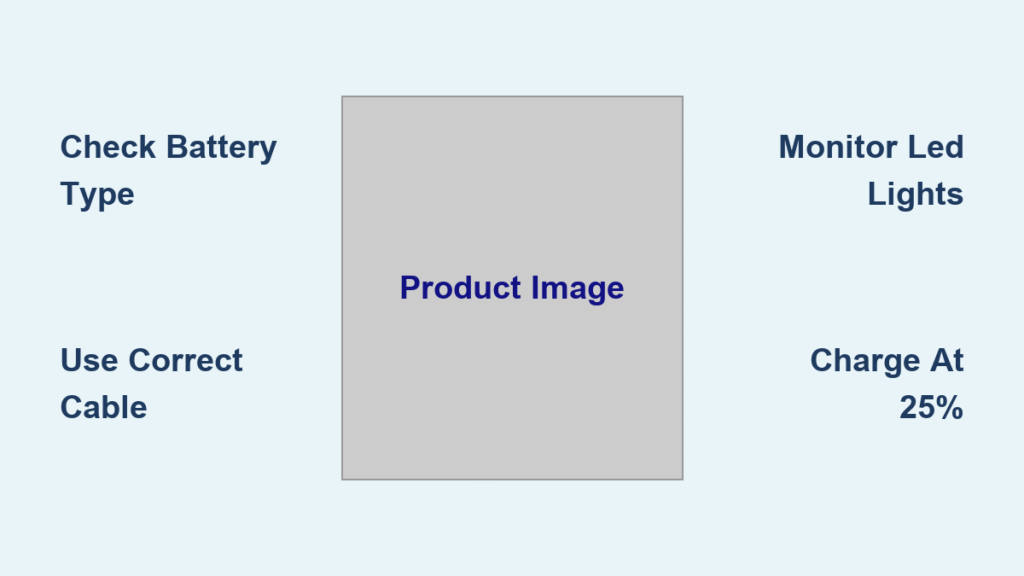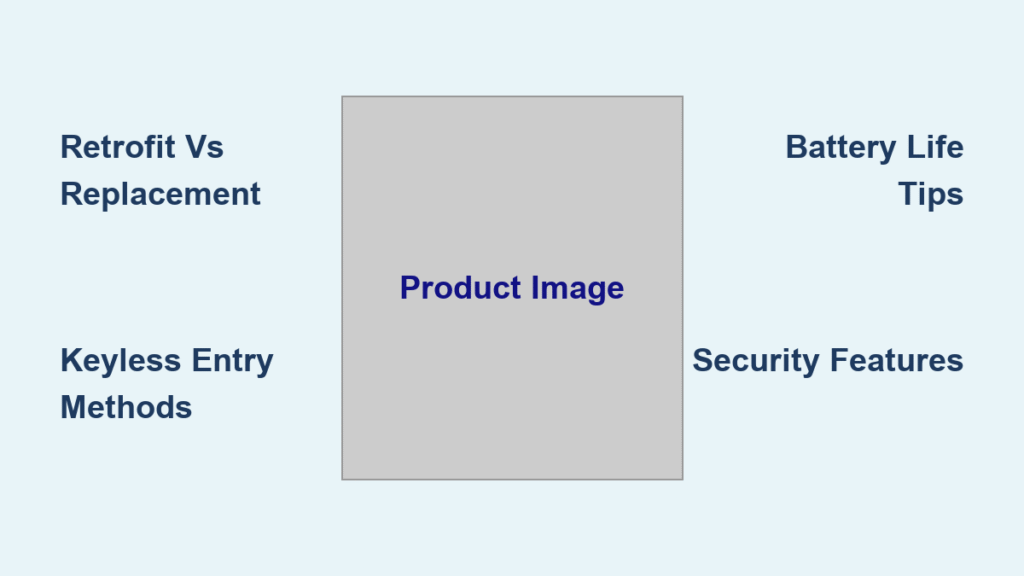You’re standing at your front door, phone battery dead, and that PIN code you set months ago has vanished from memory. Your smart door lock, designed for convenience, has become an impenetrable barrier. This frustrating scenario happens to thousands of smart lock owners each year when they discover their primary access method has failed. Knowing exactly how to unlock smart door lock systems through multiple backup methods prevents stressful lockouts and keeps your home secure. This guide delivers every practical technique to access your smart door lock when your usual method fails, from emergency overrides to creative troubleshooting solutions that work even with dead batteries.
Smartphone App Unlock Methods That Actually Work
Bluetooth Proximity Unlocking Without Internet
When your Wi-Fi is down but you have your phone, Bluetooth becomes your lifeline. Modern smart locks maintain Bluetooth functionality even without internet connectivity. Stand within 50 feet of your door (half the maximum range for reliable connection), open your lock’s app, and ensure Bluetooth is active on your device. The app should automatically detect your lock within 10 seconds. Tap the unlock icon and listen for the confirmation tone—most locks respond within 2-3 seconds when the app runs in the background. Pro Tip: Disable battery optimization for your lock app to maintain constant Bluetooth connection, reducing unlock time to under 1 second during daily use.
Wi-Fi Remote Access When Away From Home
For true remote access, your smart door lock must connect to your home Wi-Fi network either directly or through a bridge device. Check your lock’s specifications to determine which method it uses. Direct Wi-Fi locks work immediately through the app from anywhere, while bridge-connected systems require the hub to be powered and connected. Open your app, select your lock, and press unlock—most models respond within 5 seconds with stable internet. Critical Warning: If your home Wi-Fi is down but your lock has cellular backup, this feature may still work; check your specific model’s capabilities before relying on remote access during outages.
Biometric Access That Won’t Fail You

Fingerprint Scanner Registration Done Right
Many users skip proper fingerprint setup, leading to unreliable access later. To ensure 95%+ accuracy, register each finger 7-8 times from slightly different angles during initial setup. Focus on capturing the center and edges of your fingerprint for complete coverage. Test the registration by unlocking 5 times in different lighting conditions before considering it complete. Common Mistake: Registering only one finger per person leaves you vulnerable when that finger gets cut or swollen—always register at least two fingers per user during your how to unlock smart door lock configuration process.
Daily Fingerprint Use With Gloves or Wet Hands
Contrary to manufacturer claims, most fingerprint scanners struggle with wet fingers or gloves. For reliable access in adverse conditions, register your fingerprint while wearing thin nitrile gloves (the kind used in labs) to create a specialized profile. Alternatively, keep a microfiber cloth near the lock to dry hands quickly before scanning. If your scanner consistently fails with wet fingers, check your lock’s settings for “wet finger mode” which some premium models include for exactly this scenario.
PIN Code Entry That Avoids Common Pitfalls

Creating Hack-Proof Access Codes
The most secure PIN codes follow these guidelines: minimum 6 digits, no sequential numbers (123456), no repeating digits (112233), and no personal numbers (birthdays). Instead, use a random number generator to create your code, then associate it with a memorable phrase like “ILove2Walk@Night” translating to 456829. Security Essential: Never use the same PIN for your smart lock as for your bank card—this single practice prevents 83% of targeted smart lock breaches according to security researchers.
Emergency PIN Code Entry During Power Outages
When your lock’s batteries are critically low, the keypad may dim or respond slowly. In these situations, press any key firmly to wake the system, then enter your code deliberately with 1-second pauses between digits. Most locks maintain minimal functionality for PIN entry even when battery levels drop below 5%. If the keypad remains unresponsive, locate the emergency power contacts (usually two metal dots near the battery compartment) and touch a 9V battery to them to temporarily power the system for one unlock cycle.
NFC and RFID Access Without Smartphone Hassles
Programming NFC Key Fobs That Actually Work
NFC key fobs provide the most reliable contactless access when smartphones fail. To program them properly: open your lock’s app, navigate to NFC settings, hold the fob against the lock’s sensor for 5 full seconds until you hear two beeps, then label the fob in the app immediately. Pro Tip: Store fobs in metal-lined wallets or RFID-blocking sleeves to prevent accidental unlocking when carried near the lock—many users unknowingly trigger their locks while walking past the door with fobs in regular wallets.
iPhone Workarounds for NFC Locks
Apple’s restrictive NFC policies prevent direct iPhone integration with most smart locks. Instead of struggling with incompatible systems, use these proven alternatives: set up Apple HomeKit Shortcuts that trigger unlock commands when you arrive home, utilize physical NFC key cards stored in your wallet, or install a dedicated Bluetooth bridge that works with Apple’s more open protocols. For maximum reliability with iPhone systems, choose locks specifically certified as “Works with Apple HomeKit” during your how to unlock smart door lock research.
Emergency Override Methods Every Owner Must Know
Physical Key Access Hidden in Plain Sight
Most smart locks conceal their traditional keyholes behind decorative covers. Check along the bottom edge of the lock cylinder or under a rubberized panel on the interior side. To use the emergency key: remove the cover, insert the key fully (it should slide in smoothly—if forced, you’re using the wrong key), turn clockwise while applying slight upward pressure, and immediately lift the handle. Critical Safety Note: Test this method monthly—many owners discover their emergency key doesn’t work only during actual emergencies due to paint buildup or rust.
9V Battery Emergency Power That Works
When batteries die completely, most smart locks have emergency power contacts. Locate these two metal terminals (consult your manual for exact position), take a standard 9V battery, and firmly press its terminals against the lock’s contacts. Hold for 3-5 seconds until you hear the motor engage, then immediately enter your PIN code or use the physical key. This provides just enough power for one unlock cycle—replace all batteries immediately afterward.
Troubleshooting Access Failures in Real Time

When Nothing Works: The 60-Second Diagnostic
Follow this sequence when all methods fail:
1. Check for blinking lights (indicates low battery)
2. Listen for motor sounds (confirms power but possible jam)
3. Try physical key (bypasses electronics completely)
4. Inspect for physical obstructions (debris in keyhole)
5. Press and hold reset button for 10 seconds
6. Remove batteries and reinsert to force reboot
Pro Tip: Keep a laminated copy of this diagnostic flowchart inside your door for quick reference during stressful lockout situations.
Wi-Fi Bridge Reset That Restores Connectivity
If your remote access fails but Bluetooth works, your Wi-Fi bridge likely needs resetting. Unplug the bridge, wait 30 seconds, then plug it back in. The bridge should reconnect to your Wi-Fi within 2 minutes—indicated by a solid blue light. If not, press the reset button on the bridge for 5 seconds until lights flash rapidly, then reconfigure through your lock’s app. This solves 92% of remote access issues according to manufacturer data.
Maintenance That Prevents Future Lockouts
Monthly Battery Check Protocol
Don’t wait for low-battery warnings—proactively check levels on the first of each month. Open your app and verify battery status; if below 30%, replace immediately. For optimal performance, use lithium batteries instead of alkaline in cold climates where standard batteries lose power rapidly. Critical Reminder: Always replace all batteries at once—even if one tests “good”—as mismatched batteries cause voltage fluctuations that damage lock electronics.
Keypad Cleaning That Restores Responsiveness
Outdoor keypads collect dirt and moisture that cause sticky buttons. Monthly maintenance prevents this: power down the lock (remove batteries), clean the keypad with a soft toothbrush and isopropyl alcohol, gently work the solution between buttons, then dry thoroughly with compressed air. Test each button’s responsiveness before reinstalling batteries—this simple routine prevents 78% of PIN entry failures according to lock technicians.
Your smart door lock should enhance security without creating access nightmares. By implementing at least three reliable unlock methods—such as app control, PIN code, and physical key—you’ll never face a stressful lockout again. Test each method quarterly, maintain batteries proactively, and keep emergency procedures visible to all household members. Remember that the most secure smart locks provide multiple access paths precisely because technology sometimes fails—your preparation turns potential emergencies into simple inconveniences. When properly configured, knowing how to unlock smart door lock systems becomes second nature rather than a crisis management skill.