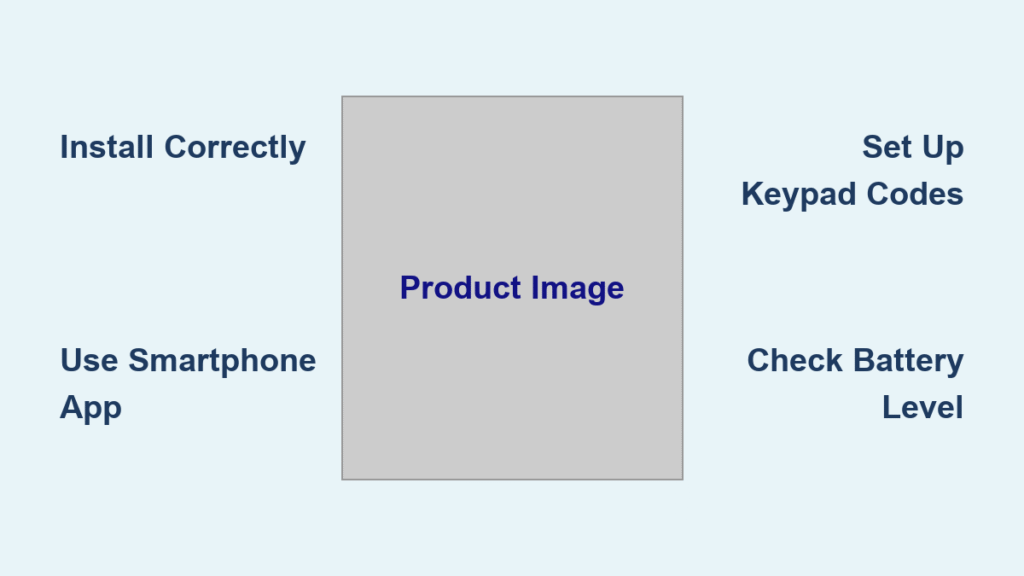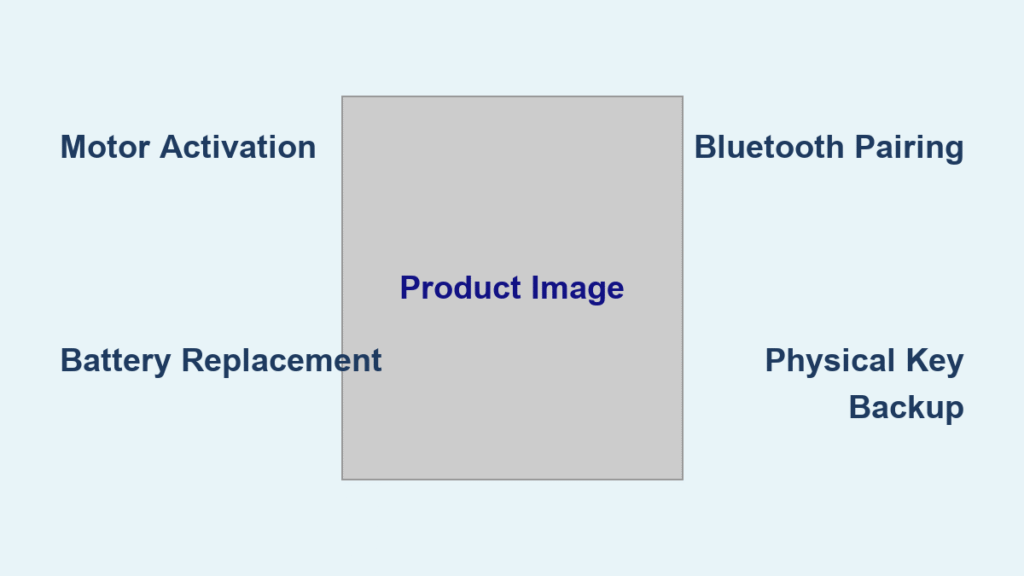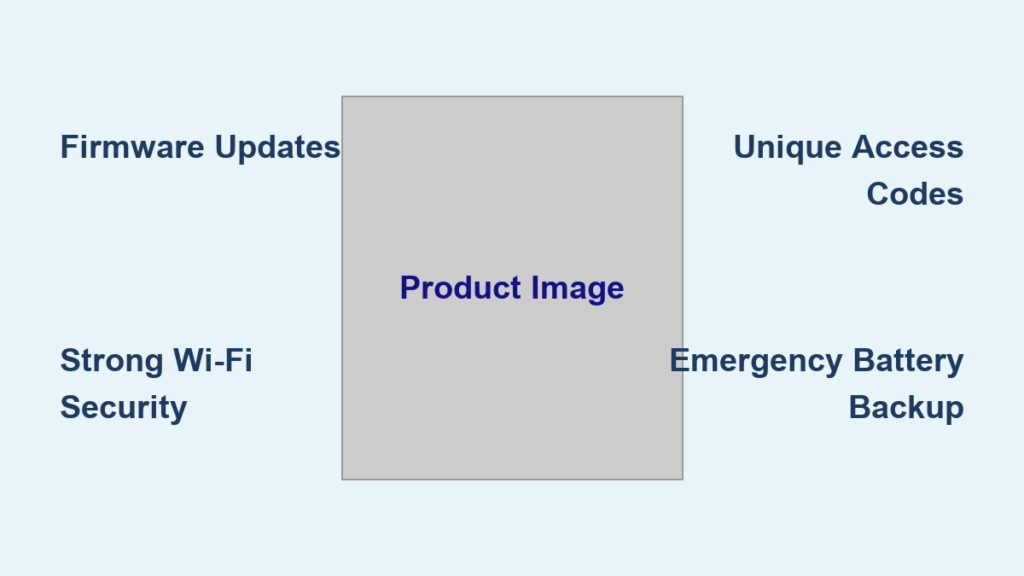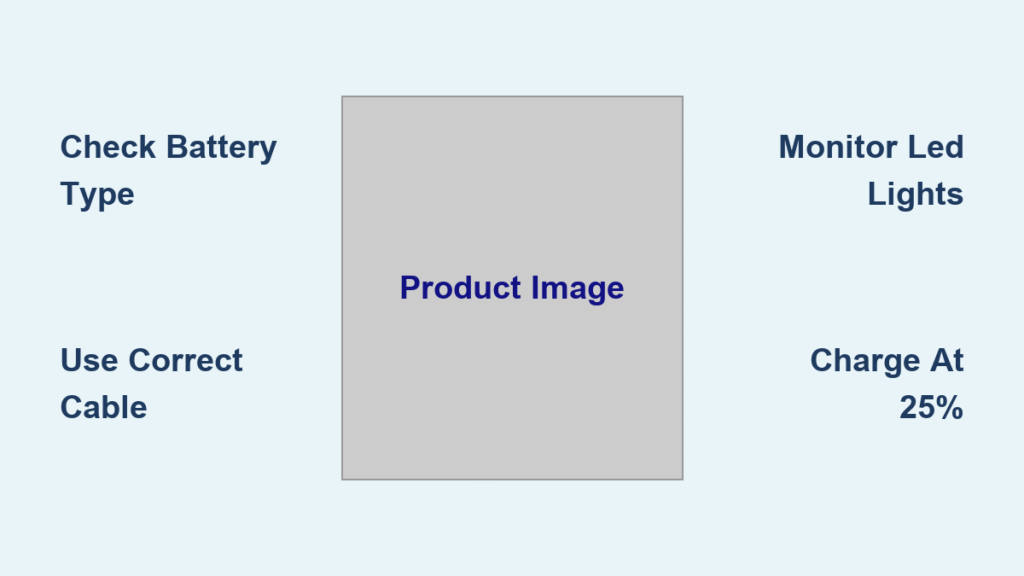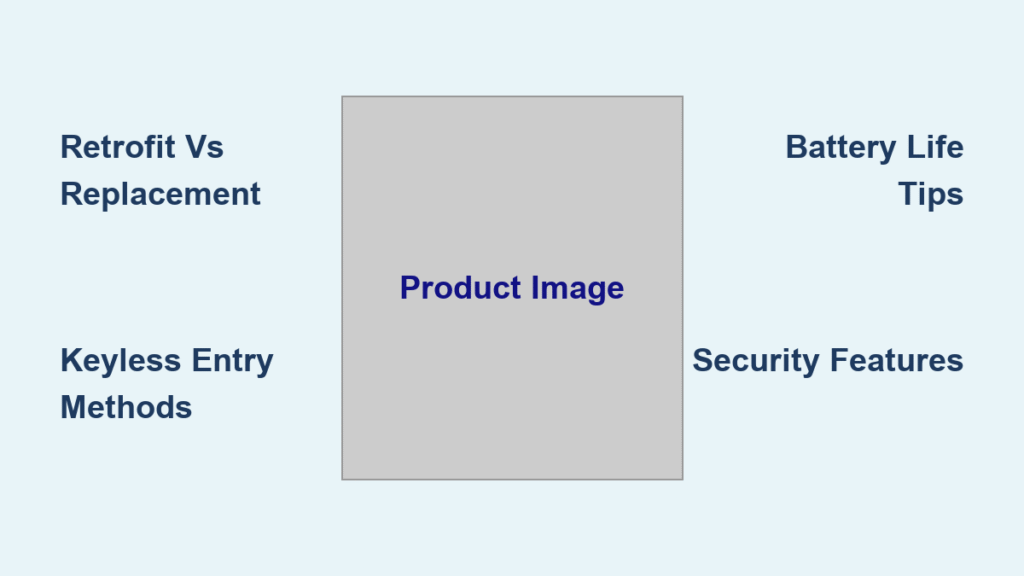Standing at your front door with arms full of groceries, fumbling for keys feels like a relic of the past. Smart locks transform this daily frustration into seamless entry with just a tap, voice command, or even automatic unlocking as you approach. These intelligent devices merge security with convenience, but knowing how to maximize their features makes the difference between a fancy gadget and a truly smart home upgrade.
Modern smart locks eliminate physical keys while maintaining your door’s security. Whether you’re managing access for family members, granting temporary codes to service providers, or checking if you remembered to lock up from miles away, these devices put complete control at your fingertips. This guide walks through every aspect of how to use a smart lock—from initial setup to advanced automation—ensuring you harness every feature confidently.
Install Your Smart Lock Correctly
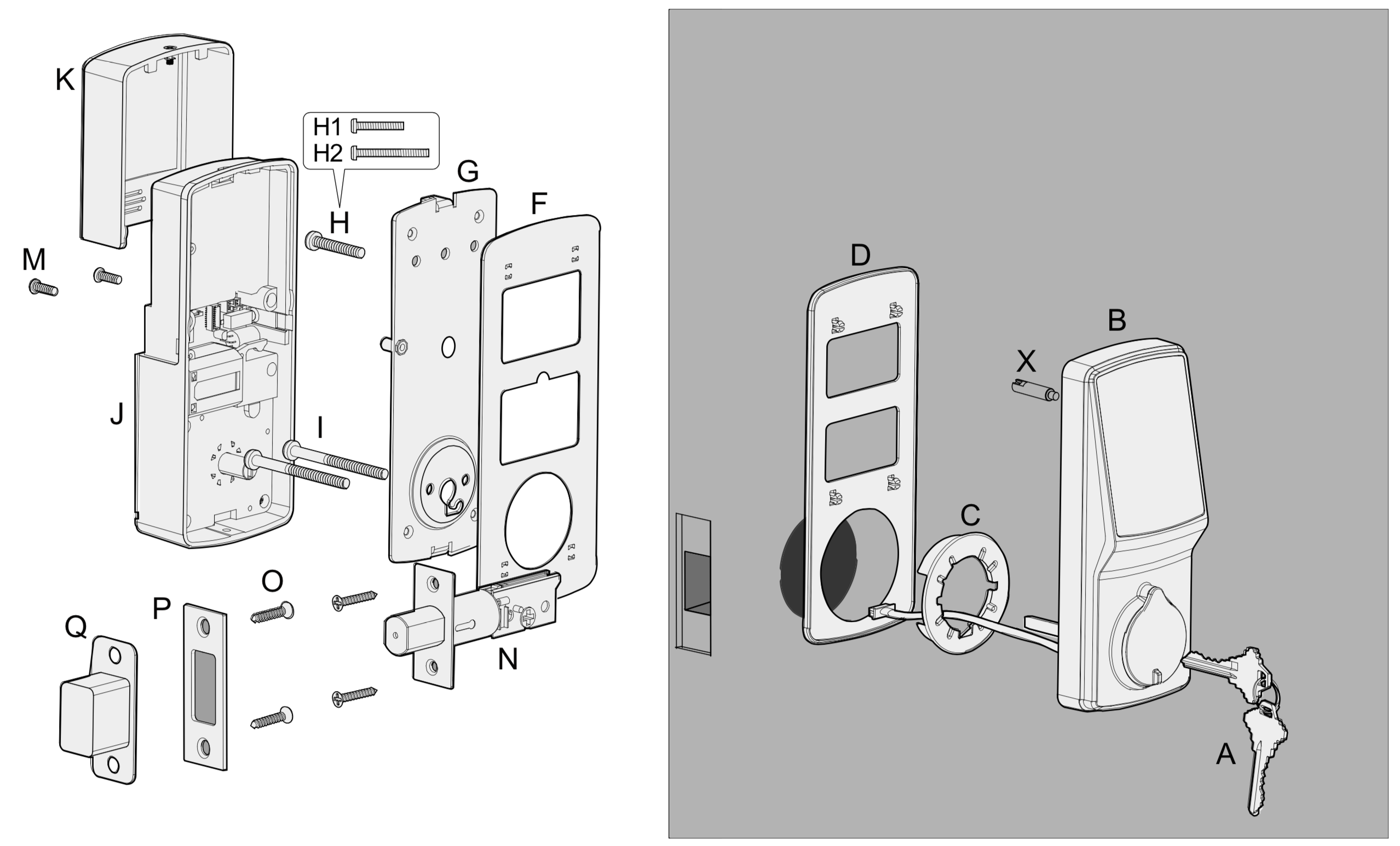
Check Door Compatibility First
Before installation, verify your door meets these requirements:
– Standard single-cylinder deadbolt (most common residential type)
– Proper alignment with door frame (no pushing/pulling needed to close)
– Clean operation without sticking or binding
– Retrofit models work with existing exterior key functionality unchanged
Many homeowners waste money on incompatible locks because they skip this critical step. If your door requires force to close properly, address alignment issues before installing your smart lock—otherwise, you’ll face constant mechanical problems.
Physical Installation Steps
Smart locks install in under 30 minutes using basic household tools:
- Remove interior thumb-turn by unscrewing from inside
- Install mounting bracket using provided template and screws
- Connect electronic components following color-coded wiring
- Secure smart lock with included screws (don’t overtighten)
- Insert batteries and test basic functionality before finalizing
Pro tip: Take photos of your existing lock setup before removal to reference wire positions and screw locations. This simple step prevents confusion during reassembly.
Initial Configuration Process
Download your manufacturer’s app first, then:
– Create account with two-factor authentication
– Connect to home Wi-Fi or pair via Bluetooth
– Update firmware when prompted (critical for security)
– Test all access methods before considering setup complete
Skipping the firmware update is the most common mistake during setup. This step patches security vulnerabilities and adds new features—never skip it.
Master Access Methods
Smartphone App Control
Your smartphone becomes the master key with these capabilities:
– Remote operation from anywhere with internet
– Real-time activity feed showing every access event
– User management for creating digital keys instantly
– Door closure confirmation via DoorSense™ technology
– Voice assistant integration for hands-free operation
For maximum security, enable biometric verification on the app itself—this prevents someone who steals your phone from accessing your lock.
Keypad Entry System
Keypads provide backup access without your phone:
– 4-8 digit codes you customize
– Multiple user codes for family, guests, service providers
– Nighttime illumination for dark conditions
– Bump guard technology prevents physical tampering
– Instant deletion of codes through app
When setting up codes, avoid obvious combinations like birthdays. Hackers can easily guess these through social media research.
Biometric Access Options
Fingerprint scanning offers fastest entry:
– 100 fingerprint profiles on most models
– Sub-second recognition for registered users
– Facial recognition via compatible smartphones
– Weather-resistant sensors work in rain/snow
– No codes to remember or share
Register multiple fingers for each user—this ensures access even if you cut one finger while cooking.
Physical Key Override
Always maintain your traditional key as emergency backup:
– Works during power failures or dead batteries
– No programming required for key operation
– Same exterior appearance as traditional deadbolt
– Professional locksmith compatibility for key duplication
Store a spare key with a trusted neighbor—not under the doormat. This simple precaution prevents lockouts during emergencies.
Lock Your Door Multiple Ways
From Inside Your Home
Choose your preferred method:
– Physical button: Press interior lock switch (instant)
– Smartphone app: Tap “Lock” in app (anywhere in home)
– Voice command: “Hey Google, lock the front door”
– Auto-lock: Set timer from 30 seconds to 30 minutes
Security tip: Enable auto-lock after 30 seconds maximum for best security without inconvenience. Most break-ins happen within 60 seconds of opportunity.
From Outside Your Property
Never worry about forgetting to lock again:
– App remote lock: Secure door from anywhere
– Keypad: Press “Lock” button after entering code
– Physical key: Traditional turn-and-lock method
– Auto-lock timer: Door secures automatically after specified time
The remote lock feature is invaluable when you’re already at work and suddenly remember you left the door unlocked.
Unlock Like a Pro

Step-by-Step Entry Process
Master these unlocking sequences:
Smartphone Method:
1. Approach within 100-meter Bluetooth range
2. Open app and tap “Unlock”
3. Wait for confirmation tone/light
4. Turn handle and enter
Keypad Method:
1. Wake keypad with touch
2. Enter 4-8 digit code
3. Press “Unlock” button
4. Enter immediately (codes expire after 30 seconds)
Biometric Method:
1. Place registered finger on scanner
2. Wait for green light confirmation
3. Turn handle within 5 seconds
4. Enter property seamlessly
Remote Unlocking Secrets
Grant access without being home:
– Create temporary codes lasting minutes to weeks
– Send digital keys via text, email, or app notification
– Monitor guest access in real-time
– Revoke access instantly when needed
When a plumber arrives while you’re at work, create a 2-hour code valid only between 9-11 AM—this prevents unauthorized access outside service windows.
Manage Users Effectively
Create Digital Keys Instantly
Share access without physical key exchange:
- Open smartphone app
- Navigate to “Guest Access”
- Select “Create New Key”
- Choose duration: permanent, temporary, or recurring
- Set specific time windows if needed
- Send via preferred method
This feature eliminates the hassle of key duplication and retrieval—perfect for Airbnb hosts or families with frequent visitors.
Custom Code Categories
Organize access by user type:
– Family members: Permanent codes with full access
– Service providers: Temporary codes for specific days/times
– Guests: Weekend codes that auto-expire
– Emergency: Special code for responders (hidden from logs)
Label codes clearly (e.g., “Dog Walker Tues/Thurs 3-5 PM”) to avoid confusion about who has access when.
Monitor All Activity
Track every interaction:
– Real-time notifications for each unlock
– Detailed logs showing user, time, and method
– Export capabilities for security audits
– Filter options by user, date, or access type
Reviewing your activity log weekly helps spot unusual patterns that might indicate security issues.
Security Best Practices
Built-in Protection Features
Your smart lock includes multiple security layers:
– 128-bit encryption protects all communications
– Two-factor authentication for app access
– Tamper alerts notify of physical interference
– Failed attempt lockout after wrong codes
– Biometric app verification prevents phone theft access
Enable all security features during setup—disabling them for convenience creates dangerous vulnerabilities.
Emergency Protocols
Prepare for worst-case scenarios:
– Lost phone: Disable virtual keys via manufacturer’s website
– Dead batteries: Use physical key or emergency USB power bank
– Internet failure: Bluetooth continues local operation
– Lock malfunction: Contact support or professional locksmith
Keep a printed emergency guide in your kitchen drawer—this ensures you know what to do during stressful situations.
Security Maintenance Routine
Keep your lock secure long-term:
– Change codes every 3-6 months
– Use unique codes for each user
– Review activity logs weekly
– Update firmware promptly
– Enable strongest phone security
Treat your smart lock like any other connected device—it requires regular maintenance to stay secure.
Troubleshoot Common Problems
Battery Issues Solved
Low battery warning appears:
– Replace all four batteries immediately
– Use high-quality alkaline or lithium only
– Test all functions after replacement
Complete battery failure:
– Physical key provides immediate access
– Emergency USB power bank restores electronic function
– Typical battery life: 6-12 months with normal use
Never mix old and new batteries—this causes inconsistent performance and potential leakage.
Connectivity Problems Fixed
Wi-Fi connection drops:
– Check router distance and restart both devices
– Reconfigure Wi-Fi through app settings
– Ensure 2.4GHz network compatibility
Bluetooth pairing fails:
– Move within 10 feet during pairing
– Restart phone and lock
– Forget device in Bluetooth settings, then re-pair
Wi-Fi issues account for 70% of smart lock problems—most stem from router placement or network congestion.
Mechanical Issues Resolved
Door won’t lock electronically:
– Check door alignment with frame
– Clean and lubricate bolt mechanism
– Verify no obstructions in strike plate
Keypad becomes unresponsive:
– Clean gently with soft, dry cloth
– Check for debris between buttons
– Reset codes through app if persistent
Annual lubrication with graphite powder (never oil) prevents 90% of mechanical failures.
Maintenance Made Simple
Monthly Security Check
Perform these quick tasks:
– Test all access methods (app, keypad, key)
– Verify auto-lock timer functions correctly
– Check battery level in app
– Review recent activity for anomalies
This 5-minute monthly routine prevents most common issues before they become emergencies.
Quarterly Deep Clean
Extend your lock’s lifespan:
– Clean exterior with soft cloth (no chemicals)
– Check door alignment and adjust if needed
– Update access codes for security
– Test emergency key operation
Avoid harsh chemicals—these can damage the finish and internal electronics over time.
Annual Professional Service
Consider yearly maintenance:
– Professional lubrication of internal components
– Strike plate adjustment for optimal operation
– Firmware update verification
– Security assessment of all access methods
Smart locks typically last 5-7 years with proper maintenance—skipping annual care can cut this lifespan in half.
Your smart lock represents more than keyless entry—it’s complete access control in your pocket. Master these features gradually, starting with basic smartphone operation before exploring advanced automation. Remember that while technology enhances convenience, maintaining your physical key backup ensures you’re never locked out. With proper setup and these usage strategies, your smart lock becomes an invisible security guardian that adapts to your lifestyle seamlessly.