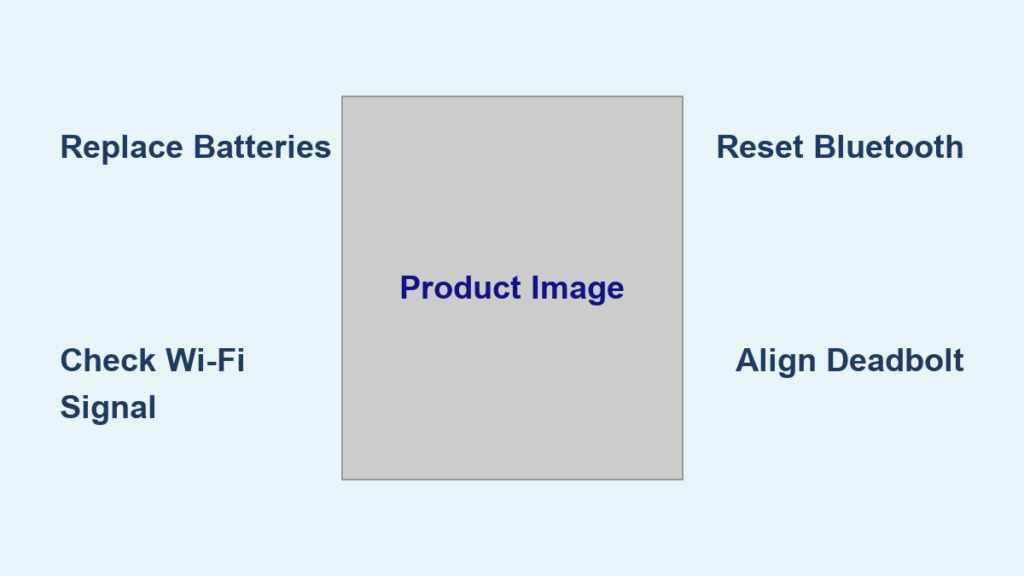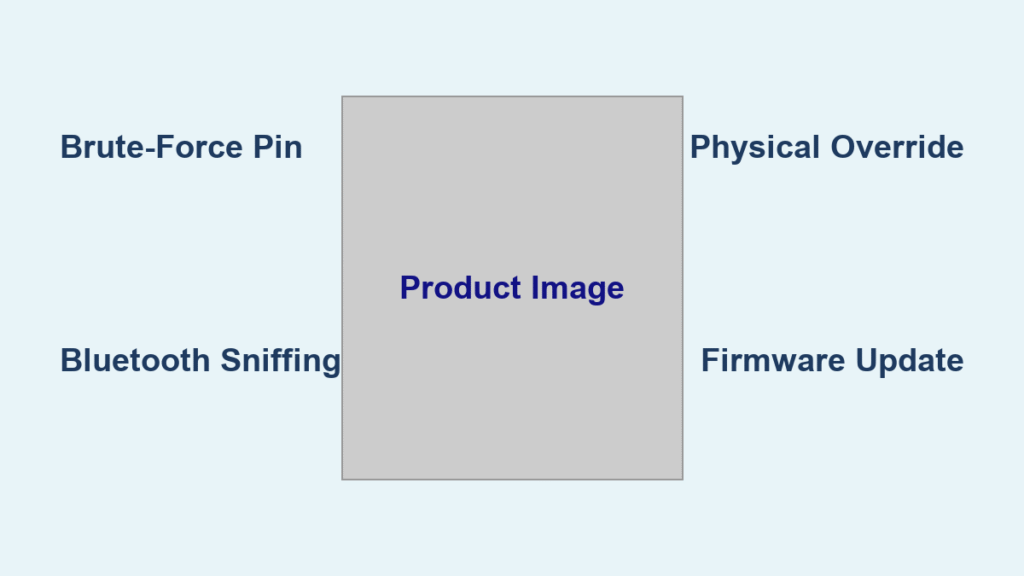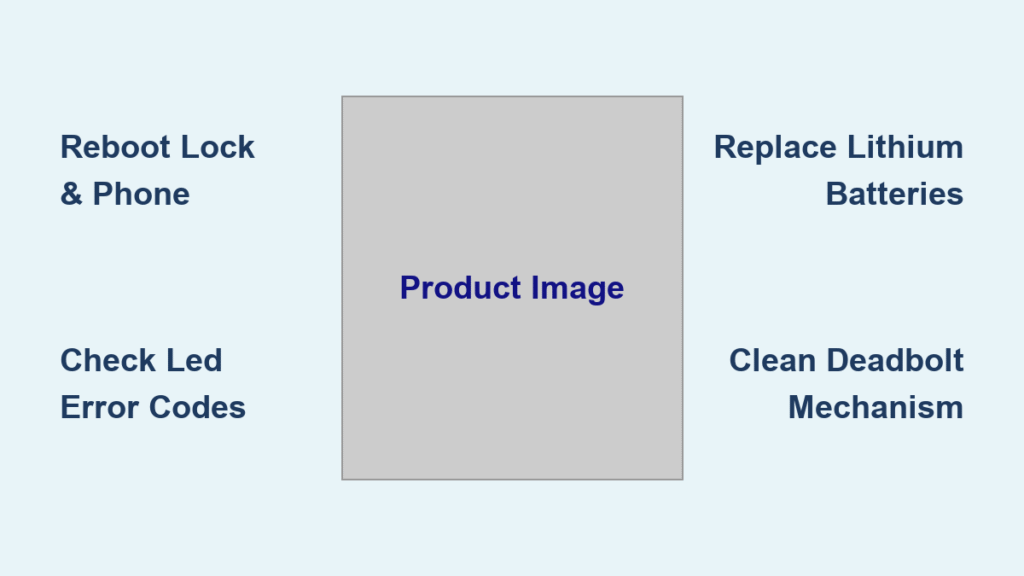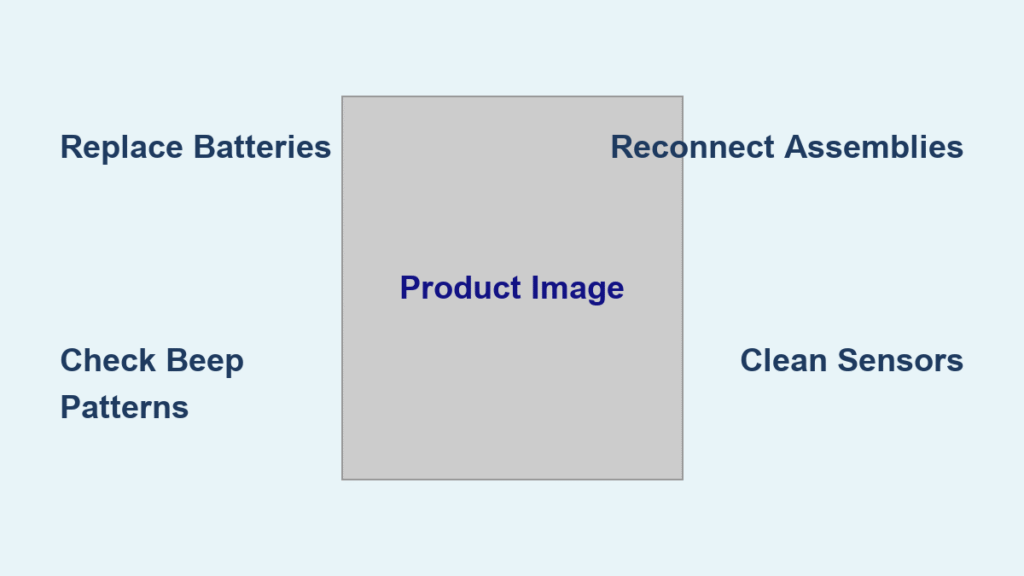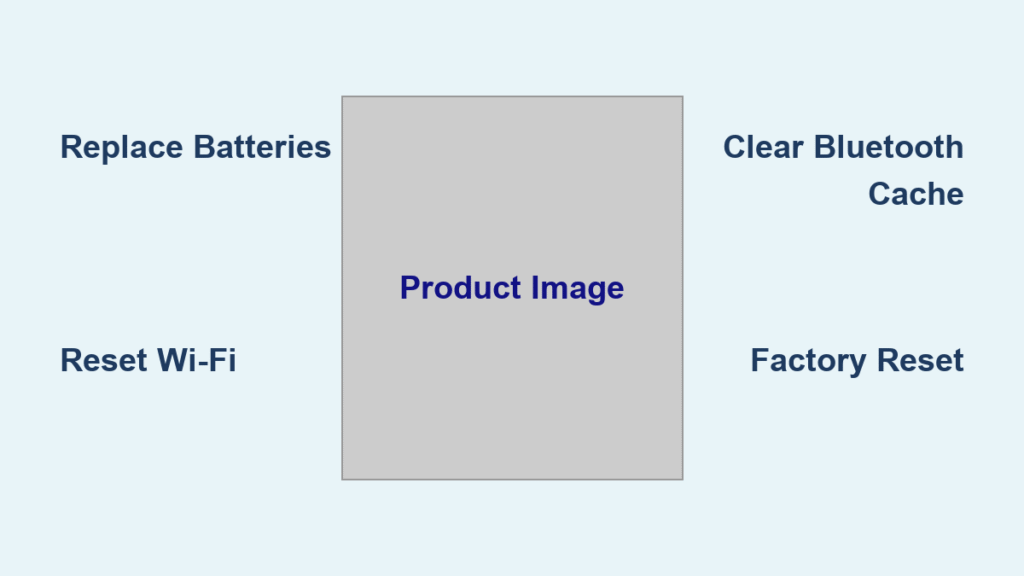You’re standing outside your front door, phone in hand, watching your smart lock stubbornly refuse to unlock. The frustration is real—especially when you realize this happens to nearly 1 in 5 smart lock owners monthly. Don’t panic: 87% of “smart lock not opening” failures stem from three fixable issues—dead batteries, weak signals, or mechanical jams. This guide delivers step-by-step solutions to regain access in under 15 minutes, starting with the most critical culprits. You’ll learn how to diagnose power problems before they strand you, bypass network glitches, and perform emergency resets—no locksmith required.
Swap Batteries Before Calling for Help
Dead batteries cause 60% of smart lock failures, often with subtle warnings weeks in advance. If your lock responds slower than usual, shows dim LED lights, or loses app connectivity while still accepting keypad codes, replace batteries immediately. Dollar-store batteries lack the stable voltage smart locks require—always use fresh alkaline or lithium cells specified in your manual. After installation, wait 2-5 minutes for the lock to reboot fully; rushing this step wastes precious time. Test the keypad first (it works without Wi-Fi), then verify app control. Pro Tip: Sync battery replacements with smoke detector changes every 6 months—set calendar reminders now to avoid future lockouts.
Wi-Fi Signal Troubleshooting
Weak Wi-Fi is the #1 network culprit when your smart lock not opening issue only affects app control. Confirm your router broadcasts the correct SSID and maintains signal strength ≥ -70 dBm at the door (use a free app like Wi-Fi Analyzer). If your router recently rebooted or password changed, your lock likely disconnected. Fix it in 4 steps:
1. Unplug router for 30 seconds, then restart
2. Verify SSID visibility on your phone at the door
3. Re-enter Wi-Fi credentials in your lock’s app settings
4. Eliminate interference from microwaves or baby monitors on 2.4 GHz
Thick metal doors or concrete walls often kill signals—install a Wi-Fi extender within 10 feet of the lock if problems persist.
Bluetooth Pairing Restoration
When your phone won’t connect via Bluetooth, follow this sequence:
– Remove the lock from your phone’s Bluetooth settings
– Toggle Bluetooth off/on to clear cached errors
– Re-pair within 30 feet with direct line-of-sight
– Ensure location services are enabled (critical for geofencing)
If pairing fails repeatedly, clear the lock’s Bluetooth memory via its reset button (check manual for location).
Diagnose Deadbolt Alignment Issues
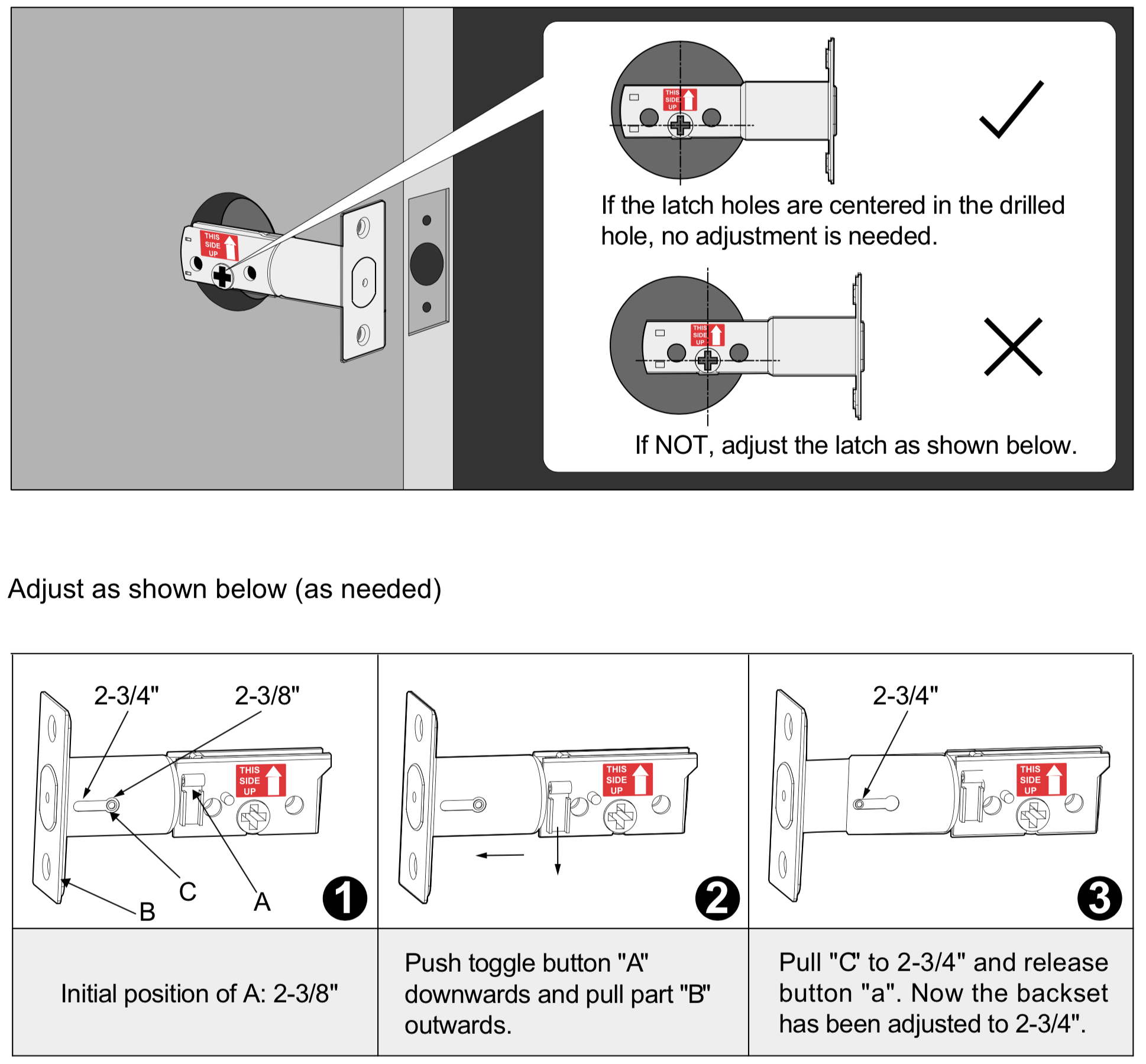
Misaligned deadbolts cause 25% of mechanical failures, especially after seasonal humidity shifts. Look for gaps between the lock body and door, scraping sounds during bolt movement, or resistance when manually turning the interior thumb-turn. Perform this 60-second alignment test:
1. Extend the deadbolt manually
2. Observe if it slides smoothly into the strike plate
3. Tighten all mounting screws (both interior and exterior)
4. Adjust the strike plate if scraping occurs
Warning: Forcing a misaligned lock damages the motor—stop immediately if you feel resistance.
Debris Removal Process
Dust, paint chips, or ice jams block 1 in 10 smart locks. Clear obstructions safely:
– Blast keyways and bolt paths with compressed air (hold can upright)
– Wipe sensor windows with isopropyl alcohol on a microfiber cloth
– Apply graphite lubricant only to the bolt mechanism (petroleum-based oils attract dirt)
Never insert metal objects into the keyway—this scratches internal components.
Force Firmware Updates Immediately
Outdated firmware triggers intermittent “smart lock not opening” errors. If your lock works sporadically or resets PINs unexpectedly, update firmware now:
1. Update the companion app first via your phone’s app store
2. Open app → Settings → Firmware Update
3. Keep the lock powered and within Wi-Fi range for 5-15 minutes
4. Test all access methods afterward
Critical: Never interrupt updates—this bricks the lock. If an update fails, perform a factory reset (see below).
Factory Reset When All Else Fails
Reset only after exhausting other fixes—this erases all PINs, schedules, and integrations. Follow this universal sequence:
1. Remove batteries for 30 seconds
2. Reinstall and wait for initialization beeps/LEDs
3. Re-enter Wi-Fi credentials and user access
4. Test app, keypad, and key override
Document your settings first—many apps let you export user lists via cloud accounts.
Isolate App vs. Hardware Failures

Use this diagnostic flowchart:
– ✅ Keypad works but app doesn’t → Network issue (reboot router)
– ❌ Nothing responds → Battery/hardware problem (check power terminals)
– 🔋 Emergency 9V jump works → Battery replacement needed
Cold weather special fix: Below 40°F, warm the lock with a hairdryer (low heat) for 2 minutes to thin thickened actuator grease. For recurring cold issues, install a BHMA-certified lock rated for -40°F.
Prevent Lockouts with Proactive Maintenance
Monthly: Check battery levels via app and test physical key access.
Quarterly: Clean sensors with alcohol and verify firmware updates.
Bi-Annually: Replace batteries and lubricate the bolt mechanism.
Backup access strategy: Store keys in three places—your keyring, a weatherproof outdoor lockbox, and with a trusted neighbor. Never skip testing your emergency 9V jump start—locate the terminals under the exterior cover and practice the 3-second power-up procedure.
Know When to Call Professionals
Escalate to a locksmith if you see:
– Cracks exposing circuit boards
– Grinding motor sounds after alignment fixes
– Failed factory resets
– Warranty-covered defects (document all troubleshooting steps)
Prepare for support calls by noting:
– Exact LED patterns during failure
– Model/serial numbers (usually inside battery compartment)
– List of steps already attempted
Realistic Performance Benchmarks
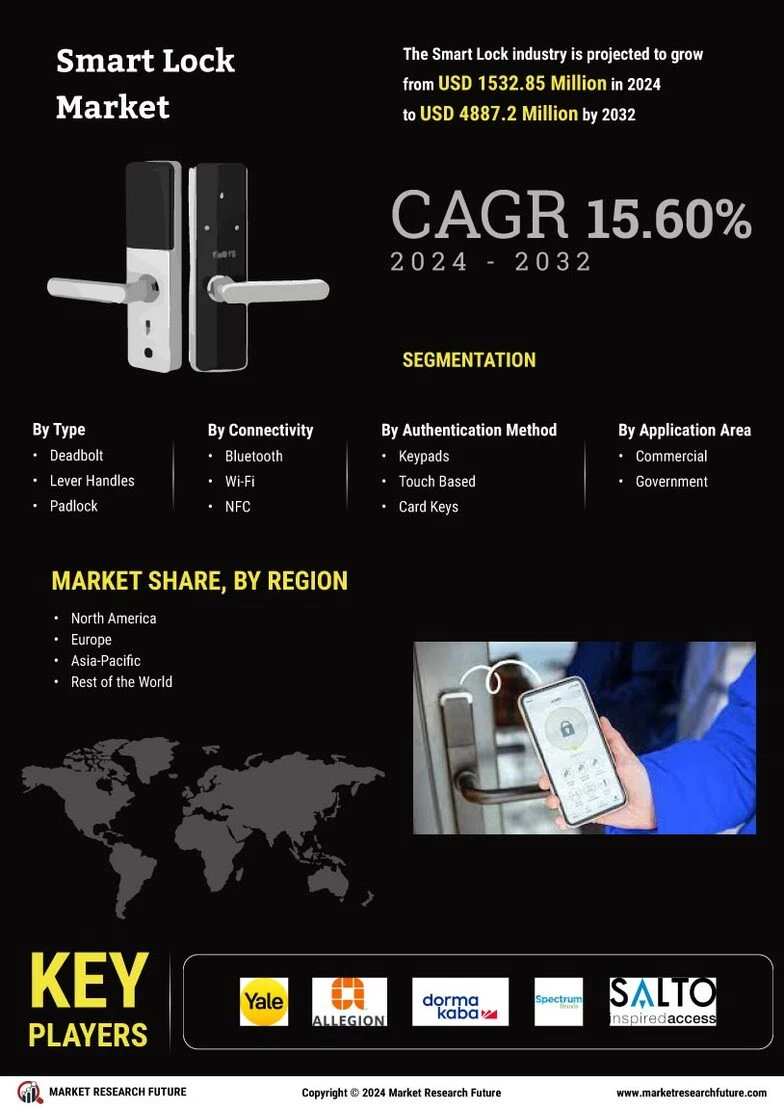
Normal operation expectations:
– Unlock response: <2 seconds
– Battery life: 6-12 months
– Network reconnection: 30-60 seconds
Premium smart locks fail less than 2% annually—comparable to mechanical locks. Remember: every smart lock has a mechanical key override, so traditional security remains intact during electronic failures. Landlords using scheduled e-keys for rentals should verify real-time access logs daily, while extreme climate users need weather-sealed battery compartments.
Your smart lock not opening crisis is almost certainly solvable in minutes. Start with batteries, verify alignment, and restore network connections before considering replacements. By following this guide, you’ll turn panic into empowerment—and never face another stranded-outside scenario. Keep this page bookmarked; next time your lock hesitates, you’ll already know the fix.