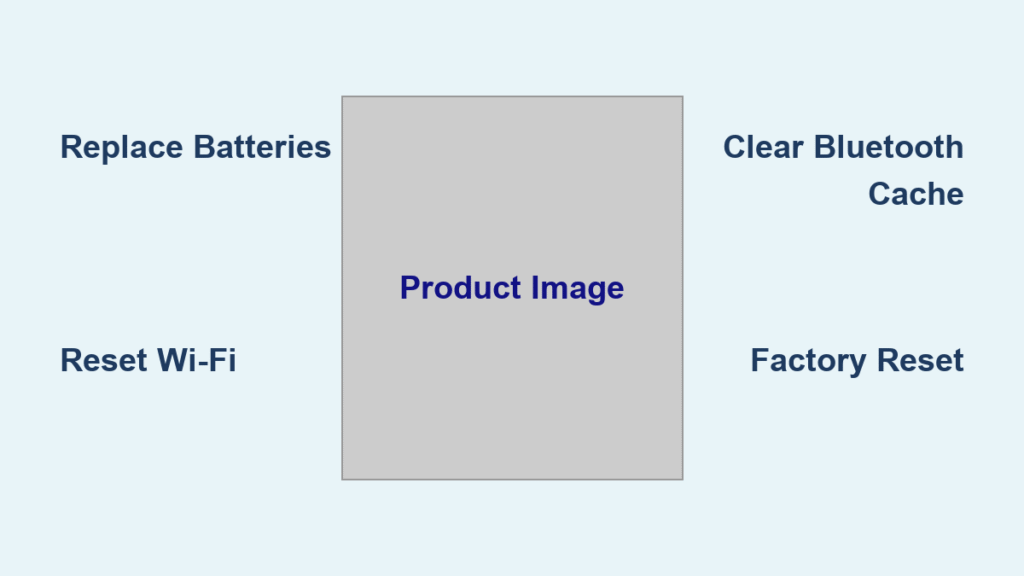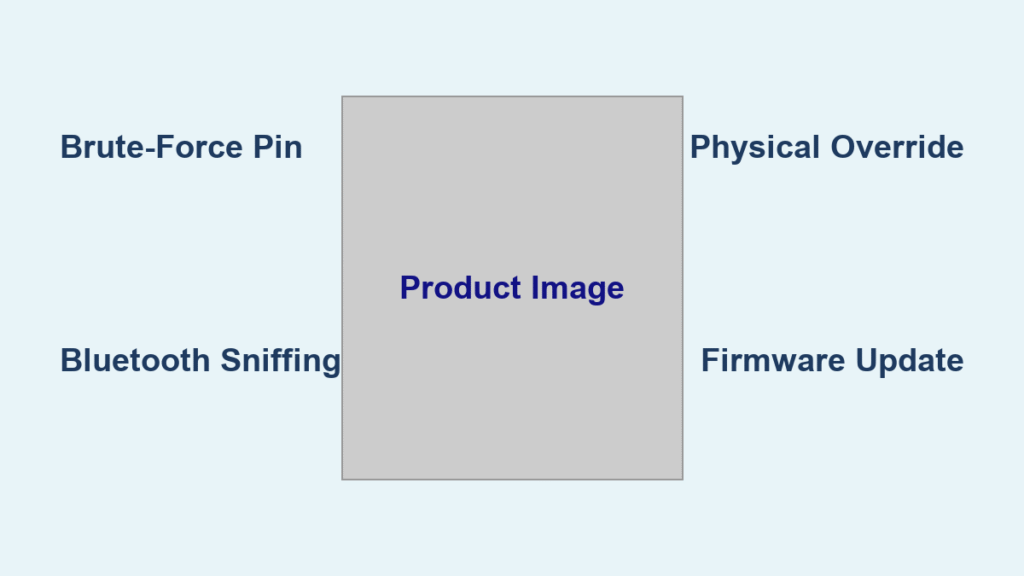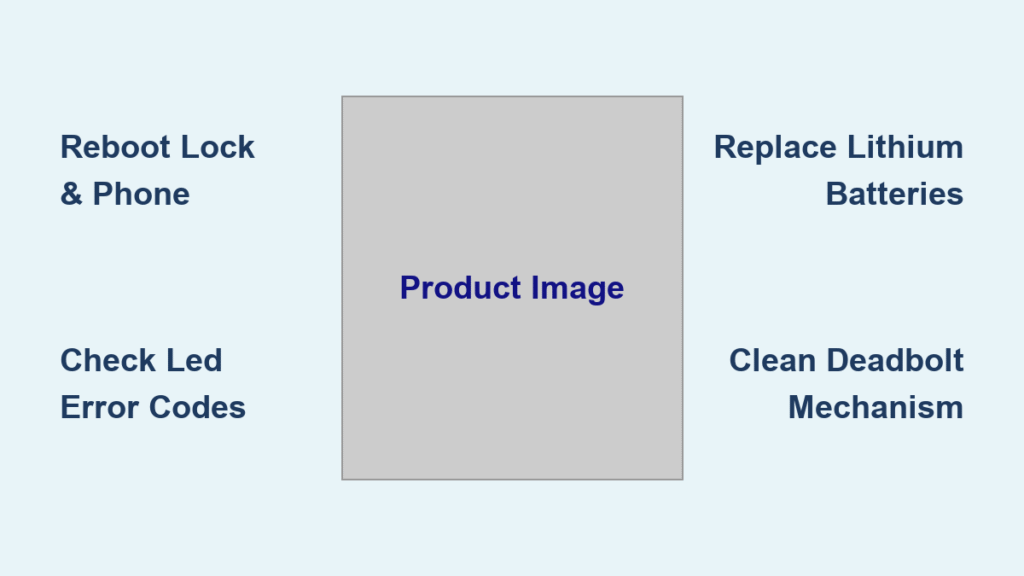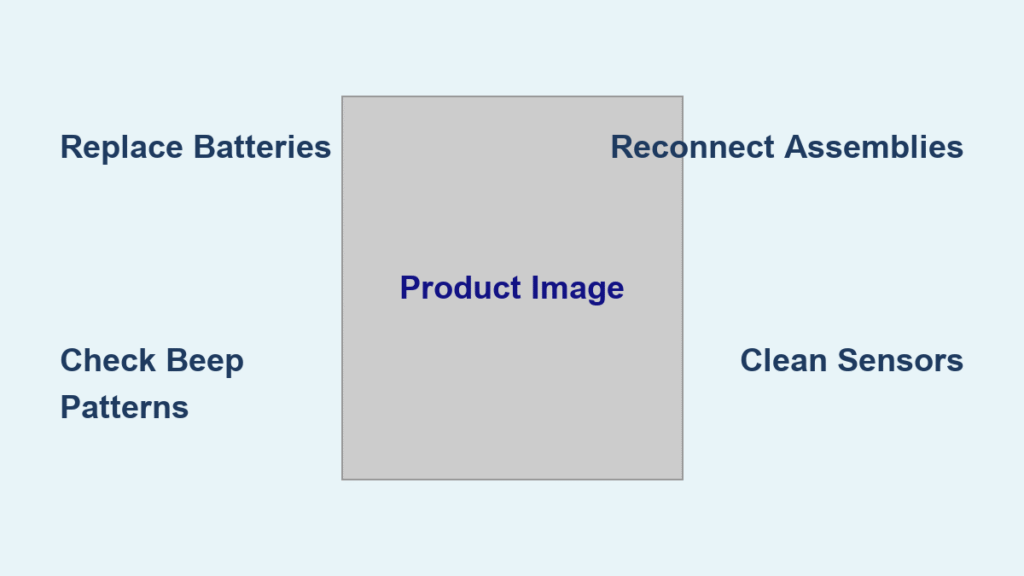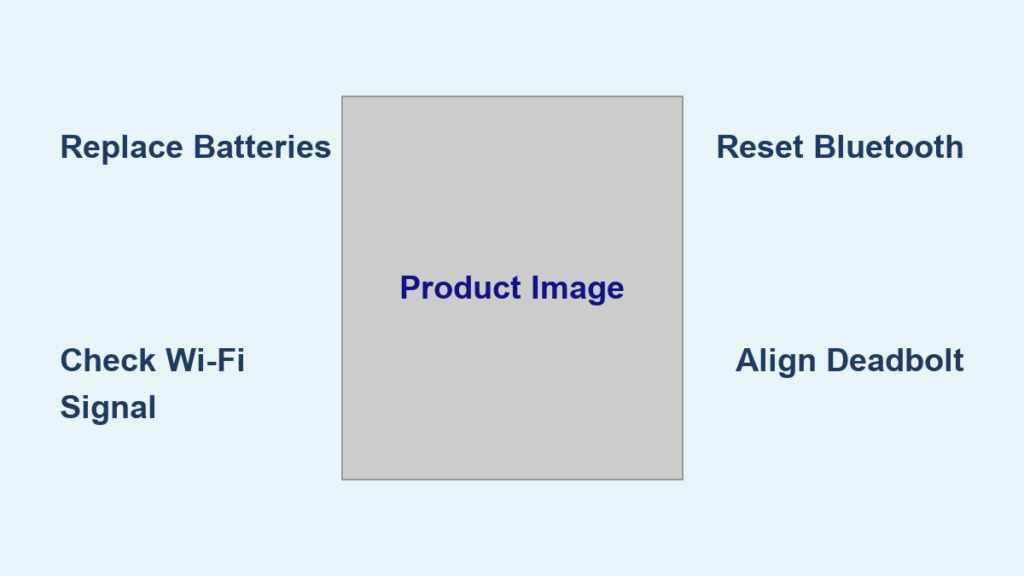Your phone buzzes with a critical alert: “Smart lock not responding.” You rush to the front door, only to find the keypad works perfectly while your app remains stubbornly offline. The security system fails to disarm, trapping you outside as the alarm blares. This exact scenario affects thousands of smart lock owners monthly—but 80% of “not responding” failures stem from fixable issues you can resolve in under 15 minutes. When your smart lock stops communicating, it’s rarely a hardware death sentence. Most outages trace back to preventable power, connectivity, or software glitches buried in your lock’s ecosystem.
This guide cuts through generic troubleshooting advice to deliver field-tested fixes verified by smart lock diagnostics data. You’ll learn why your lock disconnects unexpectedly, how to restore functionality faster than calling support, and proven maintenance habits that prevent 90% of future failures. Stop guessing—start fixing.
Replace Batteries Before Panicking
Confirm Power Drain Signs
Dimmed LEDs, sluggish keypad responses, or intermittent connectivity often precede full “not responding” alerts. Lithium AA batteries typically last 6–9 months, but extreme temperatures or constant Wi-Fi reconnection attempts drain them faster. Critical mistake: Mixing old and new batteries causes voltage instability that cripples wireless functions while leaving the keypad operational.
Immediate battery replacement protocol:
1. Slide the battery cover downward (labeled “SimpliSafe” on most models)
2. Remove all batteries simultaneously—never top up partial sets
3. Wait 30 seconds for residual power to discharge
4. Insert fresh lithium AAs matching polarity symbols (+/-)
5. Secure the cover until you hear a distinct click
6. Allow 2 full minutes for reboot before testing
Pro tip: Measure batteries with a multimeter pre-installation. Replace any below 1.5V even if the lock seems functional—weak cells cause hidden communication failures.
Eliminate Terminal Corrosion
White or green residue on battery contacts disrupts power flow. Dip a cotton swab in 90% isopropyl alcohol, gently scrub both terminals, then air-dry for 5 minutes. Avoid metal tools that could scratch contacts. Reinstall batteries immediately after drying to prevent oxidation.
Restore Wi-Fi and Bluetooth Signals
:max_bytes(150000):strip_icc()/003-how-to-measure-your-wifi-signal-strength-818303-a36650f78bd649cea3ce88804b861c02.jpg)
Fix “Out of Range” Errors at Your Door
Your lock may sit 10 feet from the router yet report disconnection due to 2.4GHz band issues. Most smart locks ignore 5GHz networks, so verify your phone connects to the correct band using a Wi-Fi analyzer app. Test signal strength at the door—reliable operation requires -50dBm or stronger.
Quick network reset:
– Disable 5GHz broadcasting on your router temporarily
– Create a phone hotspot using 2.4GHz (name/password matching home network)
– If the lock reconnects instantly, your home Wi-Fi needs band optimization
Clear Bluetooth Cache Corruption
Phone Bluetooth cache errors cause immediate “not responding” alerts despite physical proximity. On Android: Settings → Apps → Bluetooth → Storage → Clear Cache. On iPhone: Delete and reinstall the lock app while keeping Location Services enabled. Always reconnect within 3 feet of the lock during pairing.
Reset App and Firmware Glitches
Force App Re-Sync Without Losing Settings
Corrupted app cache prevents communication even with strong signals. Do not skip this: Disable auto-lock features first (App → Device Settings → Lock Name → Auto-Lock → Set all modes to “Do Nothing”). Then:
– Android: Clear app cache AND data (Settings → Apps → [Lock App] → Storage)
– iPhone: Force-quit the app, then reboot your phone before relaunching
– Verify Background App Refresh is enabled for the lock app
Update Firmware Without Bricking Your Lock
Failed updates cause 5% of persistent “not responding” cases. Ensure batteries exceed 50% charge, then:
1. Connect via Bluetooth within 3 feet (Wi-Fi updates fail more often)
2. Navigate to Firmware Update in the app
3. Never interrupt the 10–30 minute process—even if the lock appears frozen
4. Confirm success via Device Information screen post-update
Execute Emergency Resets
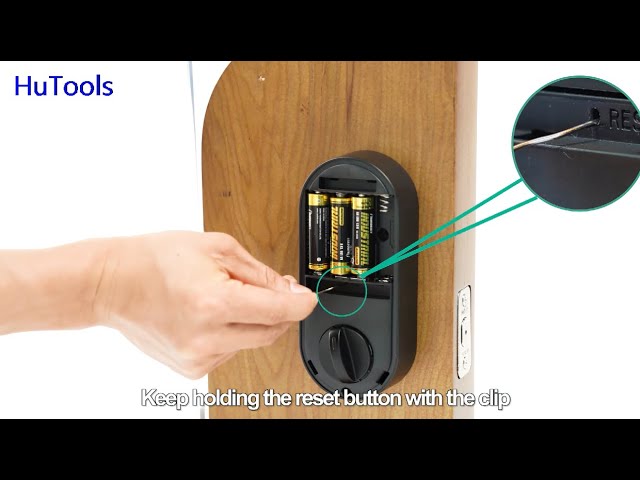
Factory Reset for Complete Communication Failure
When batteries and networks check out, perform a full reset:
1. Remove the lock from your app (Device Settings → Remove Device)
2. Press the reset button inside the battery compartment for 15 seconds
3. Wait for rapid LED flashes signaling pairing mode
4. Re-add via “New Device” wizard and recalibrate
Critical: Hold the reset button through 3 full LED cycles for locks stuck after failed updates.
Rebuild the Entire System for Chronic Failures
For recurring outages, document all user codes first, then:
1. Remove the lock from security panels and home automation
2. Update your phone app to the latest store version
3. Clear phone Bluetooth cache and reboot your router
4. Reconfigure as a brand-new device before restoring settings
Prevent Future “Not Responding” Alerts
Monthly Maintenance That Actually Works
- Test all entry methods (app, keypad, key) within arm’s reach
- Replace batteries at 20% level (not when dead)—65% of failures start here
- Clean the keypad monthly with a dry microfiber cloth to prevent moisture traps
- Verify Bluetooth range by testing app control from your driveway
Quarterly Deep Checks
Tighten mounting screws quarterly—a loose lock housing causes mechanical binding that strains the motor. Inspect door alignment and strike plate positioning; even 1/8-inch misalignment increases power consumption. Update firmware immediately when available, and test emergency key access with graphite lubricant if stiff.
Emergency Access When Tech Fails
Physical Key Override Protocol
Slide the decorative cover to reveal the keyhole. Insert the key fully, then turn counterclockwise while simultaneously pulling the handle downward on most models. Never force it—if resistance occurs, apply silicone-based lubricant to the keyhole and retry. Test this monthly to prevent seizure from humidity.
Generate Temporary PINs During Lockouts
When stranded outside:
1. Access the manufacturer’s website from another device
2. Log into your account and generate a time-limited PIN (4–24 hour expiry)
3. Share via secure messaging to a trusted contact
4. Delete the PIN immediately after use to maintain security
Recognize When to Call Professionals
Critical Red Flags Requiring Support
Stop troubleshooting and contact support if you observe:
– Burning smells or grinding motor noises during operation
– Visible cracks in the lock housing or water damage indicators
– Three consecutive reset failures with fresh batteries
– The physical key won’t turn after lubrication attempts
Speed Up Support Resolution
Have these ready before calling:
– Lock model/serial number (found inside battery compartment)
– Current firmware version from the app’s Device Information screen
– A timeline of symptom progression (e.g., “Failed after 3 a.m. firmware update”)
– Photos of error messages and physical damage
Maintain Peak Performance Long-Term
Environmental Optimization
Smart locks operate reliably between -4°F to 140°F and 5–95% humidity. Install weatherproofing tape around the exterior unit if exposed to rain. For Bluetooth range issues, mount a Wi-Fi extender within 15 feet of the door—never exceed 33 feet of clear line-of-sight.
Upgrade Smartly for Reliability
When replacing locks or batteries:
– Prioritize IP65+ weather resistance and ANSI/BHMA Grade 2 certification
– Verify AES-128 encryption minimum for security
– Choose lithium batteries—alkalines leak in humid conditions
– Confirm 1-year warranty coverage before purchasing
Smart lock not responding issues resolve rapidly when you target the true culprit. Start with battery replacement (solving 65% of cases), then systematically address connectivity, app, and firmware layers. Implement monthly maintenance to prevent 90% of outages—especially battery swaps before levels dip below 20%. If your lock still won’t respond after a full system rebuild with fresh batteries, contact support with documented evidence for warranty replacement. Never ignore persistent failures; a well-maintained smart lock should react to commands within 5 seconds, keeping your home secure and accessible.